Aws creating dashboard in cloudwatch
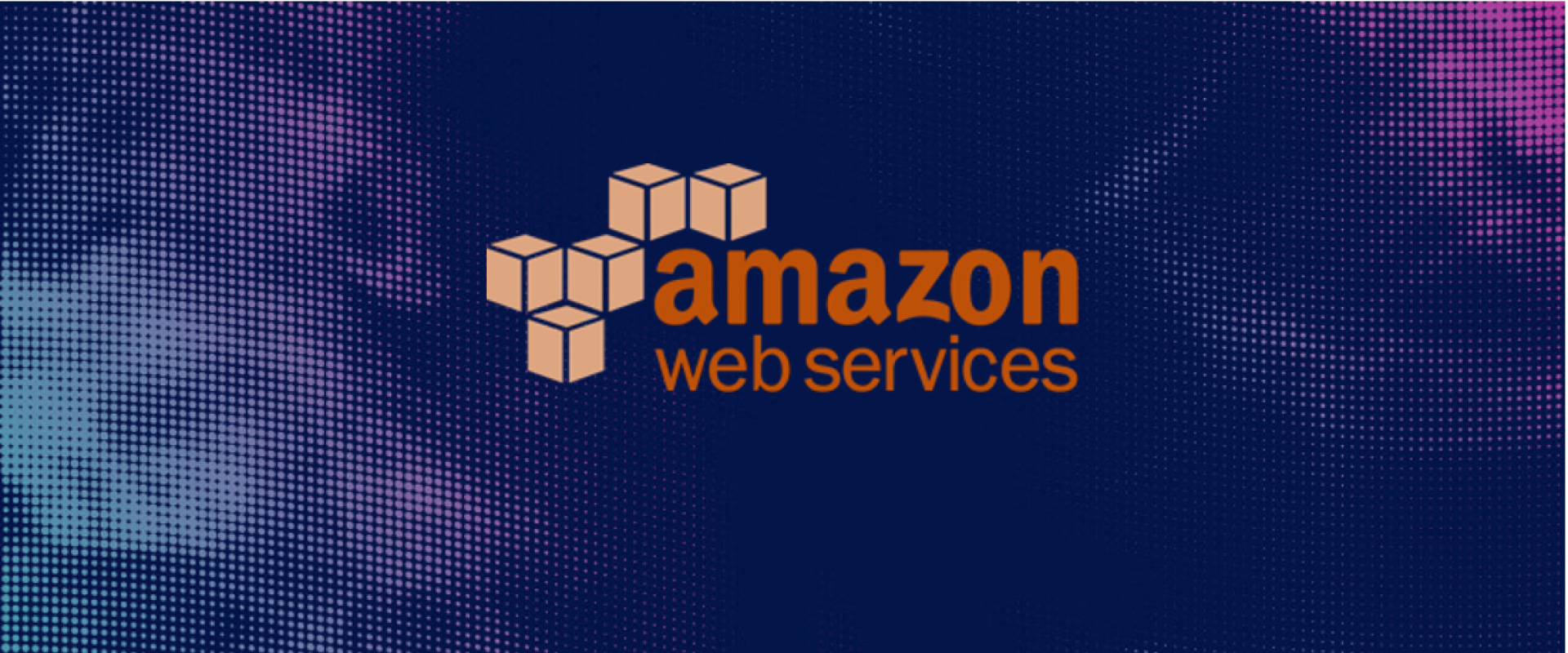
CloudWatch dashboards give you a customizable “home page” in the CloudWatch console to monitor resources in a single place, even if they are spread across regions. Dashboards can contain metrics, alarms, and even static text that you may want to see in the same place.
Creating an AWS CloudWatch Dashboard Using the AWS Console
*Navigate to the CloudWatch Console page and select Dashboards from the navigation.
*Select Create dashboard and fill in the name in the dialog. When you’re done, click Create Dashboard again.
The name determines where your dashboard appears. CloudWatch-Default will cause it to show up on your main console page while CloudWatch-Default-{ResourceGroupName} causes it to show up when you focus on the named group.
*Add your first widget from the Add to this dashboard dialog. Depending on the widget you want, you can perform the following. When you’re done, choose Create widget.
*Add a text block—select Text and Configure. Add your desired text through the Markdown option.
*Add a single metric—select Number and Configure. Select the metric you want to display.
*Add a graph—select your graph type (Stacked area or Line) and Configure. Select your metric. If the metric you want isn’t displayed, you can add it manually.
*If you want to add additional widgets to your dashboard, you can by selecting Add widget. Repeat the above step until all needed widgets are added and select Save dashboard.
Adding an Alarm Widget to a CloudWatch Dashboard
In addition to metrics and graph information, you may want to add alarm widgets to your dashboard. You can do this as a single alarm widget that displays the alarm status and metric graph together.
Adding a single alarm widget
*From the CloudWatch Console select Alarms to see your available options.
*Choose the alarm you want to add and click Add to Dashboard.
*Choose the dashboard to modify and select the widget type. Once selected, click Add to the dashboard.
*Once added, you can change your widget by hovering your cursor over the graph and selecting Widget actions -> Widget type.
Adding an alarm status widget
*From the CloudWatch Console select Dashboards and choose the dashboard to modify.
*Select Add widget and click Alarm status.
*Choose the alarms that you want to include and select Create widget.
*Click Add to dashboard.
Removing widgets
*From CloudWatch Console select the dashboard to modify.
*select Widget actions -> Delete.
*Once done, click Save dashboard.
Recent Comments
No comments
Leave a Comment
We will be happy to hear what you think about this post