Create Aws Lifecycle Policy Using Terraform for Taking EBS Snapshots
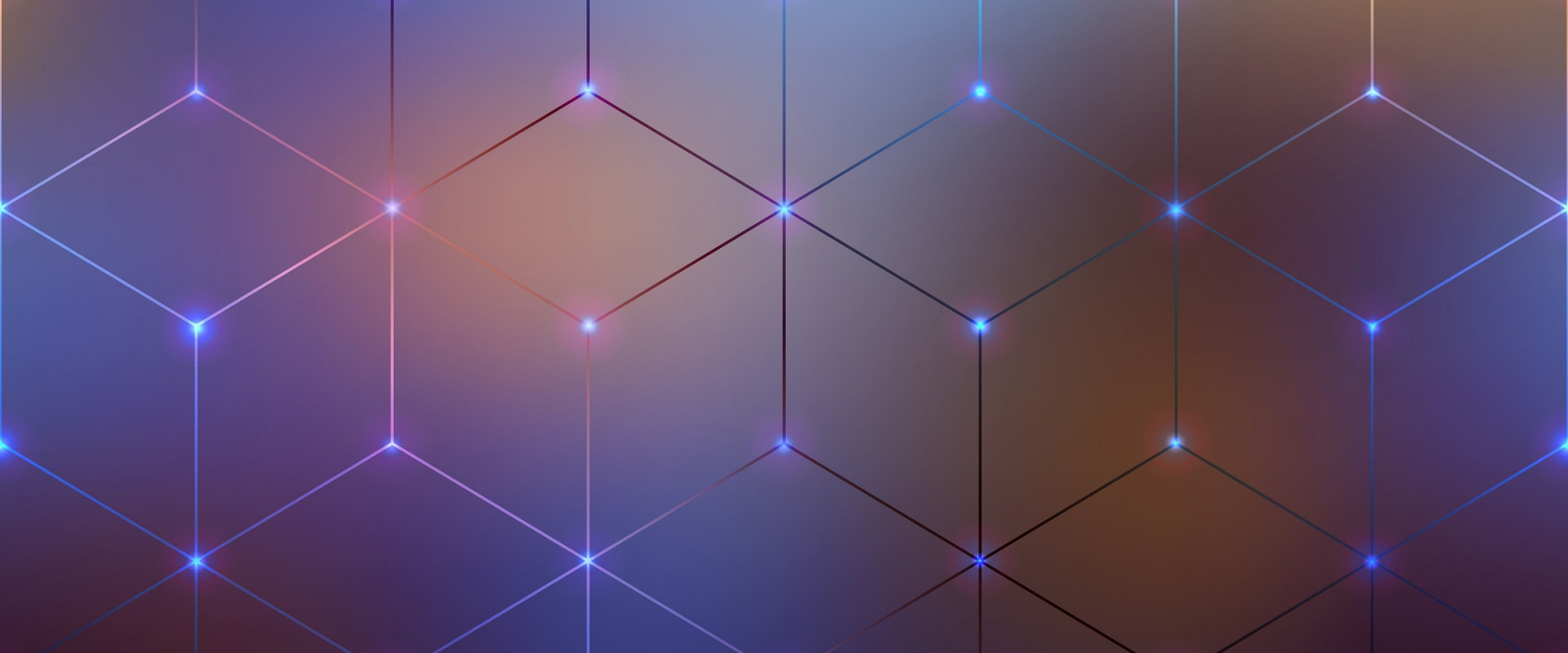
AWS service Data Lifecycle Manager, which helps you to take snapshots of AWS EBS volumes, retain them for several days, and also delete the outdated backups
The advantages of using this service are
*It’s automated.
*Protection of valuable data by enforcing regular data backups.
*Cost saving by deleting outdated backups automatically.
*Find this Lifecycle Manager service on the EC2 dashboard, under the Elastic Block Store menu.
If you go by the manual method, you will be asked to fill in some information and it will create the policy for you. we are going to create this entire policy using Terraform. It’s an amazing open-source ‘infrastructure as code’ (IaC) tool that can be used to deploy your infrastructure efficiently. What it means is, you run a Terraform code from your local computer and the code will deploy instances and other resources for you automatically. Terraform should have access to your AWS infrastructure for the code to work I am assuming that you know how to configure Terraform and provide AWS credentials to it.
Let’s have a look at the Terraform script
resource "aws_iam_role" "dlm_lifecycle_role" {
name = "dlm-lifecycle-role"
assume_role_policy = <
{
"Version": "2012-10-17",
"Statement": [
{
"Action": "sts:AssumeRole",
"Principal": {
"Service": "dlm.amazonaws.com"
},
"Effect": "Allow",
"Sid": ""
}
]
}
EOF
}
resource "aws_iam_role_policy" "dlm_lifecycle" {
name = "dlm-lifecycle-policy"
role = "${aws_iam_role.dlm_lifecycle_role.id}"
policy = <
{
"Version": "2012-10-17",
"Statement": [
{
"Effect": "Allow",
"Action": [
"ec2:CreateSnapshot",
"ec2:DeleteSnapshot",
"ec2:DescribeVolumes",
"ec2:DescribeSnapshots"
],
"Resource": "*"
},
{
"Effect": "Allow",
"Action": [
"ec2:CreateTags"
],
"Resource": "arn:aws:ec2:*::snapshot/*"
}
]
}
EOF
}
resource "aws_dlm_lifecycle_policy" "test_lifecyclerole" {
description = "DLM lifecycle policy"
execution_role_arn = "${aws_iam_role.dlm_lifecycle_role.arn}"
state = "ENABLED"
policy_details {
resource_types = ["VOLUME"]
schedule {
name = "2 weeks of daily snapshots"
create_rule {
interval = 24
interval_unit = "HOURS"
times = ["23:45"]
}
retain_rule {
count = 14
}
tags_to_add = {
SnapshotCreator = "DLM"
}
copy_tags = false
}
target_tags = {
Snapshot = "true"
}
}
}
First, we will create an IAM role and attach a policy to it. This policy requires permissions to do operations on EC2, which are create snapshots, delete snapshots, describe volumes and describe snapshots. Additionally, it should have permission to create tags on the snapshot volumes.
The creation of the DLM (Data Lifecycle Manager) policy
resource "aws_dlm_lifecycle_policy" "test_lifecyclerole" {
description = "DLM lifecycle policy"-------------------->Giving the policy a name
execution_role_arn = "${aws_iam_role.dlm_lifecycle_role.arn}" ----->Attaching a role
state = "ENABLED"
policy_details {
resource_types = ["VOLUME"]---->selecting volume for taking only Ebs snapshots
schedule {
name = "2 weeks of daily snapshots"----->snapshot older than two weeks will be deleted
create_rule {
interval = 24
interval_unit = "HOURS"
times = ["23:45"]
}
retain_rule {
count = 14
}
tags_to_add = {
SnapshotCreator = "DLM"
Even though the Terraform script is self-explanatory, I have added some details for a better understanding for people who are new to Terraform scripting. The latter part of the code with the ‘create_rule’ module, specifies the interval between snapshots and the time of running the snapshots. For this one, I am running the policy at 11:45 PM every 24 hrs.
Below is the last part of the Terraform code which shows you how to set up the retention policy of the snapshots taken, what tags to give, and which volumes to target while taking snapshots.
retain_rule {
count = 14 ------------>Retain only the 14 latest snapshot
}
tags_to_add = {
SnapshotCreator = "DLM" -------->Add the tag DLM to the snapshot
}
copy_tags = false
}
target_tags = {
Snapshot = "true" ---------->Take a snapshot of the volume with key:value tag
}
}
}
Running the Terraform script
*Create a directory named ‘aws_lifecyclepolicy’ in your Terraform workspace.
*Create 2 tf files. Name one as main.tf and the other as the provider.tf
*In the provider.tf file, include details as provider:aws and the region as well.
*In the main.tf file, write the above given terraform script.
*Run a ‘terraform init’ command to initialize Terraform in the directory.
*Run the command ‘terraform plan’ to check the script and see what resources will be created once we run it
*Run the command ‘terraform apply’ and type ‘yes’ when it prompts.
*Go to the AWS service Lifecycle Manager after this and you will see your policy there.
Relevant Blogs:
AWS Trusted Advisor: You Can Trust It
AWS Access control create group policy Defining schedule in pipeline
Recent Comments
No comments
Leave a Comment
We will be happy to hear what you think about this post