How to build
custom views for your Kubernetes cluster objects and how to create your own
query collection.
It's common when working with Kubernetes that we perform several
queries to our cluster objects such as nodes, deployments, builds, pods and we
don't always get the set of information we need, exposed by default via kubeclt
get, having to resort in these cases to search the entire object
bringing information beyond what is desired.
Using kubectl's custom-columns output
option and the jq tool we can create queries
that deliver specifically what we want. In this article, we'll explore the two
and learn how to create your own query collection.
Problem
Let's consider two common scenarios where we need to fetch information
from a kubernetes cluster:
- Recover
cluster nodes health information such as memory, cpu, disk pressures.
- Retrieve
information from environment variables (env)
and resource limits (resource and limits) from deployments in the
cluster.
To retrieve information from cluster objects, in general, we can
use the command:
kubectl get <object>
For query the nodes we can run the command:
</object>
Shell
~ kubectl get nodes -o wide
NAME STATUS ROLES AGE VERSION INTERNAL-IP EXTERNAL-IP OS-IMAGE KERNEL-VERSION CONTAINER-RUNTIME
ip-10-0-135-204.xyz.compute.internal Ready master 11d v1.21.1+6438632 10.0.135.204 RHEL CoreOS 48.84.202110270303-0 4.18.0-305.19.1.el8_4.x86_64 cri-o://1.21.3-8.rhaos4.8.git7415a53.el8
ip-10-0-142-176.xyz.compute.internal Ready worker 11d v1.21.1+6438632 10.0.142.176 RHEL CoreOS 48.84.202110270303-0 4.18.0-305.19.1.el8_4.x86_64 cri-o://1.21.3-8.rhaos4.8.git7415a53.el8
ip-10-0-160-187.xyz.compute.internal Ready master 11d v1.21.1+6438632 10.0.160.187 RHEL CoreOS 48.84.202110270303-0 4.18.0-305.19.1.el8_4.x86_64 cri-o://1.21.3-8.rhaos4.8.git7415a53.el8
ip-10-0-176-188.xyz.compute.internal Ready worker 11d v1.21.1+6438632 10.0.176.188 RHEL CoreOS 48.84.202110270303-0 4.18.0-305.19.1.el8_4.x86_64 cri-o://1.21.3-8.rhaos4.8.git7415a53.el8
ip-10-0-214-226.xyz.compute.internal Ready master 11d v1.21.1+6438632 10.0.214.226 RHEL CoreOS 48.84.202110270303-0 4.18.0-305.19.1.el8_4.x86_64 cri-o://1.21.3-8.rhaos4.8.git7415a53.el8
ip-10-0-219-74.xyz.compute.internal Ready worker 11d v1.21.1+6438632 10.0.219.74 RHEL CoreOS 48.84.202110270303-0 4.18.0-305.19.1.el8_4.x86_64 cri-o://1.21.3-8.rhaos4.8.git7415a53.el8
To query deployments we can use the command, like for instance:
Shell
# You can also use -o wide to retrieve more information
~ kubectl get deployments --all-namespaces
NAMESPACE NAME READY UP-TO-DATE AVAILABLE AGE
openshift-apiserver-operator openshift-apiserver-operator 1/1 1 1 11d
openshift-apiserver apiserver 3/3 3 3 11d
openshift-cluster-storage-operator cluster-storage-operator 1/1 1 1 11d
openshift-cluster-storage-operator csi-snapshot-controller 2/2 2 2 11d
openshift-cluster-version cluster-version-operator 1/1 1 1 11d
openshift-console-operator console-operator 1/1 1 1 11d
openshift-console console 2/2 2 2 11d
Both commands, despite bringing a lot of information, do not contain the information we are looking for. To retrieve the information we need, we can retrieve the complete objects, in yaml or json format, using the command:
kubectl get deployments --all-namespaces -o json
The command output is as follows:
JSON
{
"apiVersion":"v1",
"items":[
{
"apiVersion":"apps/v1",
"kind":"Deployment",
"metadata":{
"name":"openshift-apiserver-operator",
"namespace":"openshift-apiserver-operator"
},
"spec":{
"template":{
"spec":{
"containers":[
{
"env":[
{
"name":"IMAGE",
"value":"quay.io/openshift-release-dev/ocp-v4.0-art-dev@sha256:f532d4e20932e1e6664b1b7003691d44a511bb626bc339fd883a624f020ff399"
},
{
"name":"OPERATOR_IMAGE",
"value":"quay.io/openshift-release-dev/ocp-v4.0-art-dev@sha256:a24bdc7bae31584af5a7e0cb0629dda9bb2b1d613a40e92e227e0d13cb326ef4"
},
{
"name":"OPERATOR_IMAGE_VERSION",
"value":"4.8.19"
},
{
"name":"OPERAND_IMAGE_VERSION",
"value":"4.8.19"
},
{
"name":"KUBE_APISERVER_OPERATOR_IMAGE",
"value":"quay.io/openshift-release-dev/ocp-v4.0-art-dev@sha256:0e56e34f980552a7ce3d55429a9a265307dc89da11c29f6366b34369cc2a9ba0"
}
],
"resources":{
"requests":{
"cpu":"10m",
"memory":"50Mi"
}
}
}
]
}
}
}
}
# other informations
],
"kind":"List",
"metadata":{
"resourceVersion":"",
"selfLink":""
}
}
<object>
Using custom-columns to Query Nodes
</object>
Let's explore the custom-columns output option of the kubectl get command to retrieve just the information we need. The custom-columns option allows us to define which data will be extracted by mapping the column heading and the desired field.
Using the node json as a base to build our query
JSON
{
"apiVersion":"v1",
"kind":"Node",
"metadata":{
"name":"ip-10-0-219-74.xyz.compute.internal"
},
"status":{
"addresses":[
{
"address":"10.0.219.74",
"type":"InternalIP"
},
{
"address":"ip-10-0-219-74.xyz.compute.internal",
"type":"Hostname"
},
{
"address":"ip-10-0-219-74.xyz.compute.internal",
"type":"InternalDNS"
}
],
"conditions":[
{
"message":"kubelet has sufficient memory available",
"reason":"KubeletHasSufficientMemory",
"status":"False",
"type":"MemoryPressure"
},
{
"message":"kubelet has no disk pressure",
"reason":"KubeletHasNoDiskPressure",
"status":"False",
"type":"DiskPressure"
},
{
"message":"kubelet has sufficient PID available",
"reason":"KubeletHasSufficientPID",
"status":"False",
"type":"PIDPressure"
},
{
"message":"kubelet is posting ready status",
"reason":"KubeletReady",
"status":"True",
"type":"Ready"
}
],
"nodeInfo":{
"architecture":"amd64",
"bootID":"327671fc-3d6f-4bc4-ab5f-fa012687e839",
"containerRuntimeVersion":"cri-o://1.21.3-8.rhaos4.8.git7415a53.el8",
"kernelVersion":"4.18.0-305.19.1.el8_4.x86_64",
"kubeProxyVersion":"v1.21.1+6438632",
"kubeletVersion":"v1.21.1+6438632",
"machineID":"ec2e23b2f3d554c78f67dc2e30ba230a",
"operatingSystem":"linux",
"osImage":"Red Hat Enterprise Linux CoreOS 48.84.202110270303-0 (Ootpa)",
"systemUUID":"ec2e23b2-f3d5-54c7-8f67-dc2e30ba230a"
}
}
}
A simple query using custom-columns to return the names of the cluster nodes:
Shell
~ kubectl get nodes -o custom-columns="Name:.metadata.name"
Name
ip-10-0-135-204.xyz.compute.internal
ip-10-0-142-176.xyz.compute.internal
ip-10-0-160-187.xyz.compute.internal
ip-10-0-176-188.xyz.compute.internal
ip-10-0-214-226.xyz.compute.internal
ip-10-0-219-74.xyz.compute.internal
If we want specific values from a group, we can use the desired index for that, then, to set up our nodes health query:
Shell
~ kubectl get nodes -o custom-columns="Name:.metadata.name,InternalIP:.status.addresses[0].address,Kernel:.status.nodeInfo.kernelVersion,MemoryPressure:.status.conditions[0].status,DiskPressure:.status.conditions[1].status,PIDPressure:.status.conditions[2].status,Ready:.status.conditions[3].status"
Name Kernel InternalIP MemoryPressure DiskPressure PIDPressure Ready
ip-10-0-135-204.xyz.compute.internal 4.18.0-305.19.1.el8_4.x86_64 10.0.135.204 False False False True
ip-10-0-142-176.xyz.compute.internal 4.18.0-305.19.1.el8_4.x86_64 10.0.142.176 False False False True
ip-10-0-160-187.xyz.compute.internal 4.18.0-305.19.1.el8_4.x86_64 10.0.160.187 False False False True
ip-10-0-176-188.xyz.compute.internal 4.18.0-305.19.1.el8_4.x86_64 10.0.176.188 False False False True
ip-10-0-214-226.xyz.compute.internal 4.18.0-305.19.1.el8_4.x86_64 10.0.214.226 False False False True
ip-10-0-219-74.xyz.compute.internal 4.18.0-305.19.1.el8_4.x86_64 10.0.219.74 False False False True
Creating our Query Collection
With our custom query ready, we can save the field mapping for easy reuse. The file follows a specific format of headers and values:
Plain Text
HEADER1 HEADER2 HEADER3
.field.value1 .field.value2 .field.value3
For our query, the file, which we'll call cluster-nodes-health.txt, would be:
Plain Text
Name Kernel InternalIP MemoryPressure DiskPressure PIDPressure Ready
.metadata.name .status.nodeInfo.kernelVersion .status.addresses[0].address .status.conditions[0].status .status.conditions[1].status .status.conditions[2].status .status.conditions [3].status
And we can perform the query using the custom-columns-file option:
Shell
<object>~ kubectl get nodes -o custom-columns-file=cluster-nodes-health.txt
</object>
Name Kernel InternalIP MemoryPressure DiskPressure PIDPressure Ready
ip-10-0-135-204.xyz.compute.internal 4.18.0-305.19.1.el8_4.x86_64 10.0.135.204 False False False True
ip-10-0-142-176.xyz.compute.internal 4.18.0-305.19.1.el8_4.x86_64 10.0.142.176 False False False True
ip-10-0-160-187.xyz.compute.internal 4.18.0-305.19.1.el8_4.x86_64 10.0.160.187 False False False True
ip-10-0-176-188.xyz.compute.internal 4.18.0-305.19.1.el8_4.x86_64 10.0.176.188 False False False True
ip-10-0-214-226.xyz.compute.internal 4.18.0-305.19.1.el8_4.x86_64 10.0.214.226 False False False True
ip-10-0-219-74.xyz.compute.internal 4.18.0-305.19.1.el8_4.x86_64 10.0.219.74 False False False True
Using jq to Query env From Deployments
To query the env's we will explore the jq utility, with it we will fetch objects like JSON and filter them to show only the information we want.
About jq
jq is a lightweight and flexible JSON command line processor.
As the jq page itself describes:
"jq is like sed for JSON data - you can use it to split, filter, map, and transform structured data as easily as sed, awk, grep."
It can be found at: https://stedolan.github.io/jq/
Structuring the jq Command
Let's show a basic query with jq. That interacts with .items[] deployments and extracts just their name from .metadata.name.
Shell
~ kubectl get deployments --all-namespaces -o json | jq -r '.items[] | .metadata.name '
openshift-apiserver-operator
apiserver
authentication operator
# other projects...
Let's evolve our query to build a json with the information for `name`, `namespace` and `env`:
Shell
~ kubectl get deployments --all-namespaces -o json | jq -r '.items[] | { namespace: .metadata.namespace, name: .metadata.name, env: .spec.template.spec.containers[].env}'
JSON
{
"namespace":"openshift-apiserver-operator",
"name":"openshift-apiserver-operator",
"env":[
{
"name":"IMAGE",
"value":"quay.io/openshift-release-dev/ocp-v4.0-art-dev@sha256:f532d4e20932e1e6664b1b7003691d44a511bb626bc339fd883a624f020ff399"
},
{
"name":"OPERATOR_IMAGE",
"value":"quay.io/openshift-release-dev/ocp-v4.0-art-dev@sha256:a24bdc7bae31584af5a7e0cb0629dda9bb2b1d613a40e92e227e0d13cb326ef4"
},
{
"name":"OPERATOR_IMAGE_VERSION",
"value":"4.8.19"
},
{
"name":"OPERAND_IMAGE_VERSION",
"value":"4.8.19"
},
{
"name":"KUBE_APISERVER_OPERATOR_IMAGE",
"value":"quay.io/openshift-release-dev/ocp-v4.0-art-dev@sha256:0e56e34f980552a7ce3d55429a9a265307dc89da11c29f6366b34369cc2a9ba0"
}
]
}
{
"namespace":"openshift-apiserver",
"name":"apiserver",
"env":[
{
"name":"POD_NAME",
"valueFrom":{
"fieldRef":{
"apiVersion":"v1",
"fieldPath":"metadata.name"
}
}
},
{
"name":"POD_NAMESPACE",
"valueFrom":{
"fieldRef":{
"apiVersion":"v1",
"fieldPath":"metadata.namespace"
}
}
}
]
}
{
"namespace":"openshift-apiserver",
"name":"apiserver",
"env":[
{
"name":"POD_NAME",
"valueFrom":{
"fieldRef":{
"apiVersion":"v1",
"fieldPath":"metadata.name"
}
}
},
{
"name":"POD_NAMESPACE",
"valueFrom":{
"fieldRef":{
"apiVersion":"v1",
"fieldPath":"metadata.namespace"
}
}
}
]
}
# fields hidden for reading....
To get our json in a valid format, let's wrap the results in an array `[]` and use `jq`'s `map` function.
Shell
~ kubectl get deployments --all-namespaces -o json | jq -r '.items | [ map(.) | .[] | { namespace: .metadata.namespace, name: .metadata.name, env: .spec.template.spec.containers[].env }]'
Shell
~ kubectl get deployments --all-namespaces -o json | jq -r '.items | [ map(.) | .[] | { namespace: .metadata.namespace, name: .metadata.name, env: .spec.template.spec.containers[].env }]'
JSON
# shortened output for reading...
[
{
"namespace":"openshift-operator-lifecycle-manager",
"name":"catalog-operator",
"env":[
{
"name":"RELEASE_VERSION",
"value":"4.8.19"
}
]
},
{
"namespace":"openshift-operator-lifecycle-manager",
"name":"olm-operator",
"env":[
{
"name":"RELEASE_VERSION",
"value":"4.8.19"
},
{
"name":"OPERATOR_NAMESPACE",
"valueFrom":{
"fieldRef":{
"apiVersion":"v1",
"fieldPath":"metadata.namespace"
}
}
},
{
"name":"OPERATOR_NAME",
"value":"olm-operator"
}
]
},
{
"namespace":"openshift-operator-lifecycle-manager",
"name":"packageserver",
"env":[
{
"name":"OPERATOR_CONDITION_NAME",
"value":"packageserver"
}
]
}
]
Query With jq File
Just like with custom-columns, with jq we have the option of passing a file containing our filter instead of inline data. So, let's create a file called jq-deployments-envs.txt with the contents:
Plain Text
.items | [ map(.) | .[] | { namespace: .metadata.namespace, name: .metadata.name, env: .spec.template.spec.containers[].env }]
And our query can be executed with the command:
Shell
~ kubectl deployments --all-namespaces -o json | jq -f jq-deployments-envs.txt
Conclusion
With kubectl's native option, custom-columns, and the jq utility, it is possible to extract custom information from a Kubernetes cluster. Furthermore, with the option to use files to assemble queries we can create several useful views for the cluster and store them in source control for sharing with other team members or for the community.
<object>Conclusion
</object>
With kubectl's native option, custom-columns, and
the jq utility, it is possible to
extract custom information from a Kubernetes cluster. Furthermore, with the
option to use files to assemble queries we can create several useful views for
the cluster and store them in source control for sharing with other team
members or for the community.
We
ZippyOPS, Provide consulting, implementation, and management services on
DevOps, DevSecOps, Cloud, Automated Ops, Microservices, Infrastructure, and
Security
Services
offered by us: https://www.zippyops.com/services
Our
Products: https://www.zippyops.com/products
Our
Solutions: https://www.zippyops.com/solutions
For
Demo, videos check out YouTube Playlist: https://www.youtube.com/watch?v=4FYvPooN_Tg&list=PLCJ3JpanNyCfXlHahZhYgJH9-rV6ouPro
Relevant Blogs:
Free DevOps Training and Certifications You Should Know
How To Connect Stateful Workloads Across Kubernetes Clusters
4 Kubernetes Anti-Patterns to Avoid
Visualize Attack Paths in Production Environments With ThreatMapper
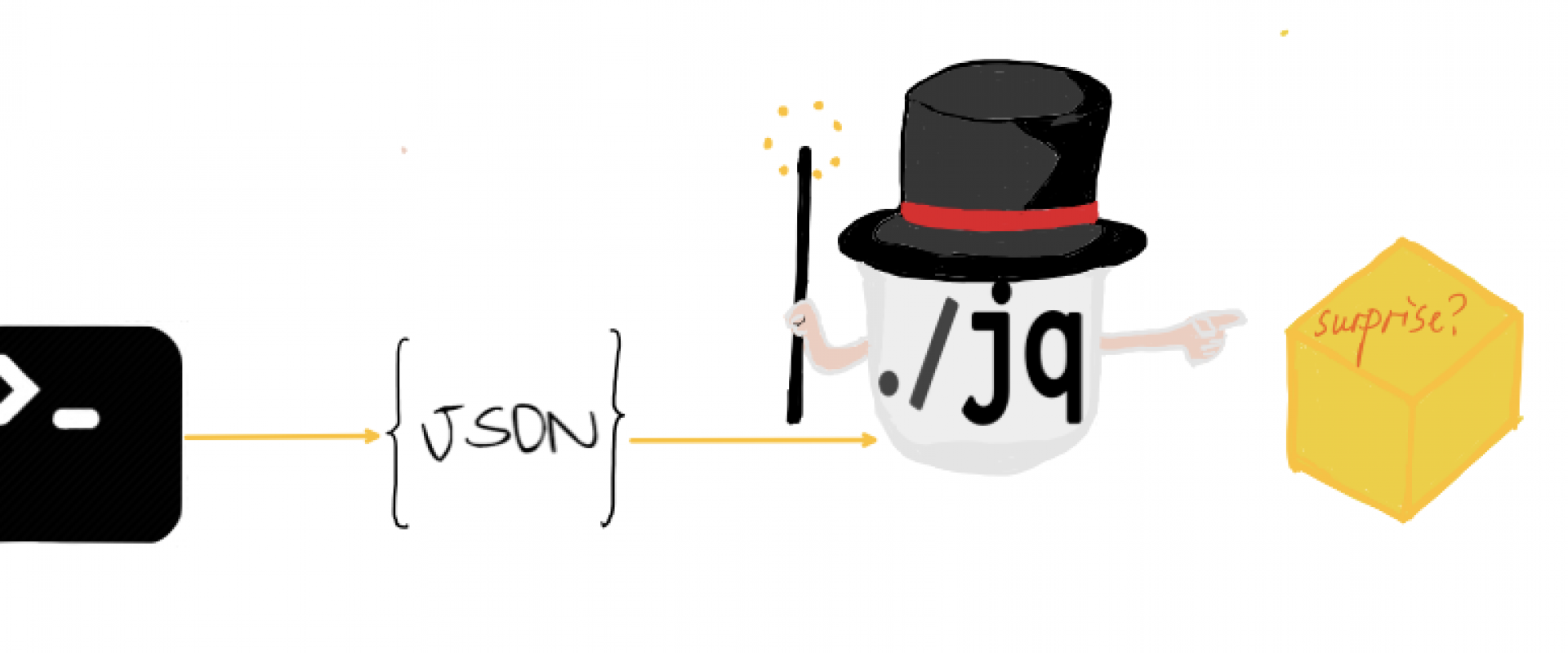
Recent Comments
No comments
Leave a Comment
We will be happy to hear what you think about this post