Install docker on windows
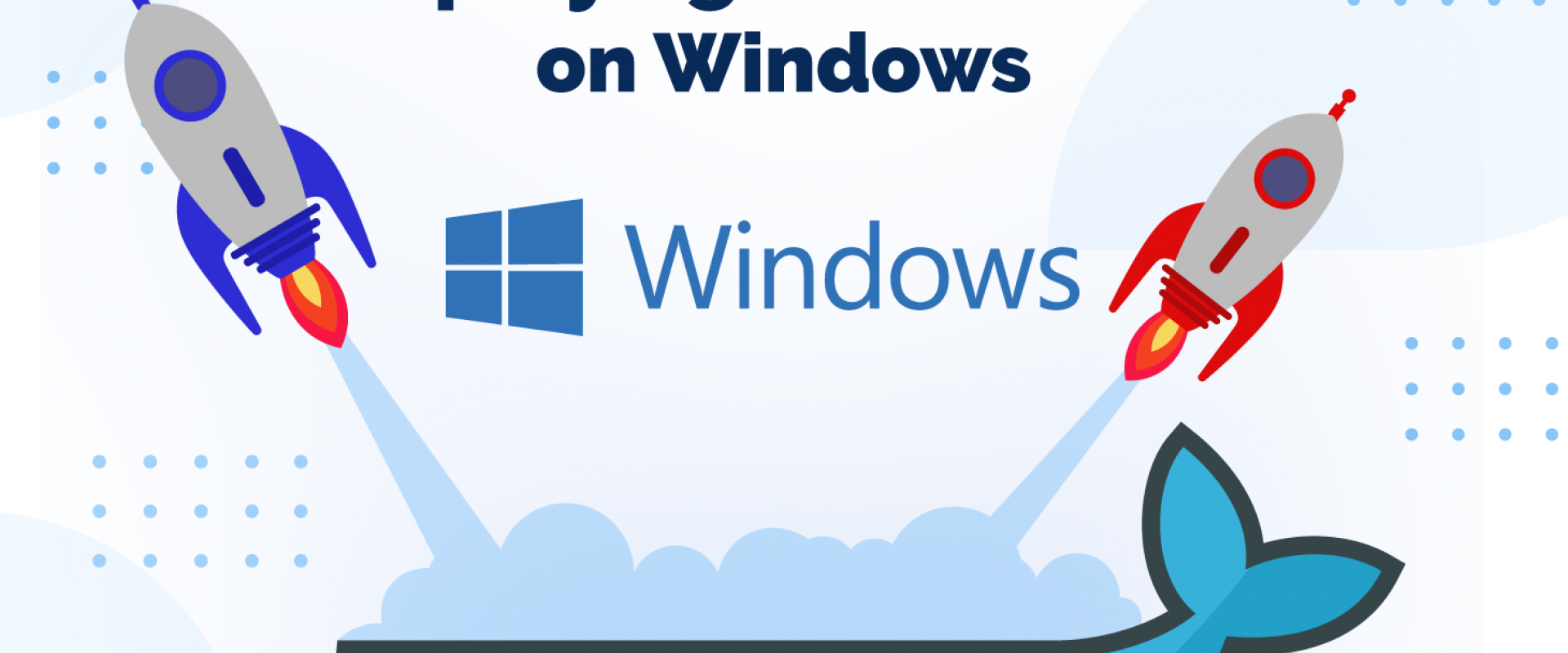
First of all, we want to determine the current version of Windows running on your computer.
Installations are different between the Windows Pro Edition and the Windows Home Edition as Windows Home does not ship the Hyper-V feature necessary to run “Docker for Windows”
To determine our current Windows version, open your control panel>System and Security>System. And we should be able to see your system version. As we can see, I am running Windows 10 Pro (or Enterprise), so we will be able to install Docker Desktop for Windows.
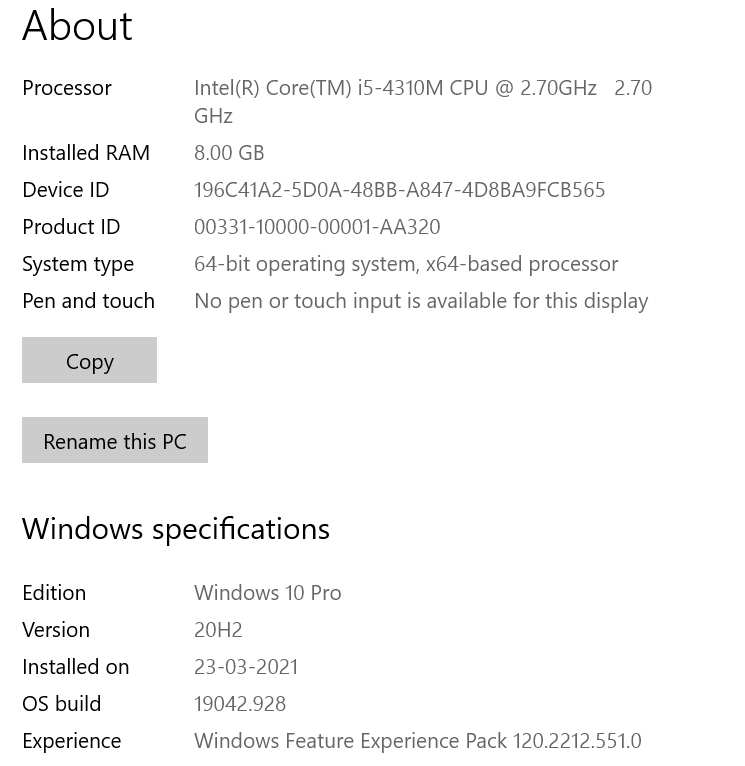
If you are running Windows 7/8 or 10 Home, you should install the Docker Toolbox.
*Verify virtualization is enabled on Windows
To verify that virtualization is enabled on Windows Go to Taskbar,>and head over to the “Performance” panel>Make sure virtualization is enabled.
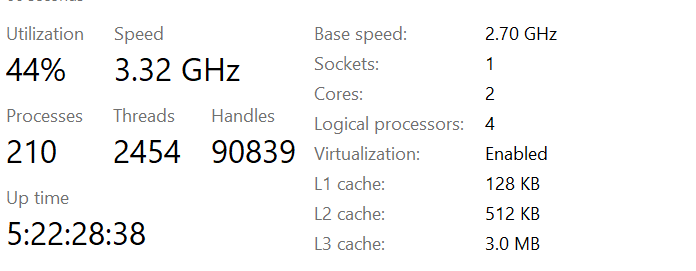
Docker heavily relies on virtualization, making it impossible to run Docker if this option is not enabled on your computer.
Install Docker on Windows 10 Pro and Enterprise
Windows 10 has the Hyper-V feature available, so we are going to install the Docker Desktop version that includes the Docker Community Edition for Windows.
*Check virtualization settings
First, we are going to check if Hyper-V is enabled on your machine. If not, you will have to enable it, Go to the Windows search menu, type “Type Windows Features On and Off“
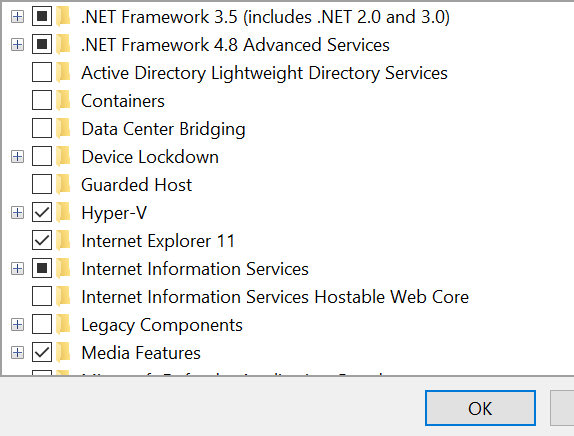
A window page should appear. Make sure that the Hyper V checkbox is enabled. If not enabled and Restart your computer for the changes to be applied.
Now let’s download Docker Desktop for Windows.
To download Docker Desktop, head over to https://hub.docker.com/editions/community/docker-ce-desktop-windows, and click on “Get Docker“
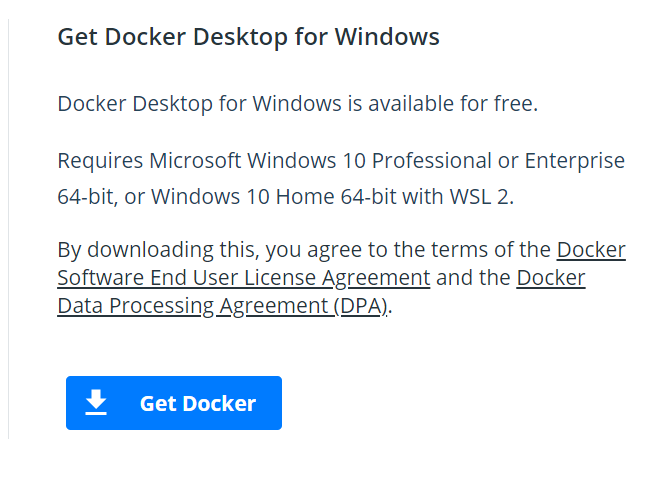
Download the executable file. When the download is done, click on it to start the Docker Desktop installation for Windows
Docker will start unpacking some files. Just wait a couple of seconds until it is done
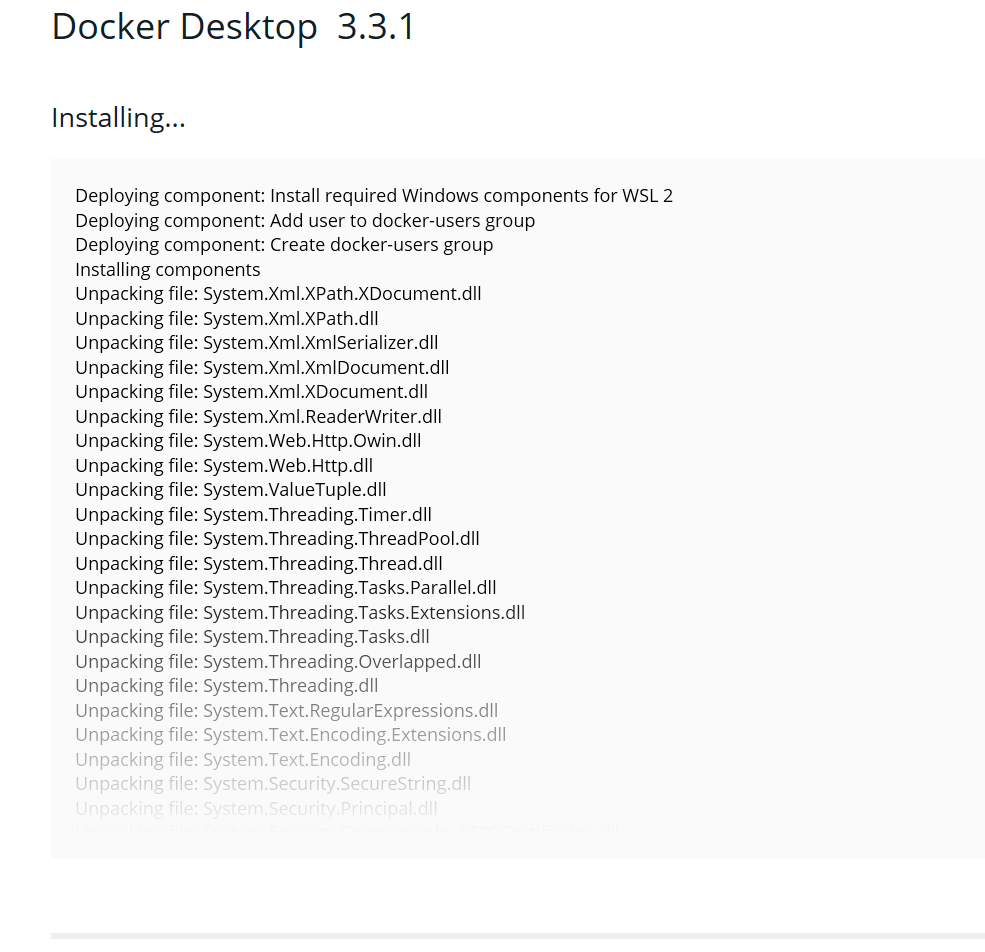
Then, click on “Close and Restart”.
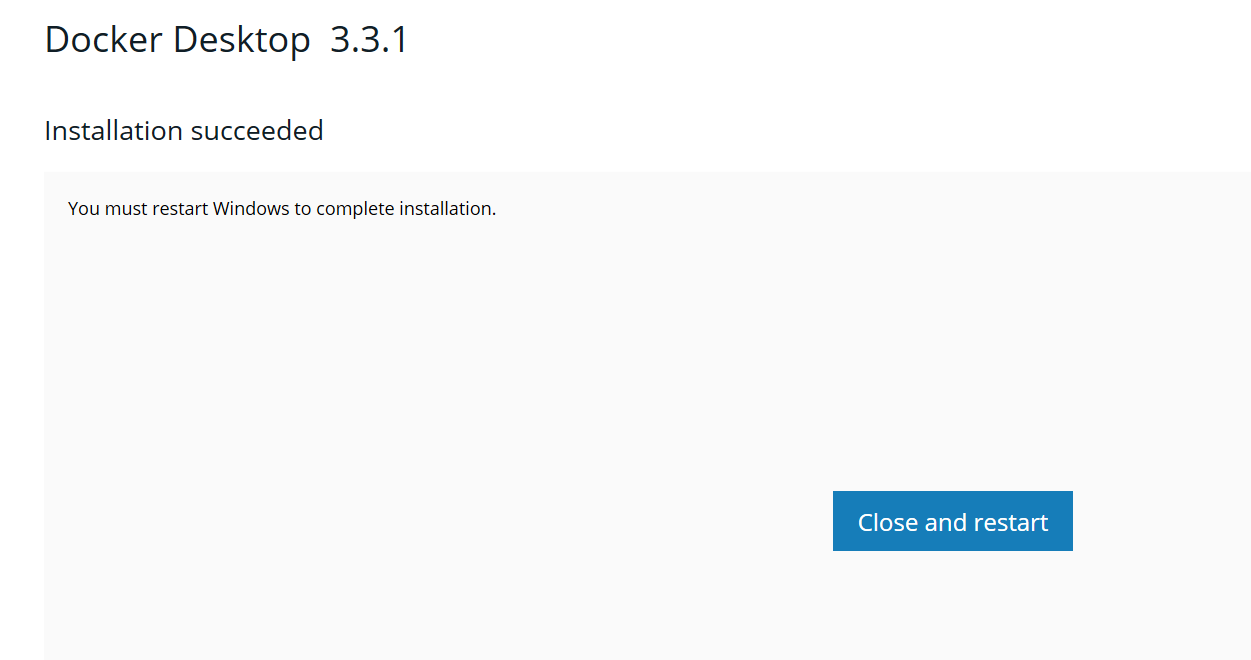
After restarted Now that Docker Desktop is running, open a Powershell console and check your Docker version.
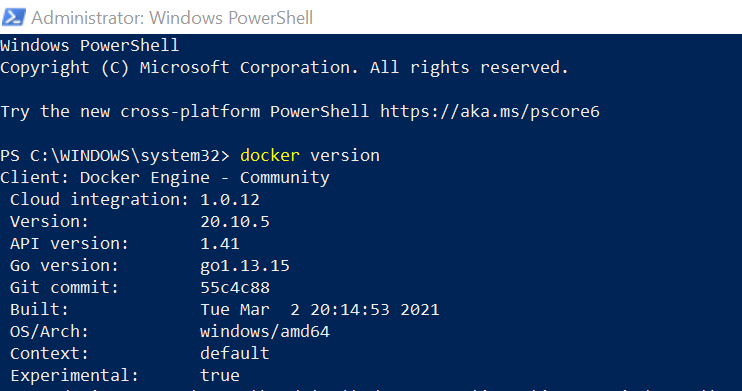
As we can see now running the latest version of Docker.Now that we have a complete Docker setup.
Relevant Blogs:
Recent Comments
No comments
Leave a Comment
We will be happy to hear what you think about this post