k8s with metalLb and persistent volume
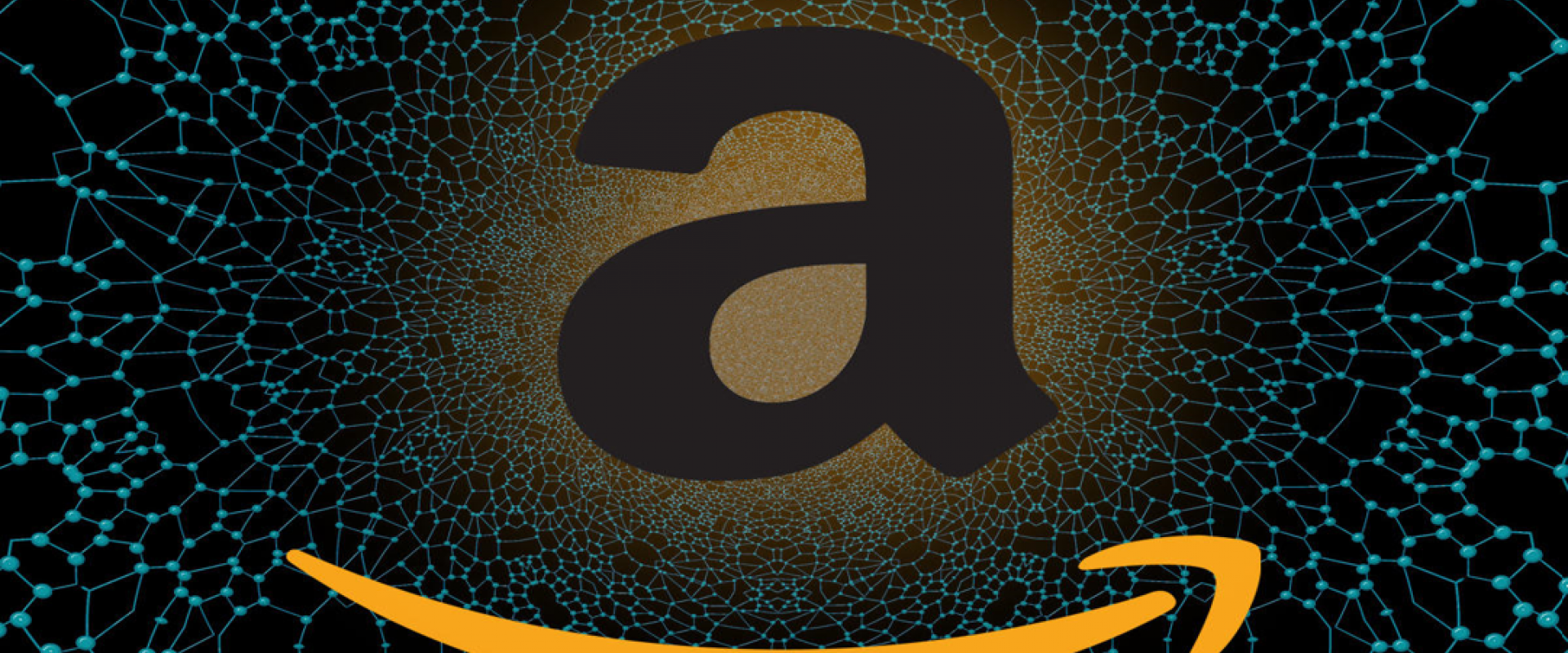
In this, we are going to install and configure a multi-master Kubernetes cluster with kubeadm.
Prerequisites
we will use a standard Ubuntu 16.04 installation as a base image for the seven machines needed. The machines will all be configured on the same network, this network needs to have access to the Internet.
The first machine needed is the machine on which the HAProxy load balancer will be installed. We will assign IP 192.168.1.93 to this machine.
We also need three Kubernetes master nodes. These machines will have IPs192.168.1.90, 192.168.1.91, and 192.168.1.92.
Finally, we will also have three Kubernetes worker nodes with the IPs 192.168.1.94, 192.168.1.95, and 192.168.1.96. we are going to use three masters (a minimum of three is needed) embedded etcd and three worker nodes that will work fine. Use the unique machine to generate all the necessary certificates to manage the Kubernetes cluster. If you don't have a machine you can use the HAProxy machine to do the same thing.
System requirments
*3-Master => 2 CPU , 2GB RAM
*3-Nodes => 1 CPU, 1GB RAM
*1-Load balancer (node) => 1 CPU, 1GB RAM
*1- NFS (node) => 1 CPU, 1 GB RAM
Installing HAProxy load balancer
Installing the client tools
We will need two tools on the client machine: the Cloud Flare SSL tool to generate the different certificates, and the Kubernetes client, kubectl, to manage the Kubernetes cluster.
Installing cfssl
Download the binaries.
#wget https://pkg.cfssl.org/R1.2/cfssl_linux-amd64
#wget https://pkg.cfssl.org/R1.2/cfssljson_linux-amd64
Add the execution permission to the binaries.
#chmod +x cfssl*
Move the binaries to /usr/local/bin.
#sudo mv cfssl_linux-amd64 /usr/local/bin/cfssl
#sudo mv cfssljson_linux-amd64 /usr/local/bin/cfssljson
Verify the installation.
#cfssl version
Version: 1.2.0
Revision: dev
Runtime: go1.6
Installing kubectl
Download the binary.
#wget https://storage.googleapis.com/kubernetes-release/release/v1.12.1/bin/linux/amd64/kubectl
Add the execution permission to the binary.
#chmod +x kubectl
Move the binary to /usr/local/bin
#sudo mv kubectl /usr/local/bin
Verify the installation.
#kubectl --version
Client Version: v1.13.4
Install load balancer
As we will deploy three Kubernetes master nodes, we need to deploy an HAPRoxy load balancer in front of them to distribute the traffic.
Follow these steps to all Master nodes.
Update the machine.
#sudo apt-get update
#sudo apt-get upgrade
Install HAProxy.
#sudo apt-get install haproxy
Configure HAProxy to load balance the traffic between the three Kubernetes master nodes.
#sudo vim /etc/haproxy/haproxy.cfg
global
...
default
...
frontend Kubernetes
bind 192.168.1.93:6443
option tcplog
mode tcp
default_backend kubernetes-master-nodes
backend kubernetes-master-nodes
mode tcp
balance roundrobin
option tcp-check
server kubmaster1.zippyops.com 192.168.1.90:6443 check fall 3 rise 2
server kubmaster2.zippyops.com 192.168.1.91:6443 check fall 3 rise 2
server kubmaster3.zippyops.com 192.168.1.92:6443 check fall 3 rise 2
Restart HAProxy.
#sudo systemctl restart haproxy
Generating the TLS certificates
These steps can be done on your Loadbalancer if you have one or on the HAProxy machine depending on where you installed the cfssl tool.
Creating a certificate authority
Create the certificate authority configuration file.
#vim ca-config.json
{
"signing": {
"default": {
"expiry": "8760h"
},
"profiles": {
"kubernetes": {
"usages": ["signing", "key encipherment", "server auth", "client auth"],
"expiry": "8760h"
}
}
}
}
Create the certificate authority signing request configuration file.
vim ca-csr.json
{
"CN": "Kubernetes",
"key": {
"algo": "rsa",
"size": 2048
},
"names": [
{
"C": "IE",
"L": "Cork",
"O": "Kubernetes",
"OU": "CA",
"ST": "Cork Co."
}
]
}
Generate the certificate authority certificate and private key.
#cfssl gencert -initca ca-csr.json | cfssljson -bare ca
Verify that the ca-key.pem and the ca.pem were generated.
#ls –la
Creating the certificate for the Etcd cluster
Create the certificate signing request configuration file.
#vim kubernetes-csr.json
{
"CN": "kubernetes",
"key": {
"algo": "rsa",
"size": 2048
},
"names": [
{
"C": "IE",
"L": "Cork",
"O": "Kubernetes",
"OU": "Kubernetes",
"ST": "Cork Co."
}
]
}
Generate the certificate and private key.
#cfssl gencert \
-ca=ca.pem \
-ca-key=ca-key.pem \
-config=ca-config.json \
-hostname=192.168.1.90,192.168.1.91,192.168.1.92,192.168.1.93,127.0.0.1,kubernetes.default \
-profile=kubernetes kubernetes-csr.json | \
cfssljson -bare kubernetes
Verify that the kubernetes-key.pem and the kubernetes.pem file were generated.
#ls –la
Copy the certificate to each nodes.
#scp ca.pem kubernetes.pem kubernetes-key.pem [email protected]:/home
#scp ca.pem kubernetes.pem kubernetes-key.pem [email protected]:/home
#scp ca.pem kubernetes.pem kubernetes-key.pem [email protected]:/home
#scp ca.pem kubernetes.pem kubernetes-key.pem [email protected]:/home
#scp ca.pem kubernetes.pem kubernetes-key.pem [email protected]:/home
#scp ca.pem kubernetes.pem kubernetes-key.pem [email protected]:/home
Installing the kubeadm for all masters
Installing Docker
Add the Docker repository key and repo
#curl -fsSL https://download.docker.com/linux/ubuntu/gpg | apt-key add -
#add-apt-repository \
"deb https://download.docker.com/linux/$(. /etc/os-release; echo "$ID") \
$(lsb_release -cs) \
stable"
Update the list of packages.
#apt-get update
Install Docker 17.03.
#apt-get install -y docker-ce=$(apt-cache madison docker-ce | grep 17.03 | head -1 | awk '{print $3}')
Installing kubeadm, kublet, and kubectl
Add the Google repository key.
#curl -s https://packages.cloud.google.com/apt/doc/apt-key.gpg | apt-key add -
Add the Google repository.
#vim /etc/apt/sources.list.d/kubernetes.list
Add this line to repo kubernetes.list
deb http://apt.kubernetes.io kubernetes-xenial main
Update the list of packages. and Install kubelet, kubeadm and kubectl.
#apt-get update && apt-get install kubelet kubeadm kubectl –y
Disable the swap
#swapoff –a
#sed -i '/ swap / s/^/#/' /etc/fstab
Follow these above steps to the other two master nodes.
Installing and configuring Etcd on all masters
Installing and configuring Etcd on the 192.168.1.90 machine
Create a configuration directory for Etcd.
#mkdir /etc/etcd /var/lib/etcd
Move the certificates to the configuration directory.
#mv /home/ca.pem /home/kubernetes.pem /home/kubernetes-key.pem /etc/etcd
Download the etcd binaries.
#wget https://github.com/coreos/etcd/releases/download/v3.3.9/etcd-v3.3.9-linux-amd64.tar.gz
Extract the etcd archive.
#tar xvzf etcd-v3.3.9-linux-amd64.tar.gz
Move the etcd binaries to /usr/local/bin.
#mv etcd-v3.3.9-linux-amd64/etcd* /usr/local/bin/
Create an etcd systemd unit file.
#vim /etc/systemd/system/etcd.service
[Unit]
Description=etcd
Documentation=https://github.com/coreos
[Service]
ExecStart=/usr/local/bin/etcd \
--name 192.168.1.90 \
--cert-file=/etc/etcd/kubernetes.pem \
--key-file=/etc/etcd/kubernetes-key.pem \
--peer-cert-file=/etc/etcd/kubernetes.pem \
--peer-key-file=/etc/etcd/kubernetes-key.pem \
--trusted-ca-file=/etc/etcd/ca.pem \
--peer-trusted-ca-file=/etc/etcd/ca.pem \
--peer-client-cert-auth \
--client-cert-auth \
--initial-advertise-peer-urls https://192.168.1.90:2380 \
--listen-peer-urls https://192.168.1.90:2380 \
--listen-client-urls https://192.168.1.90:2379,http://127.0.0.1:2379 \
--advertise-client-urls https://192.168.1.90:2379 \
--initial-cluster-token etcd-cluster-0 \
--initial-cluster 192.168.1.90=https://192.168.1.90:2380,192.168.1.91=https://192.168.1.91:2380,192.168.1.92=https://192.168.1.92:2380 \
--initial-cluster-state new \
--data-dir=/var/lib/etcd
Restart=on-failure
RestartSec=5
[Install]
WantedBy=multi-user.target
Reload the daemon configuration.
#systemctl daemon-reload
Enable etcd to start at boot time and Start etcd.
#systemctl enable etcd && systemctl start etcd
Installing and configuring Etcd on the 192.168.1.91 machine
Create a configuration directory for Etcd.
#mkdir /etc/etcd /var/lib/etcd
Move the certificates to the configuration directory.
#mv /home/ca.pem /home/kubernetes.pem /home/kubernetes-key.pem /etc/etcd
Download the etcd binaries.
#wget https://github.com/coreos/etcd/releases/download/v3.3.9/etcd-v3.3.9-linux-amd64.tar.gz
Extract the etcd archive.
#tar xvzf etcd-v3.3.9-linux-amd64.tar.gz
Move the etcd binaries to /usr/local/bin.
#mv etcd-v3.3.9-linux-amd64/etcd* /usr/local/bin/
Create an etcd systemd unit file.
#vim /etc/systemd/system/etcd.service
[Unit]
Description=etcd
Documentation=https://github.com/coreos
[Service]
ExecStart=/usr/local/bin/etcd \
--name 192.168.1.91 \
--cert-file=/etc/etcd/kubernetes.pem \
--key-file=/etc/etcd/kubernetes-key.pem \
--peer-cert-file=/etc/etcd/kubernetes.pem \
--peer-key-file=/etc/etcd/kubernetes-key.pem \
--trusted-ca-file=/etc/etcd/ca.pem \
--peer-trusted-ca-file=/etc/etcd/ca.pem \
--peer-client-cert-auth \
--client-cert-auth \
--initial-advertise-peer-urls https://192.168.1.91:2380 \
--listen-peer-urls https://192.168.1.91:2380 \
--listen-client-urls https://192.168.1.91:2379,http://127.0.0.1:2379 \
--advertise-client-urls https://192.168.1.91:2379 \
--initial-cluster-token etcd-cluster-0 \
--initial-cluster 192.168.1.90=https://192.168.1.90:2380,192.168.1.91=https://192.168.1.91:2380,192.168.1.92=https://192.168.1.92:2380 \
--initial-cluster-state new \
--data-dir=/var/lib/etcd
Restart=on-failure
RestartSec=5
[Install]
WantedBy=multi-user.target
Reload the daemon configuration.
#systemctl daemon-reload
Enable etcd to start at boot time and Start etcd.
#systemctl enable etcd && systemctl start etcd
Installing and configuring Etcd on the 192.168.1.92 machine
Create a configuration directory for Etcd.
#mkdir /etc/etcd /var/lib/etcd
Move the certificates to the configuration directory.
#mv /home/ca.pem /home/kubernetes.pem /home/kubernetes-key.pem /etc/etcd
Download the etcd binaries.
#wget https://github.com/coreos/etcd/releases/download/v3.3.9/etcd-v3.3.9-linux-amd64.tar.gz
Extract the etcd archive.
#tar xvzf etcd-v3.3.9-linux-amd64.tar.gz
Move the etcd binaries to /usr/local/bin.
#mv etcd-v3.3.9-linux-amd64/etcd* /usr/local/bin/
Create an etcd systemd unit file.
#vim /etc/systemd/system/etcd.service
[Unit]
Description=etcd
Documentation=https://github.com/coreos
[Service]
ExecStart=/usr/local/bin/etcd \
--name 192.168.1.92 \
--cert-file=/etc/etcd/kubernetes.pem \
--key-file=/etc/etcd/kubernetes-key.pem \
--peer-cert-file=/etc/etcd/kubernetes.pem \
--peer-key-file=/etc/etcd/kubernetes-key.pem \
--trusted-ca-file=/etc/etcd/ca.pem \
--peer-trusted-ca-file=/etc/etcd/ca.pem \
--peer-client-cert-auth \
--client-cert-auth \
--initial-advertise-peer-urls https://192.168.1.92:2380 \
--listen-peer-urls https://192.168.1.92:2380 \
--listen-client-urls https://192.168.1.92:2379,http://127.0.0.1:2379 \
--advertise-client-urls https://192.168.1.92:2379 \
--initial-cluster-token etcd-cluster-0 \
--initial-cluster 192.168.1.90=https://192.168.1.90:2380,192.168.1.91=https://192.168.1.91:2380,192.168.1.92=https://192.168.1.92:2380 \
--initial-cluster-state new \
--data-dir=/var/lib/etcd
Restart=on-failure
RestartSec=5
[Install]
WantedBy=multi-user.target
Reload the daemon configuration.
#systemctl daemon-reload
Enable etcd to start at boot time and Start etcd.
#systemctl enable etcd && systemctl start etcd
Verify that the cluster is up and running
ETCDCTL_API=3 etcdctl member list
31ed2fadd07c4469, started, 192.168.1.90, https://192.168.1.90:2380, https://192.168.1.90:2379
608fdbe685b1ab6e, started, 192.168.1.91, https://192.168.1.91:2380, https://192.168.1.91:2379
d71352a6aad35c57, started, 192.168.1.92, https://192.168.1.92:2380, https://192.168.1.92:2379
Initializing the all 3 master nodes
initializing the 192.168.1.90 master node
Create the configuration file for kubeadm.
#vim config.yaml
apiVersion: kubeadm.k8s.io/v1alpha3
kind: ClusterConfiguration
kubernetesVersion: stable
apiServerCertSANs:
- 192.168.1.93
controlPlaneEndpoint: "192.168.1.93:6443"
etcd:
external:
endpoints:
- https://192.168.1.90:2379
- https://192.168.1.91:2379
- https://192.168.1.92:2379
caFile: /etc/etcd/ca.pem
certFile: /etc/etcd/kubernetes.pem
keyFile: /etc/etcd/kubernetes-key.pem
networking:
podSubnet: 10.30.0.0/24
apiServerExtraArgs:
apiserver-count: "3"
Initialize the machine as a master node
#kubeadm init --config=config.yaml
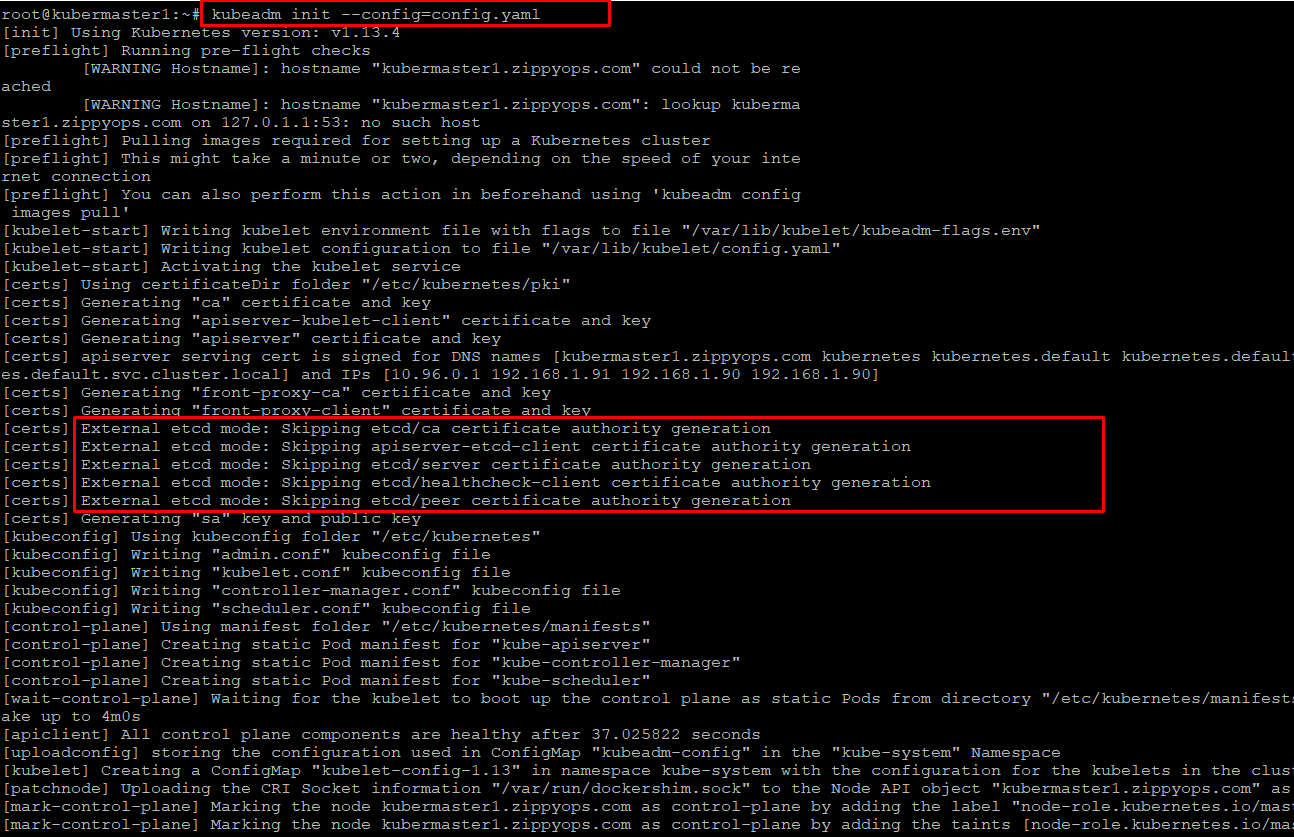

Copy the certificates to the two other masters.
#scp -r /etc/kubernetes/pki [email protected]:/home
#scp -r /etc/kubernetes/pki [email protected]:/home
initializing the 192.168.1.91 master node
Remove the apiserver.crt and apiserver.key.
#rm /home/pki/apiserver.*
Move the certificates to the /etc/kubernetes directory.
#mv /home/pki /etc/kubernetes/
Create the configuration file for kubeadm.
#vim config.yaml
apiVersion: kubeadm.k8s.io/v1alpha3
kind: ClusterConfiguration
kubernetesVersion: stable
apiServerCertSANs:
- 192.168.1.93
controlPlaneEndpoint: "192.168.1.93:6443"
etcd:
external:
endpoints:
- https://192.168.1.90:2379
- https://192.168.1.91:2379
- https://192.168.1.92:2379
caFile: /etc/etcd/ca.pem
certFile: /etc/etcd/kubernetes.pem
keyFile: /etc/etcd/kubernetes-key.pem
networking:
podSubnet: 10.30.0.0/24
apiServerExtraArgs:
apiserver-count: "3"
Initialize the machine master node.
#kubeadm init --config=config.yaml
Initializing the 192.168.1.92 master node
Remove the apiserver.crt and apiserver.key.
#rm /home/pki/apiserver.*
Move the certificates to the /etc/kubernetes directory.
#mv /home/pki /etc/kubernetes/
Create the configuration file for kubeadm.
#vim config.yaml
apiVersion: kubeadm.k8s.io/v1alpha3
kind: ClusterConfiguration
kubernetesVersion: stable
apiServerCertSANs:
- 192.168.1.93
controlPlaneEndpoint: "192.168.1.93:6443"
etcd:
external:
endpoints:
- https://192.168.1.90:2379
- https://192.168.1.91:2379
- https://192.168.1.92:2379
caFile: /etc/etcd/ca.pem
certFile: /etc/etcd/kubernetes.pem
keyFile: /etc/etcd/kubernetes-key.pem
networking:
podSubnet: 10.30.0.0/24
apiServerExtraArgs:
apiserver-count: "3"
Initialize the machine as a master node.
#kubeadm init --config=config.yaml
Copy the "kubeadm join" command line printed as the result of the previous command.
Installing the kubeadm for all kubernetes Nodes
Add the Docker repository key and repo
#curl -fsSL https://download.docker.com/linux/ubuntu/gpg | apt-key add -
#add-apt-repository \
"deb https://download.docker.com/linux/$(. /etc/os-release; echo "$ID") \
$(lsb_release -cs) \
stable"
Update the list of packages.
#apt-get update
Install Docker 17.03.
#apt-get install -y docker-ce=$(apt-cache madison docker-ce | grep 17.03 | head -1 | awk '{print $3}')
Installing kubeadm, kublet, and kubectl
Add the Google repository key.
#curl -s https://packages.cloud.google.com/apt/doc/apt-key.gpg | apt-key add -
Add the Google repository.
#vim /etc/apt/sources.list.d/kubernetes.list
deb http://apt.kubernetes.io kubernetes-xenial main
Update the list of packages. and Install kubelet, kubeadm and kubectl.
#apt-get update && apt-get install kubelet kubeadm kubectl –y
Disable the swap.
#swapoff –a
#sed -i '/ swap / s/^/#/' /etc/fstab
Execute the "kubeadm join" command that you copied from the last step of the initialization of the masters. (discovery token must be same on all master) cert generate for load balancer IP address
#kubeadm join 192.168.1.93:6443 --token [your_token] --discovery-token-ca-cert-hash sha256:[your_token_ca_cert_hash]
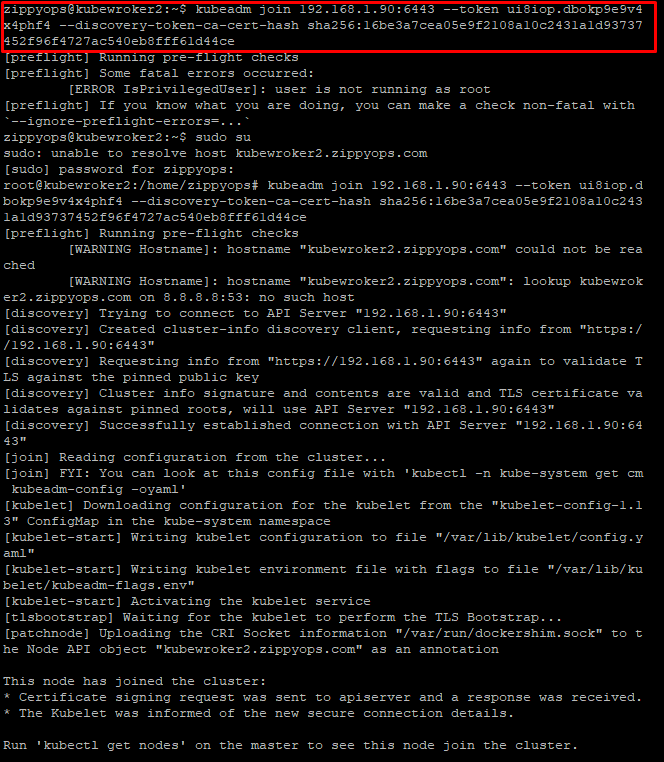
Verifying that the workers joined the cluster on master
To one of the master node.
#kubectl --kubeconfig /etc/kubernetes/admin.conf get nodes
NAME STATUS ROLES AGE VERSION
k8s-kubeadm-master-0 NotReady master 1h v1.12.1
k8s-kubeadm-master-1 NotReady master 1h v1.12.1
k8s-kubeadm-master-2 NotReady master 1h v1.12.1
k8s-kubeadm-worker-0 NotReady 2m v1.12.1
k8s-kubeadm-worker-1 NotReady 1m v1.12.1
k8s-kubeadm-worker-2 NotReady 1m v1.12.1
The status of the nodes is NotReady as we haven't configured the networking overlay yet.
Add permissions to the admin.conf file.
#chmod +r /etc/kubernetes/admin.conf
From the client machine, copy the configuration file
#scp [email protected]:/etc/kubernetes/admin.conf .
Create the kubectl configuration directory.
#mkdir ~/.kube
Move the configuration file to the configuration directory.
#mv admin.conf ~/.kube/config
Modify the permissions of the configuration file
#chmod 600 ~/.kube/config
Go back to the SSH session on the master and change back the permissions of the configuration file
#sudo chmod 600 /etc/kubernetes/admin.conf
check that you can access the Kubernetes API from the client machine.
#kubectl get nodes
NAME STATUS ROLES AGE VERSION
k8s-kubeadm-master-0 NotReady master 1h v1.12.1
k8s-kubeadm-master-1 NotReady master 1h v1.12.1
k8s-kubeadm-master-2 NotReady master 1h v1.12.1
k8s-kubeadm-worker-0 NotReady 2m v1.12.1
k8s-kubeadm-worker-1 NotReady 1m v1.12.1
k8s-kubeadm-worker-2 NotReady 1m v1.12.1
Deploying the overlay network
We are going to use Weavenet as the overlay network. You can also use static route or another overlay network tool like Calico or Flannel.
Deploy the overlay network pods from the client(master) machine
#kubectl apply -f https://git.io/weave-kube-1.6
Check that the pods are deployed properly
# kubectl get pods -n kube-system
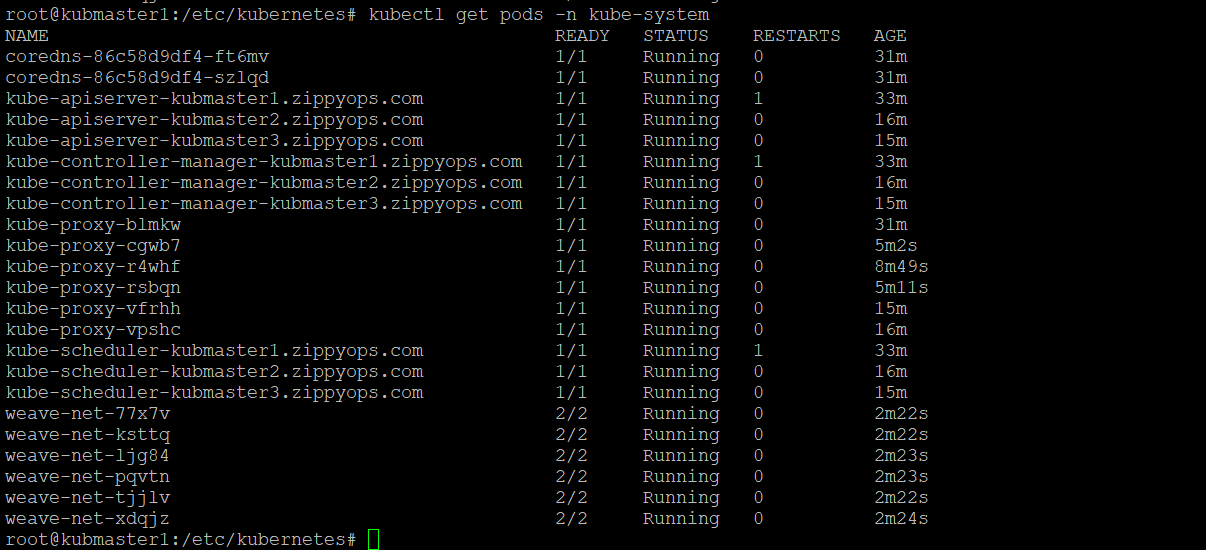
Check that the nodes are in the ready state.
#kubectl get nodes
NAME STATUS ROLES AGE VERSION
kubmaster1.zippyops.com Ready master 2d20h v1.13.4
kubmaster2.zippyops.com Ready master 2d19h v1.13.4
kubmaster3.zippyops.com Ready master 2d19h v1.13.4
kubwork1.zippyops.com Ready
kubwork2.zippyops.com Ready
kubwork3.zippyops.com Ready
Installing the Kubernetes dashboard
Create the Kubernetes dashboard manifest.
#vim kubernetes-dashboard.yaml
# Copyright 2017 The Kubernetes Authors.
#
# Licensed under the Apache License, Version 2.0 (the "License");
# you may not use this file except in compliance with the License.
# You may obtain a copy of the License at
#
# http://www.apache.org/licenses/LICENSE-2.0
#
# Unless required by applicable law or agreed to in writing, software
# distributed under the License is distributed on an "AS IS" BASIS,
# WITHOUT WARRANTIES OR CONDITIONS OF ANY KIND, either express or implied.
# See the License for the specific language governing permissions and
# limitations under the License.
# Configuration to deploy release version of the Dashboard UI compatible with
# Kubernetes 1.8.
#
# Example usage: kubectl create -f
# ------------------- Dashboard Secret ------------------- #
apiVersion: v1
kind: Secret
metadata:
labels:
k8s-app: kubernetes-dashboard
name: kubernetes-dashboard-certs
namespace: kube-system
type: Opaque
---
# ------------------- Dashboard Service Account ------------------- #
apiVersion: v1
kind: ServiceAccount
metadata:
labels:
k8s-app: kubernetes-dashboard
name: kubernetes-dashboard
namespace: kube-system
---
# ------------------- Dashboard Role & Role Binding ------------------- #
kind: Role
apiVersion: rbac.authorization.k8s.io/v1
metadata:
name: kubernetes-dashboard-minimal
namespace: kube-system
rules:
# Allow Dashboard to create 'kubernetes-dashboard-key-holder' secret.
- apiGroups: [""]
resources: ["secrets"]
verbs: ["create"]
# Allow Dashboard to create 'kubernetes-dashboard-settings' config map.
- apiGroups: [""]
resources: ["configmaps"]
verbs: ["create"]
# Allow Dashboard to get, update and delete Dashboard exclusive secrets.
- apiGroups: [""]
resources: ["secrets"]
resourceNames: ["kubernetes-dashboard-key-holder", "kubernetes-dashboard-certs"]
verbs: ["get", "update", "delete"]
# Allow Dashboard to get and update 'kubernetes-dashboard-settings' config map.
- apiGroups: [""]
resources: ["configmaps"]
resourceNames: ["kubernetes-dashboard-settings"]
verbs: ["get", "update"]
# Allow Dashboard to get metrics from heapster.
- apiGroups: [""]
resources: ["services"]
resourceNames: ["heapster"]
verbs: ["proxy"]
- apiGroups: [""]
resources: ["services/proxy"]
resourceNames: ["heapster", "http:heapster:", "https:heapster:"]
verbs: ["get"]
---
apiVersion: rbac.authorization.k8s.io/v1
kind: RoleBinding
metadata:
name: kubernetes-dashboard-minimal
namespace: kube-system
roleRef:
apiGroup: rbac.authorization.k8s.io
kind: Role
name: kubernetes-dashboard-minimal
subjects:
- kind: ServiceAccount
name: kubernetes-dashboard
namespace: kube-system
---
# ------------------- Dashboard Deployment ------------------- #
kind: Deployment
apiVersion: apps/v1beta2
metadata:
labels:
k8s-app: kubernetes-dashboard
name: kubernetes-dashboard
namespace: kube-system
spec:
replicas: 1
revisionHistoryLimit: 10
selector:
matchLabels:
k8s-app: kubernetes-dashboard
template:
metadata:
labels:
k8s-app: kubernetes-dashboard
spec:
containers:
- name: kubernetes-dashboard
image: k8s.gcr.io/kubernetes-dashboard-amd64:v1.8.3
ports:
- containerPort: 8443
protocol: TCP
args:
- --auto-generate-certificates
# Uncomment the following line to manually specify Kubernetes API server Host
# If not specified, Dashboard will attempt to auto discover the API server and connect
# to it. Uncomment only if the default does not work.
# - --apiserver-host=http://my-address:port
volumeMounts:
- name: kubernetes-dashboard-certs
mountPath: /certs
# Create on-disk volume to store exec logs
- mountPath: /tmp
name: tmp-volume
livenessProbe:
httpGet:
scheme: HTTPS
path: /
port: 8443
initialDelaySeconds: 30
timeoutSeconds: 30
volumes:
- name: kubernetes-dashboard-certs
secret:
secretName: kubernetes-dashboard-certs
- name: tmp-volume
emptyDir: {}
serviceAccountName: kubernetes-dashboard
# Comment the following tolerations if Dashboard must not be deployed on master
tolerations:
- key: node-role.kubernetes.io/master
effect: NoSchedule
---
# ------------------- Dashboard Service ------------------- #
kind: Service
apiVersion: v1
metadata:
labels:
k8s-app: kubernetes-dashboard
name: kubernetes-dashboard
namespace: kube-system
spec:
ports:
- port: 443
targetPort: 8443
selector:
k8s-app: kubernetes-dashboard
Deploy the dashboard.
#kubectl create -f kubernetes-dashboard.yaml
Installing Heapster
Create a manifest for Heapster
#vim heapster.yaml
apiVersion: v1
kind: ServiceAccount
metadata:
name: heapster
namespace: kube-system
---
apiVersion: extensions/v1beta1
kind: Deployment
metadata:
name: heapster
namespace: kube-system
spec:
replicas: 1
template:
metadata:
labels:
task: monitoring
k8s-app: heapster
spec:
serviceAccountName: heapster
containers:
- name: heapster
image: gcr.io/google_containers/heapster-amd64:v1.4.2
imagePullPolicy: IfNotPresent
command:
- /heapster
- --source=kubernetes.summary_api:''?useServiceAccount=true&kubeletHttps=true&kubeletPort=10250&insecure=true
---
apiVersion: v1
kind: Service
metadata:
labels:
task: monitoring
# For use as a Cluster add-on (https://github.com/kubernetes/kubernetes/tree/master/cluster/addons)
# If you are NOT using this as an addon, you should comment out this line.
kubernetes.io/cluster-service: 'true'
kubernetes.io/name: Heapster
name: heapster
namespace: kube-system
spec:
ports:
- port: 80
targetPort: 8082
selector:
k8s-app: heapster
---
kind: ClusterRoleBinding
apiVersion: rbac.authorization.k8s.io/v1beta1
metadata:
name: heapster
roleRef:
apiGroup: rbac.authorization.k8s.io
kind: ClusterRole
name: system:heapster
subjects:
- kind: ServiceAccount
name: heapster
namespace: kube-system
Deploy Heapster.
#kubectl create -f heapster.yaml
Edit the Heapster RBAC role and add the get permission on the nodes statistic at the end.
#kubectl edit clusterrole system:heapster
...
- apiGroups:
- ""
resources:
- nodes/stats
verbs:
- get
Accessing the Kubernetes dashboard
Create an admin user manifest.
#vim kubernetes-dashboard-admin.yaml
apiVersion: v1
kind: ServiceAccount
metadata:
name: admin-user
namespace: kube-system
---
apiVersion: rbac.authorization.k8s.io/v1beta1
kind: ClusterRoleBinding
metadata:
name: admin-user
roleRef:
apiGroup: rbac.authorization.k8s.io
kind: ClusterRole
name: cluster-admin
subjects:
- kind: ServiceAccount
name: admin-user
namespace: kube-system
Create the admin user
#kubectl create -f kubernetes-dashboard-admin.yaml
Get the admin user token.
#kubectl -n kube-system describe secret $(kubectl -n kube-system get secret | grep admin-user | awk '{print $1}')
Copy the token.
Start the proxy to access the dashboard.
#kubectl proxy
Browse to http://localhost:8001/api/v1/namespaces/kube-system/services/https:kubernetes-dashboard:/proxy
Select Token and paste the token
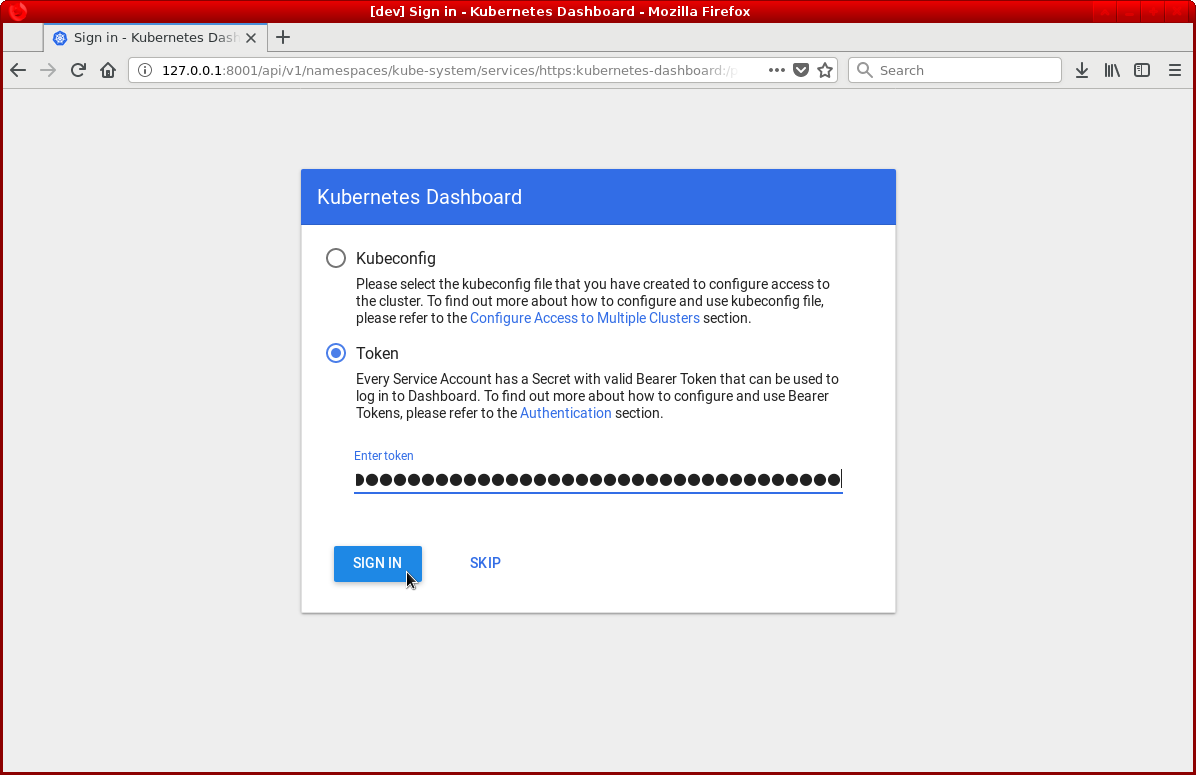
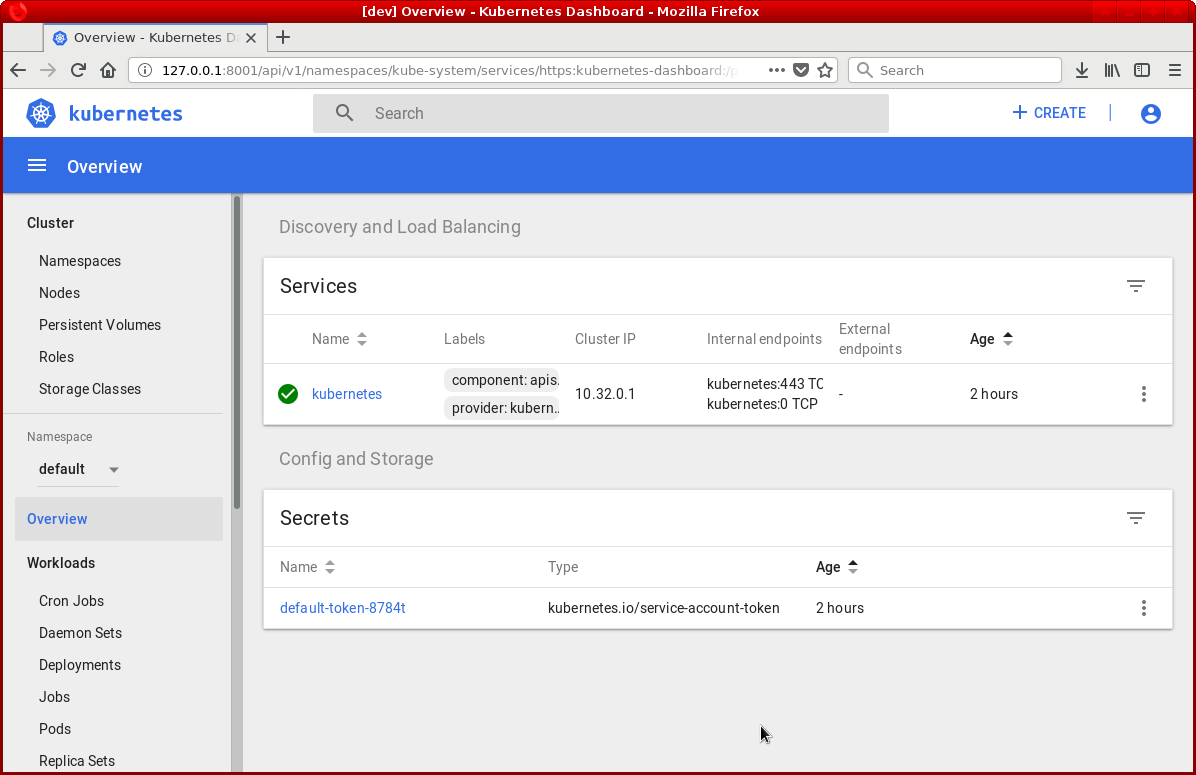
Install Kubernetes CLI on Windows 10
If you are looking to access Kubernetes Cluster from your windows machine. Look no further! I will show you how to install Kubernetes command-line utilities by leveraging the Chocolatey installer. Note. I will be using Windows 10 to demonstrate.
Now let's go ahead and get started by opening PowerShell as administrator and execute the below command.
#Set-ExecutionPolicy Bypass -Scope Process -Force; iex ((New-Object System.Net.WebClient).DownloadString('https://chocolatey.org/install.ps1'))
Now that Chocolatey has been installed, we will go ahead with the Kubernetes CLI setup.
Install Kubernetes CLI
Open PowerShell as an administrator and execute the below command
#choco install kubernetes-cli
You will be prompted to confirm if you want to proceed forward with the installation. Go ahead and say yes by typing Y and hit enter.
Connect to Kubernetes Cluster with Kubectl
Once you have install Kubernetes CLI. Go to your Kubernetes master node and copy the config file from ~/.kube/config to your windows machine to any location. We will move that file to the required location once we create the .kube directory on windows. Follow the below steps.
Open PowerShell as an administrator and execute the below commands.
#cd ~
The above command will take you to your user's home directory. In the user home directory create a folder called .kube. If it already exists, you can skip this step.
#mkdir .kube
Once the above directory has been created, we need to copy the config file from the Kubernetes master node to the .kube folder. Earlier I mentioned copying config files to your windows machine. Take that file and drop it on your under ~\.kube location path. In windows, the config file should be ALL FILES format.

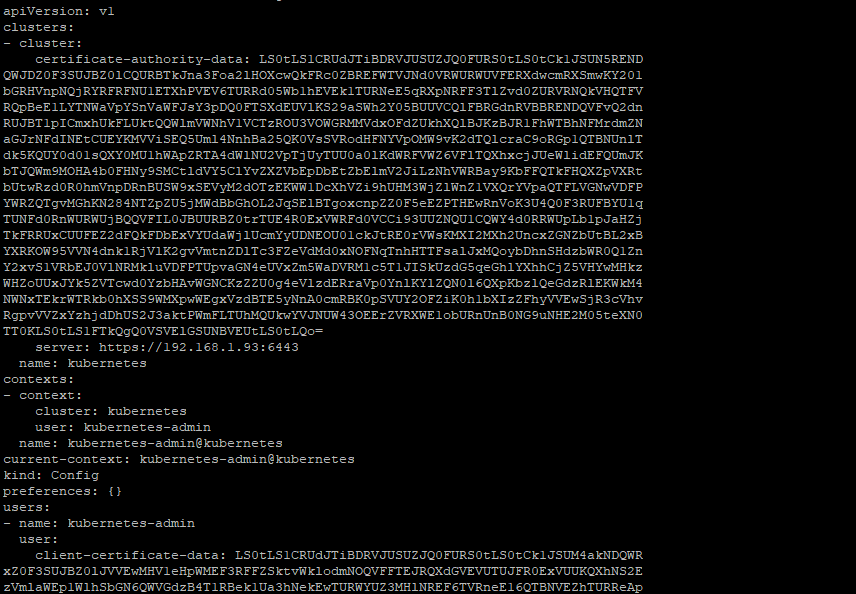
The above config file should be copied and paste to Windows 10
Basic operations
After you have followed the steps, as shown above, let's go ahead and test connectivity with your Kubernetes cluster.
#kubectl.exe config get-clusters
If the above command returns the name of the cluster, then you have applied changes successfully. The below command will get information from your master node.
#kubectl.exe version -o yaml
For me I received following output. Yours may vary depending on your cluster configuration.
clientVersion:
buildDate: 2018-01-04T11:52:23Z
compiler: gc
gitCommit: 3a1c9449a956b6026f075fa3134ff92f7d55f812
gitTreeState: clean
gitVersion: v1.9.1
goVersion: go1.9.2
major: "1"
minor: "9"
platform: windows/amd64
serverVersion:
buildDate: 2018-01-18T09:42:01Z
compiler: gc
gitCommit: 5fa2db2bd46ac79e5e00a4e6ed24191080aa463b
gitTreeState: clean
gitVersion: v1.9.2
goVersion: go1.9.2
major: "1"
minor: "9"
platform: linux/amd64
Let's execute one more command to ensure we are successfully connected to the Kubernetes cluster.
#kubectl.exe get nodes
If you received something similar to what I have received below, then you are fully connected to the cluster and you can go ahead and manage your cluster from a windows machine.
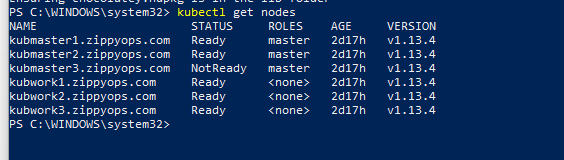

Browse to http://localhost:8001/api/v1/namespaces/kube-system/services/https:kubernetes-dashboard:/proxy
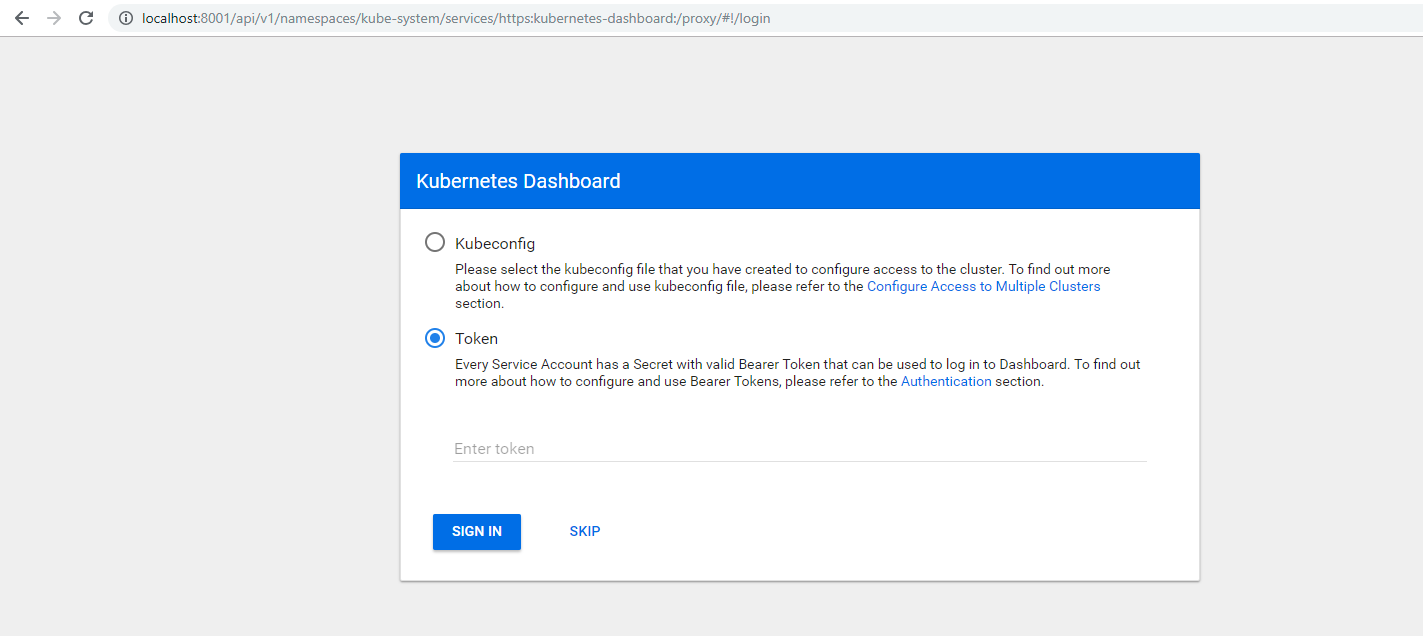
Metal load balancer on master for glowing (external IP) on-premises
First, we need to apply the MetalLB manifest
# kubectl apply –f https://raw.githubusercontent.com/google/metallb/v0.7.3/manifests/metallb.yaml
Next, we want to check that the controller and the speaker are running. we can do this by using this command
#kubectl get pods -n metallb-system

So next we will look at our configuration on master
#cat metalconfig.yaml
apiVersion: v1
kind: ConfigMap
metadata:
namespace: metallb-system
name: config
data:
config: |
address-pools:
- name: my-ip-space
protocol: layer2
addresses:
- 192.168.1.160-192.168.1.165
Apply the config for metallb
#kubectl apply –f metalconfig.yaml
Deploy a tomcat and service for checking
#cat tomcat.yaml
apiVersion: apps/v1
kind: Deployment
metadata:
name: tomcat-pod
spec:
selector:
matchLabels:
run: tomcat-pod
replicas: 3
template:
metadata:
labels:
run: tomcat-pod
spec:
containers:
- name: tomcat
image: tomcat:latest
ports:
- containerPort: 8080
---
apiVersion: v1
kind: Service
metadata:
name: tomcat-pod
labels:
run: tomcat-pod
spec:
type: LoadBalancer
ports:
- port: 8080
targetPort: 8080
selector:
run: tomcat-pod
deploy the tomcat
#kubectl apply –f tomcat.yaml

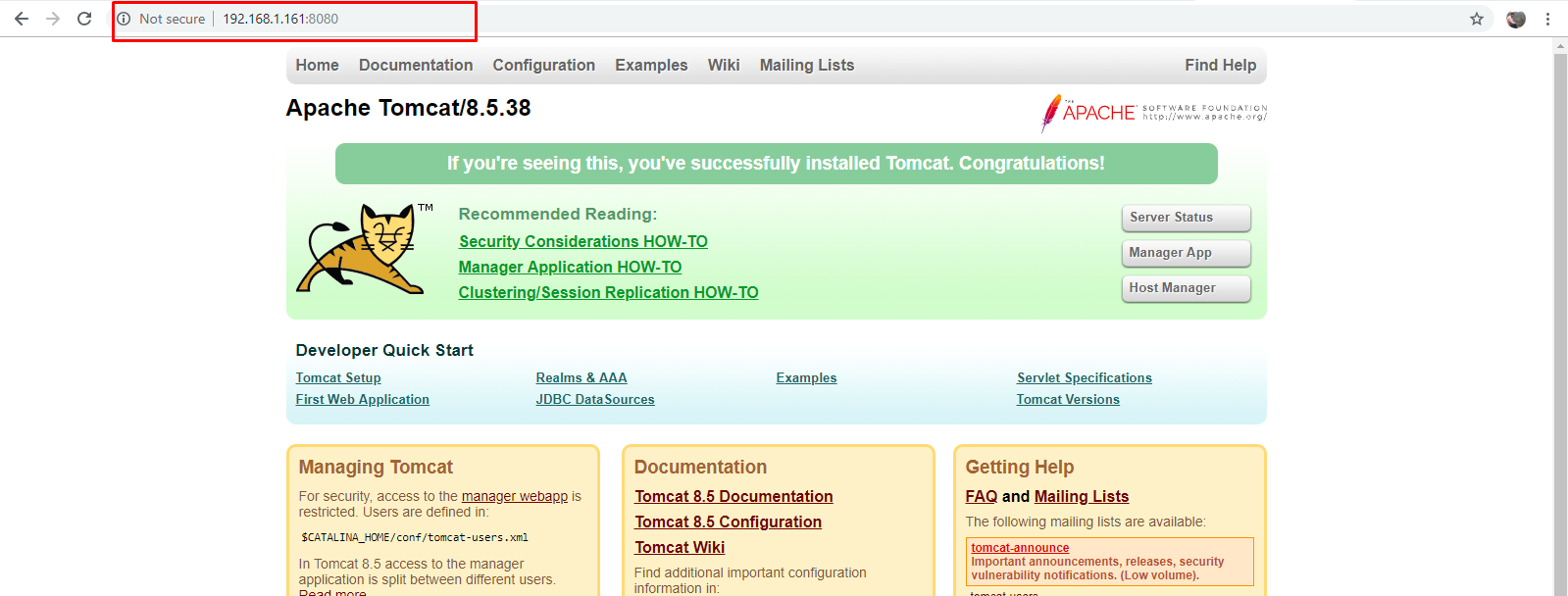
NFS Persistent Volume
we are going to provision an NFS server on Ubuntu 16.04 you can use your own NFS server on any platform
Installing NFS server on Ubuntu 16.04 (new machine)
To get the NFS server working you must install the server packages. run the commands below:
#sudo apt-get update
#sudo apt-get install nfs-kernel-server
Installing NFS client packages on the client systems. here we are going to use the client as All three master nodes.
Install NFS client on all the master nodes using the following command, to access NFS mount points on the server,
#sudo apt-get update
#sudo apt-get install nfs-common
After installing the client packages, switch to the server to configure a mount point to export to the client.
Creating the folder/directory to export (share) to the NFS clients, For this Lab, we’re creating a folder called nfs/kubedata in the /srv/ directory.so run,
#sudo mkdir –p /srv/nfs/kubedata
Since we want this location to be viewed by all clients, we’re going to remove the restrictive permissions. To do that, change the folder permission to be owned by nobody in no group.
#sudo chown nobody:nogroup /srv/nfs/kubedata
#sudo chmod 777 /srv/nfs/kubedata
Configuring NFS Exports file
Now that the location is created on the host system, open the NFS export file and define the client access.
Access can be granted to a single client or entire network subnet. For this Lab, we’re allowing access to all clients.
NFS export file is at /etc/exports, open the export file by running the commands below:
#vi /etc/exports
Then add the line below:
/srv/nfs/kubedata *(rw,sync,no_subtree_check,insecure)
The options in the setting above are: rw= read/write, sync=write changes to disk before applying and no_subtree_check= prevents subtree checking insecure=no security, * = all ips.
Export the shares by running the commands below
#exportfs -v
/srv/nfs/kubedata
#sudo exportfs –rav
exporting *:/srv/nfs/kubedata => output
Restart the NFS server by running the commands below.
#sudo systemctl restart nfs-kernel-server
NFS server is ready to server ans share it storage… (IN master
#showmount -e
Export list for zippyops:
/srv/nfs/kubedata *
Apply persistent volume(pv) on any master
Create a persistent volume for NFS
#cat pv-nfs.yaml
apiVersion: v1
kind: PersistentVolume
metadata:
name: pv-nfs-pv1
labels:
type: nfs
spec:
storageClassName: manual
capacity:
storage: 3Gi
accessModes:
- ReadWriteMany
nfs:
server: 192.168.1.97
path: "/srv/nfs/kubedata"
to create persistent volume
#kubectl apply –f pv-nfs.yaml
To claim the persistent volume
#cat pv-claim.yaml
apiVersion: v1
kind: PersistentVolumeClaim
metadata:
name: pvc-nfs-pv1
spec:
storageClassName: manual
accessModes:
- ReadWriteMany
resources:
requests:
storage: 500Mi
After the claim, the persistent volume create the deployment for Nginx and its service with include the volume mount
cat nginx.yaml
apiVersion: extensions/v1beta1
kind: Deployment
metadata:
name: nginx
spec:
replicas: 3
selector:
matchLabels:
app: nginx
template:
metadata:
labels:
app: nginx
spec:
volumes:
- name: www
persistentVolumeClaim:
claimName: pvc-nfs-pv1
containers:
- name: nginx
image: nginx
volumeMounts:
- name: www
mountPath: /usr/share/nginx/html
ports:
- name: http
containerPort: 80
---
apiVersion: v1
kind: Service
metadata:
name: nginx
spec:
ports:
- name: http
port: 80
protocol: TCP
targetPort: 80
selector:
app: nginx
type: LoadBalancer
to run pods with volume mount
#kubectl apply –f nginx.yaml


Add HTML file in NFS server

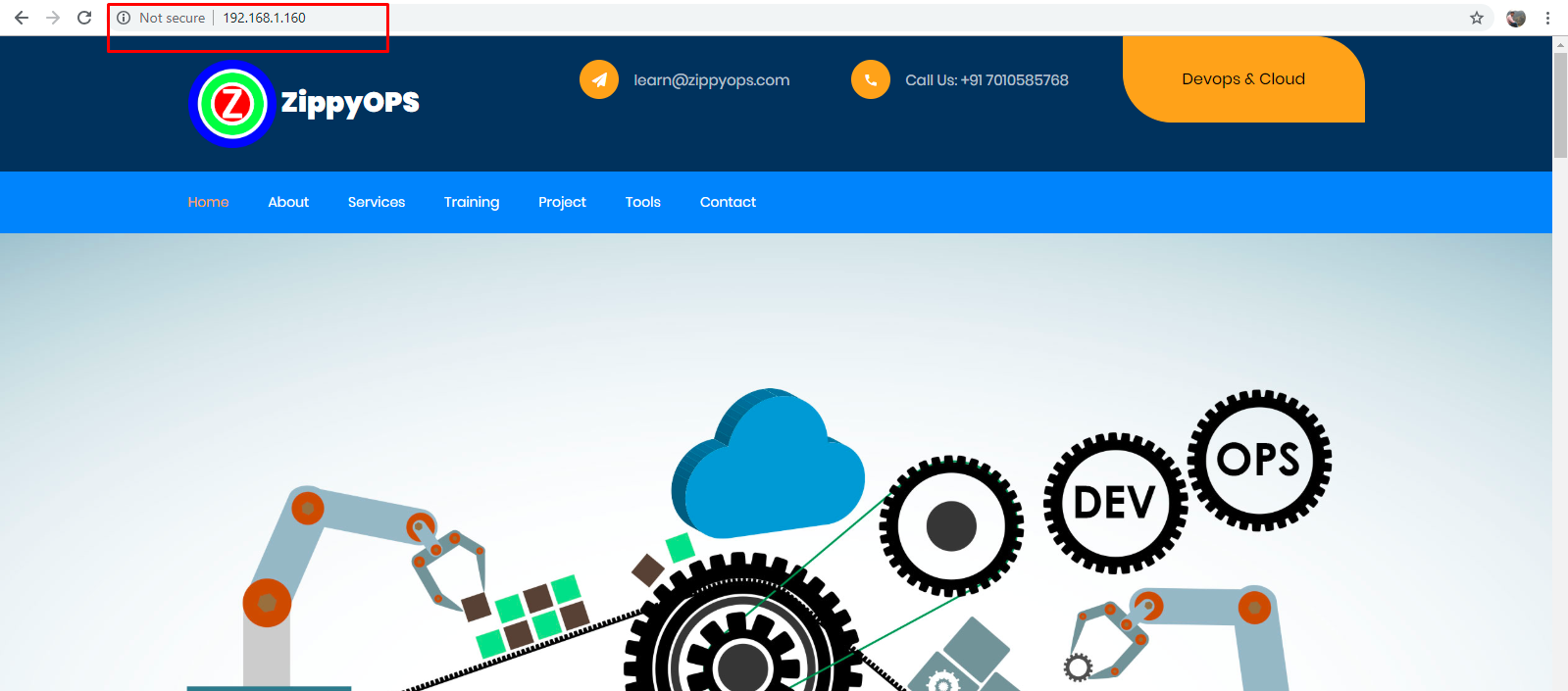
Now the pods are displayed in external IP 192.168.1.160 whenever there are changes given to the NFS server it will be automatically updated in the running pods.
Relevant Blogs:
Recent Comments
No comments
Leave a Comment
We will be happy to hear what you think about this post