Multi tier application in kubernetes
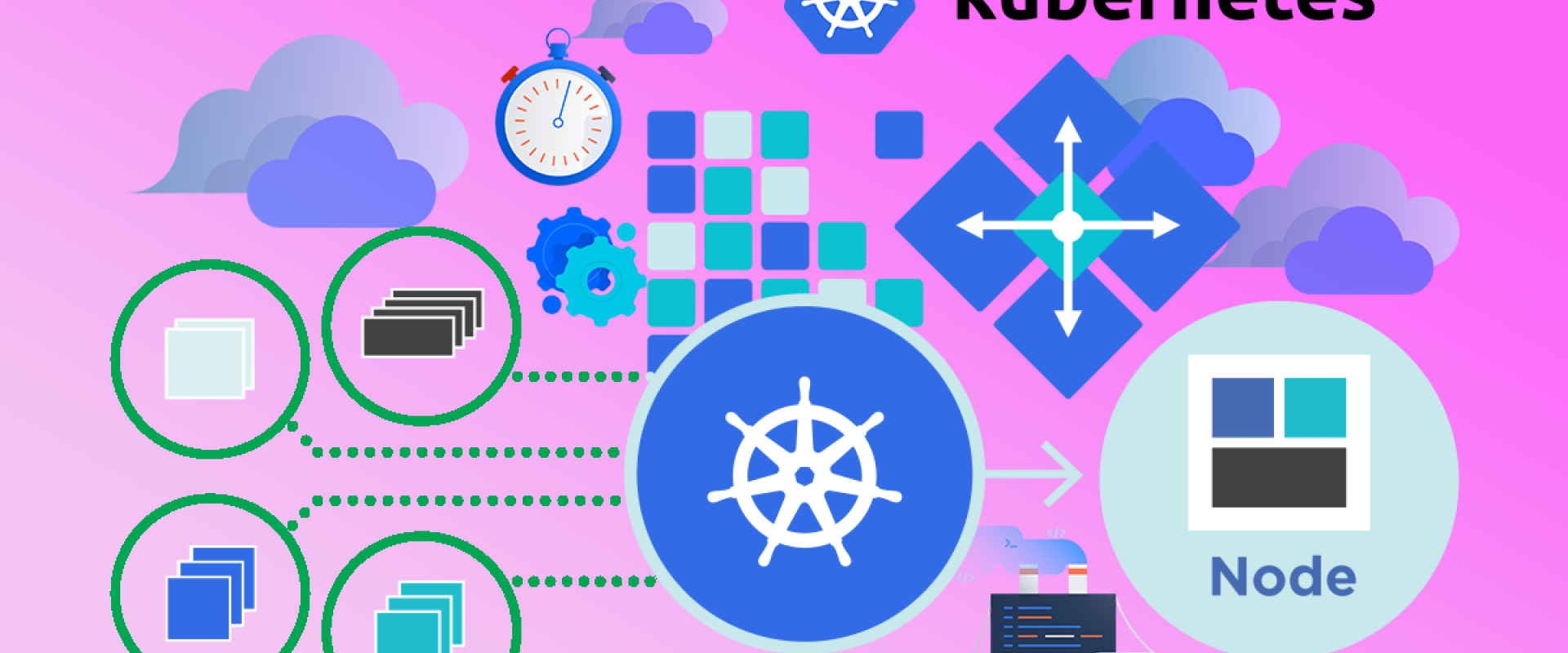
A multi-tier application is an application distributed among more than one layer. It logically separates the operational layers. The number of layers varies with business and application requirements
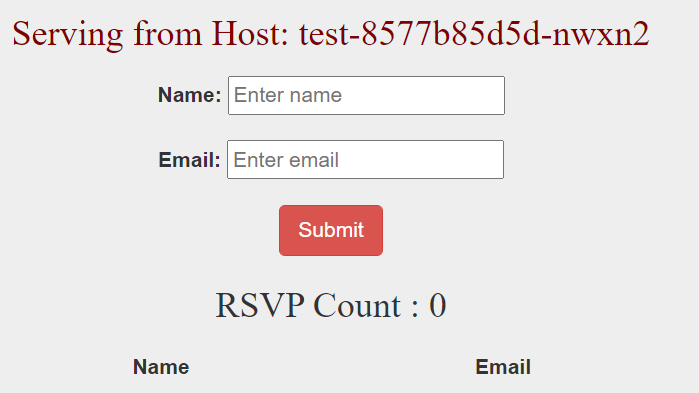
Deploy a Multi-Tier Application
Create a new file named "test-db-deployment.yaml" with the following content. This will define a deployment of MongoDB which will act as a database, a backend layer
# cat test-db-deployment.yml
apiVersion: apps/v1
kind: Deployment
metadata:
name: test-db
spec:
selector:
matchLabels:
appdb: testdb
replicas: 1
template:
metadata:
labels:
appdb: testdb
spec:
containers:
- name: test-db
image: mongo:3.3
env:
- name: MONGODB_DATABASE
value: testdata
ports:
- containerPort: 27017
Now, create a service that will serve requests to MongoDB from our frontend application. This service will listen on Port 27017 and forward requests to MongoDB on the same port.
# cat test-db-service.yml
apiVersion: v1
kind: Service
metadata:
name: mongodb
labels:
app: testdb
spec:
ports:
- port: 27017
protocol: TCP
selector:
appdb: testdb
The next step is to define a frontend application. Create a new file containing the following deployment definition. This will listen to Port 5000. Requests to MongoDB will be forwarded to MONGODB_HOST i.e. mongodb service.
# cat test-web-deployment.yml
apiVersion: apps/v1
kind: Deployment
metadata:
name: test
spec:
selector:
matchLabels:
app: test
replicas: 1
template:
metadata:
labels:
app: test
spec:
containers:
- name: test-app
image: teamcloudyuga/rsvpapp
env:
- name: MONGODB_HOST
value: mongodb
ports:
- containerPort: 5000
name: web-port
To access the frontend, we will create a service of type NodePort listening on Port 31081. This means the Python Flask Webserver can be accessed on IP=IP-Of-Any-Node and Port=31081. Create a new with the following service definition.
# cat test-web-service.yml
apiVersion: v1
kind: Service
metadata:
name: test
labels:
apps: test
spec:
type: NodePort
ports:
- name: tcp-31081-5000
nodePort: 31081
port: 5000
protocol: TCP
selector:
app: test
Now, we are all set to create a 2 tier sample application. Before we proceed, let's check if the cluster has any objects
Execute the following commands to check pods
#kubectl get pods
#kubectl get deployments
#kubectl get service
Now, execute the following command one by one
# kubectl create -f test-db-deployment.yml
deployment.apps/test-db created
# kubectl create -f test-db-service.yml
service/mongodb created
# kubectl create -f test-web-deployment.yml
deployment.apps/test created
# kubectl create -f test-web-service.yml
service/test created
To verify the same, execute the following commands
# kubectl get pods
NAME READY STATUS RESTARTS AGE
nfs-client-provisioner-7cdc9bf95d-mfhzk 1/1 Running 3 81m
test-8577b85d5d-nwxn2 1/1 Running 0 92s
test-db-544bd6b575-52wfv 1/1 Running 0 2m39s
# kubectl get deployments
NAME READY UP-TO-DATE AVAILABLE AGE
nfs-client-provisioner 1/1 1 1 82m
test 1/1 1 1 2m17s
test-db 1/1 1 1 3m24s
# kubectl get service
NAME TYPE CLUSTER-IP EXTERNAL-IP PORT(S) AGE
kubernetes ClusterIP 10.96.0.1 443/TCP 169m
mongodb ClusterIP 10.108.225.243 27017/TCP 6m1s
test NodePort 10.101.97.123 5000:31081/TCP 5m6s
we can see that 2 pods and 2 services have been created. The pods which been created are controlled by the deployment we created.
Now, we are all set to access the application on IP-of-any-Node: NodePort i.e. IP-of-any-Node:31081, Once we hit the URL in the browser, we will see the application
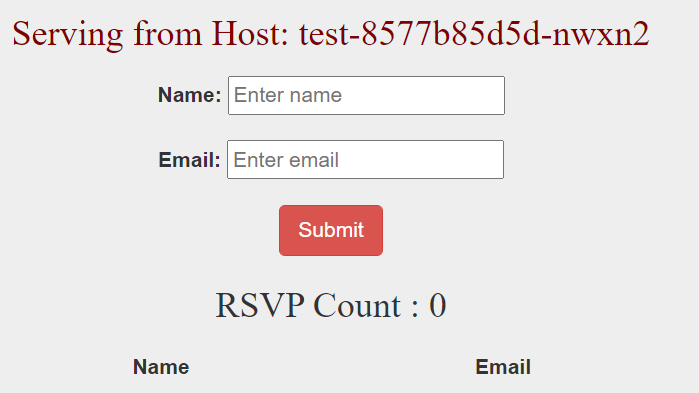
Now, when we no longer need these applications, we can delete all the objects by executing the following command.
# kubectl delete -f
To check if all the objects we created have been deleted successfully, execute the following command.
# kubectl get all
we created a deployment of the MongoDB backend database and service to access the database and for the frontend, we created Python Flask-based application deployment and service to access this frontend. This is a sample 2 tier application.
Recent Comments
No comments
Leave a Comment
We will be happy to hear what you think about this post