OpenShift Installation And Configuration
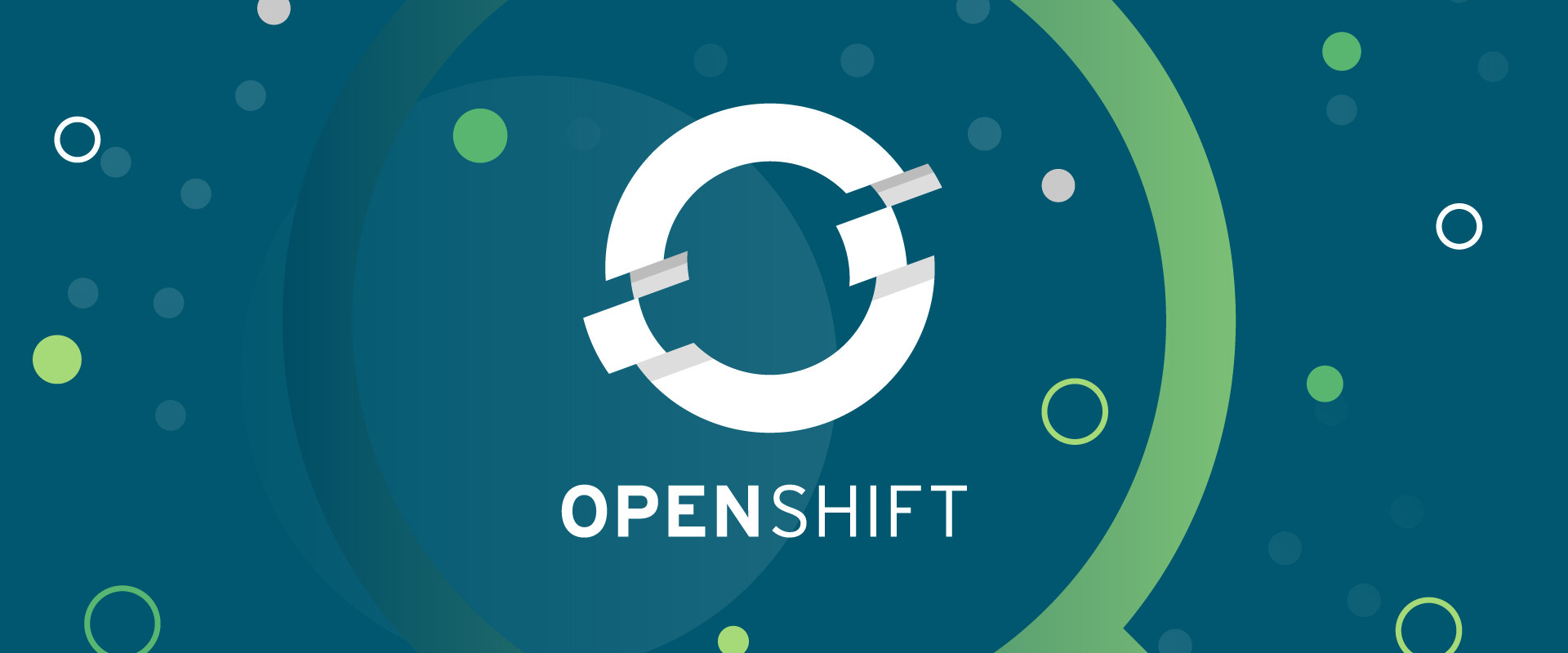
open shift
An open shift is a family of containerization software developed by Red Hat. Its flagship product is the open shift Container Platform—an on-premises platform as a service built around docker containers orchestrated and managed by Kubernetes on a foundation of Red Hat Enterprise Linux. The family's other products provide this platform through different environments: OKD serves as the community-driven upstream (akin to CentOS), open shift Online is the platform offered as software as a service, open shift Dedicated is the platform offered as a managed service, and OpenShift.io is an application development environment for the platform available online.
Stable release: 3.11 / October 2018; 4 months ago
Developed by: Red Hat Software
License: Apache License 2.0
Initial release: May 4, 2011; 7 years ago
Operating system: Red Hat Enterprise Linux or Container Linux by CoreOS
Written in: Go, AngularJS
OKD (The Origin Community Distribution of Kubernetes that powers Red Hat OpenShift)
Built around a core of OCI container packaging and Kubernetes container cluster management, OKD is also augmented by application lifecycle management functionality and DevOps tooling. OKD provides a complete open-source container application platform.
OKD is a distribution of Kubernetes optimized for continuous application development and multi-tenant deployment. OKD adds developer and operations-centric tools on top of Kubernetes to enable rapid application development, easy deployment and scaling, and long-term lifecycle maintenance for small and large teams. OKD is the upstream Kubernetes distribution embedded in Red Hat OpenShift.
OpenShift is a platform-as-a-service (PaaS) product built on open-source software including Red Hat Enterprise Linux (RHEL), Kubernetes, Docker, etcd, and OpenvSwitch. From the HAproxy routing layer down through the kernel itself, there are opportunities to push the limits of scale and performance at each level in the product stack. This paper is meant to assist customers who are interested in deploying scalable OpenShift-based platform-as-a-service clusters. It includes best practices, tuning options, and recommendations for building reliable, performant systems at scale.
what is PaaS? (platform as a service)
Platform as a service (PaaS) is a complete development and deployment environment in the cloud, with resources that enable you to deliver everything from simple cloud-based apps to sophisticated, cloud-enabled enterprise applications. You purchase the resources you need from a cloud service provider on a pay-as-you-go basis and access them over a secure Internet connection.
PaaS accelerates application delivery
PaaS is a cloud application platform that automates the hosting, configuration, deployment, and administration of application stacks in an elastic cloud environment. It gives app developers self-service access so they can easily deploy applications on demand.
Like IaaS, PaaS includes infrastructure—servers, storage, and networking—but also middleware, development tools, business intelligence (BI) services, database management systems, and more. PaaS is designed to support the complete web application lifecycle: building, testing, deploying, managing, and updating.
PaaS allows you to avoid the expense and complexity of buying and managing software licenses, the underlying application infrastructure, and middleware, or the development tools and other resources. You manage the applications and services you develop and the cloud service provider typically manages everything else.
why open shift?
Red Hat OpenShift is designed to provide one thing for developers: ease of use without worry. OpenShift automates the build, deployment, and management of applications so that you can focus on delivering your next big idea.
Traditional and cloud-native. On-premises and in the cloud. No matter what you build, Red Hat® OpenShift® is the leading Kubernetes platform for delivering the extraordinary to your users, faster than you can imagine.
Openshift provides one of the eminent services in IT infrastructure called the PaaS (Platform as a service) which helps the user to focus only on their application regardless of environment and infrastructure as its manual implementation consumes a lot
OpenShift customers have shorter application development cycles, and deliver better quality software, with greater adoption among their users.
Build a true hybrid cloud container platform, and deploy OpenShift in the cloud or your own datacenter. Migrate applications seamlessly no matter where you run.
OpenShift tests hundreds of technologies with Kubernetes and helps teams manage container security from the operating system through the application.
No two developers work in exactly the same way. With Red Hat OpenShift, developers can easily deploy applications using a library of supported technologies, so teams can choose the languages, frameworks, and databases they use to build and deploy their services. Our source-to-image (S2I) feature automatically builds new container images, making it easier to ship code faster. Organizations also have the ability to bring their own container images without using S2I.
Architecture
A sample architecture open shift implementation
Thus the deployment can be made in any infrastructure
Types of open shift release
open shift origin
OpenShift Origin, also known since August 2018 as OKD (Origin Community Distribution) is the upstream community project used in OpenShift Online, OpenShift Dedicated, and OpenShift Container Platform. Origin provides an open-source application container platform.
OpenShift Container Platform
Secure Kubernetes platform on your own infrastructure
OpenShift Container Platform (formerly known as OpenShift Enterprise) is Red Hat's on-premises private platform as a service product, built around a core of application containers powered by Docker, with orchestration and management provided by Kubernetes, on a foundation of Red Hat Enterprise Linux.
Build, deploy and manage your container-based applications consistently across cloud and on-premise infrastructure
OpenShift Container Platform handles cloud-native and traditional applications on a single platform. Containerize and manage your existing applications, modernize on your own timeline, and work faster with new, cloud-native applications.
Redhat open shift (online)
Quickly build, deploy, and scale in the public cloud
On-demand access to OpenShift to manage containerized applications
Delivered as a hosted service and supported by Red Hat
Deploy up to 8 services for free
REDHAT OPENSHIFT (Dedicated)
Professionally managed, enterprise-grade Kubernetes
Red Hat OpenShift Dedicated is a container application platform hosted on Amazon Web Services
(AWS) or Google Cloud Platform and managed by Red Hat. It allows application development teams to quickly build, deploy, and scale traditional and cloud-native applications. OpenShift Dedicated is built on Red Hat Enterprise Linux®, Docker container technology, and Google Kubernetes for orchestration and management. It securely connects to your datacenter so you can implement a flexible, hybrid cloud IT strategy with minimal infrastructure and operating expenses
Private, high-availability OpenShift clusters hosted on Amazon Web Services
Delivered as a hosted service and supported by Red Hat
OpenShift.io
Red Hat OpenShift.io is an end-to-end development environment for planning, creating, and deploying hybrid cloud services in less time, with better results. OpenShift.io extends the already powerful developer features of Red Hat OpenShift Online, a cloud-based container platform that enables developers to build, deploy, host, and scale container-based applications. OpenShift.io is open source and incorporates many projects including fabric8, Eclipse Che, OpenJDK, PCP, WildFly Swarm, Eclipse Vert.x, Spring Boot, and of course OpenShift.
Installation of open shift origin locally
In this module let us discuss the installation of open shift origin locally and deploy a sample application on it and glow it from the received endpoint URL
prerequisites for installing open shift origin locally
One master
Base OS: Fedora 21, CentOS 7, 7.3, RHEL 7.3 or RHEL 7.4 with the "Minimal" installation option and the latest packages from the Extras channel, or RHEL Atomic Host 7.4.5 or later.
Minimum 4 vCPU (additional are strongly recommended).
Minimum 8 GB RAM (additional memory is strongly recommended, especially if etcd is co-located on masters).
one node
Base OS: Fedora 21, CentOS 7, 7.3, RHEL 7.3 or RHEL 7.4 with the "Minimal" installation option and the latest packages from the Extras channel, or RHEL Atomic Host 7.4.5 or later.
Minimum 4 vCPU (additional are strongly recommended).
Minimum 8 GB RAM (additional memory is strongly recommended, especially if etcd is co-located on masters).
Steps to install
Take two fresh machines one as master and one as a node in this module we are using two Centos 7 machines
Once the necessities are satisfied perform a yum update in both Master and Node
In Master
[root@localhost ~]# yum update -y
In Node
[root@localhost ~]# yum update -y
Once completed set hostname on both machines
In Master
[root@localhost ~]# hostnamectl set-hostname openshift.zippyops.com
In Node
[root@localhost ~]# hostnamectl set-hostname osnode1.zippyops.com
If the user has a static IP for the machines it will be good or else they can use the auto-assigned IP which can be obtained through ifconfig but be careful as the public IP may vary
Move to /etc/hosts and put the host entry
Put the host entry in both Master and Node
[root@openshift ~]# vi /etc/hosts
Put the host entry in both Master and Node
In both Master and Node:
127.0.0.1 localhost localhost.localdomain localhost4 localhost4.localdomain4
::1 localhost.localhost.localdomain localhost6 localhost6.localdomain6
192.168.1.179 openshift.zippyops.com master
192.168.1.180 osnode1.zippyops.com node1
Once completed performing the following command to check whether the installed kernel version is up to date
In both Master and Node
rpm -q kernel --last | head -n 1 | awk '{print $1}' ; echo kernel-$(uname -r)
Ensure that the installed kernel version and the present kernel version are the same
[root@openshift ~]# rpm -q kernel --last | head -n 1 | awk '{print $1}' ; echo kernel-$(uname -r)
kernel-3.10.0-957.5.1.el7.x86_64
kernel-3.10.0-957.5.1.el7.x86_64
[root@openshift ~]#
If they are not same “Reboot the machine” through ‘’reboot’’ command and both becomes neutral
After install the necessary packages that are needed to used across the play
In both Master and Node
[root@openshift ~]# yum install -y wget git nano net-tools docker bind-utils iptables-services bridge-utils bash-completion kexec-tools sos psacct openssl-devel httpd-tools NetworkManager python-cryptography python2-pip python-devel python-passlib java-1.8.0-openjdk-headless "@Development Tools"
[root@osnode1 ~]# yum install -y wget git nano net-tools docker bind-utils iptables-services bridge-utils bash-completion kexec-tools sos psacct openssl-devel httpd-tools NetworkManager python-cryptography python2-pip python-devel python-passlib java-1.8.0-openjdk-headless "@Development Tools"
Once installing perform the following commands to create epel repo and enable it and create a Openshift repo
In Both Master and Nodes
rpm -ivh https://dl.fedoraproject.org/pub/epel/epel-release-latest-7.noarch.rpm
sed -i -e "s/^enabled=1/enabled=0/" /etc/yum.repos.d/epel.repo
vim /etc/yum.repos.d/Openshift.repo
[openshift]
name=Centos-Openshift
baseurl=http://mirror.centos.org/centos/7/paas/x86_64/openshift-origin39/
gpgcheck=0
enabled=1
Once completed provide the following commands start and enable Netwwork Manager and docker
In Both Master and Nodes
systemctl start NetworkManager
systemctl enable NetworkManager
systemctl status NetworkManager
● NetworkManager.service - Network Manager
Loaded: loaded (/usr/lib/systemd/system/NetworkManager.service; enabled; vendor preset: enabled)
Active: active (running) since Fri 2019-03-01 10:56:56 IST; 4h 55min ago
Docs: man:NetworkManager(8)
Main PID: 4204 (NetworkManager)
Tasks: 3
Memory: 40.0K
CGroup: /system.slice/NetworkManager.service
└─4204 /usr/sbin/NetworkManager --no-daemon
For Docker also
systemctl start docker
systemctl enable docker
systemctl status docker
● docker.service - Docker Application Container Engine
Loaded: loaded (/usr/lib/systemd/system/docker.service; enabled; vendor preset: disabled)
Drop-In: /etc/systemd/system/docker.service.d
└─custom.conf
Active: active (running) since Fri 2019-03-01 10:57:56 IST; 5h 2min ago
Docs: http://docs.docker.com
Main PID: 4893 (dockerd-current)
Tasks: 103
Memory: 56.9M
CGroup: /system.slice/docker.service
├─ 4893 /usr/bin/dockerd-current --add-runtime docker-runc=/usr/li...
As we are going to deploy Openshift with the help of the Ansible tool
For that, we need to install ansible with version among 2.6.0 to 2.6.6
As the current ansible 2.7.7 version consists of some glitches causing error while running playbooks
In Master alone
To download Ansible particular version of 2.6.6
[root@openshift ~]# sudo easy_install pip
[root@openshift ~]# sudo pip install 'ansible==2.6.6'
After that, there is an official release of Openshift-Ansible in GitHub clone it to your local
[root@openshift ~]# git clone https://github.com/openshift/openshift-ansible.git
As we are going to install Openshift 3.9 edition so perform the following command to switch from the master branch to Openshift 3.9 version
cd openshift-ansible && git fetch && git checkout release-3.9
After that perform the command
[root@openshift openshift-ansible]# git branch
master
* release-3.9
[root@openshift openshift-ansible]#
Ensure that all the command must be executed in the Master node only
Now connect the node with the master through ssh
From Both Master and Node
[root@openshift openshift-ansible]# ssh-keygen -f ~/.ssh/id_rsa -N ''
Once performing sh-keygen copy the id_rsa.pub key to the node through the following command
[root@openshift openshift-ansible]# for host in openshift.zippyops.com osnode1.zippyops.com ; do ssh-copy-id -i ~/.ssh/id_rsa.pub $host; done
Once the key is added perform an ssh root@hostname command to check whether the connection gets established
[root@openshift openshift-ansible]# ssh [email protected]
Last login: Fri Mar 1 15:20:30 2019 from 192.168.1.3
[root@osnode1 ~]#
Thus perform the same functions from the node
[root@osnode1 ~]# ssh [email protected]
The authenticity of host 'openshift.zippyops.com (192.168.1.179)' can't be established.
ECDSA key fingerprint is SHA256:pZy/mGryhC4p1OwJNAztX+Vx39MIPxQlwNnaSSMU6H4.
ECDSA key fingerprint is MD5:87:67:f9:15:57:9b:1d:78:21:fd:2f:72:72:3e:f1:cc.
Are you sure you want to continue connecting (yes/no)? yes
Warning: Permanently added 'openshift.zippyops.com' (ECDSA) to the list of known hosts.
[email protected]'s password:
Last login: Fri Mar 1 15:21:21 2019 from 192.168.1.3
[root@openshift ~]#
Thus the Master and Node has been connected through ssh now come to Master node and move to Openshift-Ansible directory
The Rest Steps all are done in Master only
Now this is the most important sector “writing an inventory file” on this basis the ansible-playbook gets ran identifying the hosts
Move to open shift directory which u cloned from git
[root@openshift ~]# cd openshift-ansible/
Open a file called inventory.ini
[root@openshift openshift-ansible]# vi inventory.ini
Paste the following contents into that inventory file
Note: - Replace the “IP Address” and “Hostname” with your Master and Node “IP Address” and “Hostname”
[OSEv3:children]
masters
nodes
etcd
[masters]
192.168.1.179 openshift_ip=192.168.1.179
[etcd]
192.168.1.179 openshift_ip=192.168.1.179
[nodes]
192.168.1.179 openshift_ip=192.168.1.179 openshift_schedulable=true openshift_node_labels="{'region': 'infra', 'zone': 'default'}"
192.168.1.180 openshift_ip=192.168.1.180 openshift_schedulable=true openshift_node_labels="{'region': 'primary', 'zone': 'east'}"
[OSEv3:vars]
debug_level=4
ansible_ssh_user=root
openshift_ip_check=False
enable_excluders=False
enable_docker_excluder=False
openshift_enable_service_catalog=False
ansible_service_broker_install=False
containerized=True
os_sdn_network_plugin_name='redhat/openshift-ovs-multitenant'
openshift_disable_check=disk_availability,docker_storage,memory_availability,docker_image_availability
openshift_node_kubelet_args={'pods-per-core': ['10']}
openshift_clock_enabled=true
deployment_type=origin
openshift_deployment_type=origin
openshift_release=v3.9.0
openshift_pkg_version=-3.9.0
openshift_image_tag=v3.9.0
openshift_service_catalog_image_version=v3.9.0
template_service_broker_image_version=v3.9.0
osm_use_cockpit=true
Once completed provide permission to that file
[root@openshift openshift-ansible]# chmod 777 inventory.ini
Now there is a problem in the YAML script in one of the playbook
to solve the error
[root@openshift openshift-ansible]# cd roles/
[root@openshift roles]# cd os_firewall
[root@openshift os_firewall]# ls
defaults README.md tasks
[root@openshift os_firewall]# cd tasks
[root@openshift tasks]# ls
firewalld.yml iptables.yml main.yml
[root@openshift tasks]#
Here open the iptables.yml file
[root@openshift tasks]# vi iptables.yml
The file will look like this
The thing is the “Red marked scripts” should be placed at the bottom
---
- name: Ensure firewalld service is not enabled
systemd:
name: firewalld
state: stopped
enabled: no
masked: yes
register: task_result
failed_when:
- task_result is failed
- ('could not' not in task_result.msg|lower)
- name: Wait 10 seconds after disabling firewalld
pause:
seconds: 10
when: task_result is changed
- name: Install iptables packages
package:
name: "{{ item }}"
state: present
with_items:
- iptables
- iptables-services
when: not r_os_firewall_is_atomic | bool
register: result
until: result is succeeded
- name: Start and enable iptables service
systemd:
name: iptables
state: started
enabled: yes
masked: no
daemon_reload: yes
register: result
delegate_to: "{{item}}"
run_once: true
with_items: "{{ ansible_play_batch }}"
- name: need to pause here, otherwise, the iptables service starting can sometimes cause ssh to fail
pause:
seconds: 10
when: result is changed
Like this
---
- name: Install iptables packages
package:
name: "{{ item }}"
state: present
with_items:
- iptables
- iptables-services
when: not r_os_firewall_is_atomic | bool
register: result
until: result is succeeded
- name: Start and enable iptables service
systemd:
name: iptables
state: started
enabled: yes
masked: no
daemon_reload: yes
register: result
delegate_to: "{{item}}"
run_once: true
with_items: "{{ ansible_play_batch }}"
- name: need to pause here otherwise, the iptables service starting can sometimes cause ssh to fail
pause:
seconds: 10
when: result is changed
- name: Ensure firewalld service is not enabled
systemd:
name: firewalld
state: stopped
enabled: no
masked: yes
register: task_result
failed_when:
- task_result is failed
- ('could not' not in task_result.msg|lower)
- name: Wait 10 seconds after disabling firewalld
pause:
seconds: 10
when: task_result is changed
This is because once the firewall service is disabled the user could not load the iptables service and the playbook will be paused in between to make the playbook run smoothly place the firewall disabling script at the bottom of the YAML file and save it
Now all the required process has been completed
Now go back to the open shift ansible directory where your inventory file lies
And run the following command to install the prerequisites in both Master and Node
[root@openshift openshift-ansible]# ansible-playbook -i inventory.ini playbooks/prerequisites.yml
Once the playbook ran successfully then provide the following command to deploy the cluster
ansible-playbook -i inventory.ini playbooks/deploy_cluster.yml
[root@openshift openshift-ansible]# ansible-playbook -i inventory.ini playbooks/deploy_cluster.yml
Thus the cluster got deployed once the playbook runs successfully
Now the user can access the console through
HTTPS://
Example:
https://openshshift.zippyops.com:8443 (or) https://192.168.1.179:8443
Once by running the URL the user can view the Openshift web console
But the user can’t access it because we have yet created a user to login
To Create a User perform the following command
[root@openshift openshift-ansible]# htpasswd /etc/origin/master/htpasswd zippyops
New password:
Re-type new password:
Adding password for user zippyops
[root@openshift openshift-ansible]#
Here I am creating a user called “zippyops”
The user can create a user with their own desired name with a password
Thus the user has been created now go back to the console and provide the username and password
Thus the console looks like this
And there are several environments to deploy our application
To deploy your application the user needs to have their source files in git through git open shift
Click on create the project
And provide the name of the project and its display name and click create
Thus the user can the project created there to configure it click on it
Now click on browse catalog to choose which platform the user gonna deploy an application
As of now we gonna deploy a PHP application so click on the PHP catalog
Now click on next
Now this is our sample PHP application
Copy the URL
Paste it here and click on create
Click on close
Click on overview
And click on the project the user can see the application got to build and see one pod is running
Now to access it through URL
Go to Cli in Master
[root@openshift ~]# vi /etc/hosts
127.0.0.1 localhost localhost.localdomain localhost4 localhost4.localdomain4
::1 localhost.localdomain localhost6 localhost6.localdomain6
192.168.1.179 openshift.zippyops.com master
192.168.1.180 osnode1.zippyops.com node1
192.168.1.179 helloworld-demo.osmaster1.zippyops.com
And Now by clicking on the endpoint URL, the user could see the application
The user could also run the allotted IP with 8080 attached to view the application
Try these sample repo from git for different types of languages that can be deployed over the open shift
For .net try these repo and customize according to the users choice
https://github.com/redhat-developer/s2i-dotnetcore-ex.git
Now our application gets built
The user could view the progress
Thus the build is successful and application is pushed to one of the pod
Thus after creating the host entries the user could view the application through the URL
A sample Python application
https://github.com/sclorg/django-ex.git
Thus the python application pushed to the pod
After the host entries, the endpoint URL will display the application
A sample ruby application
Thus the ruby application pushed to the pod
Once after the host entries, the Application can get glowed from the endpoint URL
A sample Perl application
Thus the application is pushed to the pod and it's running successfully
Once the host entries are finished click on the endpoint URL to view the application
Sample Node.js application
Thus the build is initiated
Thus the application gets running in a pod
Once the host entries are finished click on the endpoint URL to view the application
Relevant Blogs:
Recent Comments
No comments
Leave a Comment
We will be happy to hear what you think about this post