Role based access control
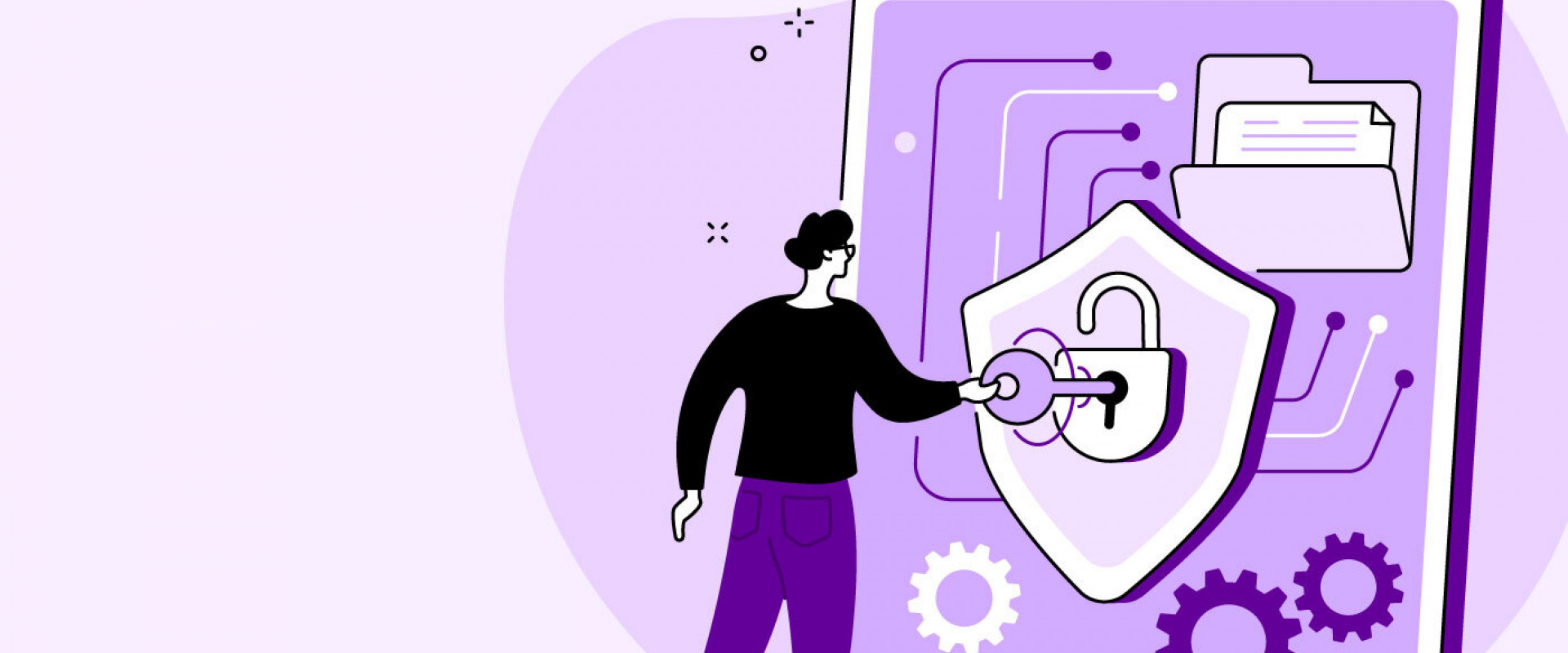
Go to > Manage Jenkins > System Configuration > Manage Plugins > Available > Filter
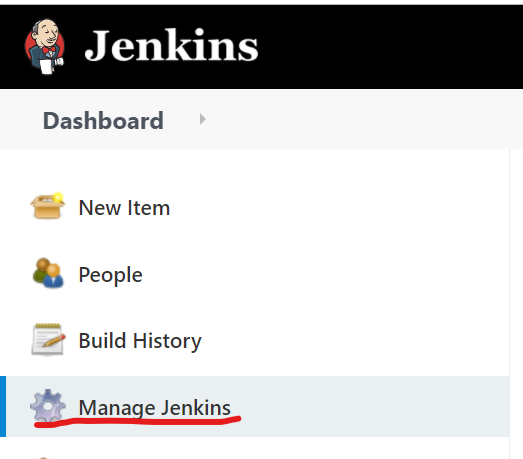
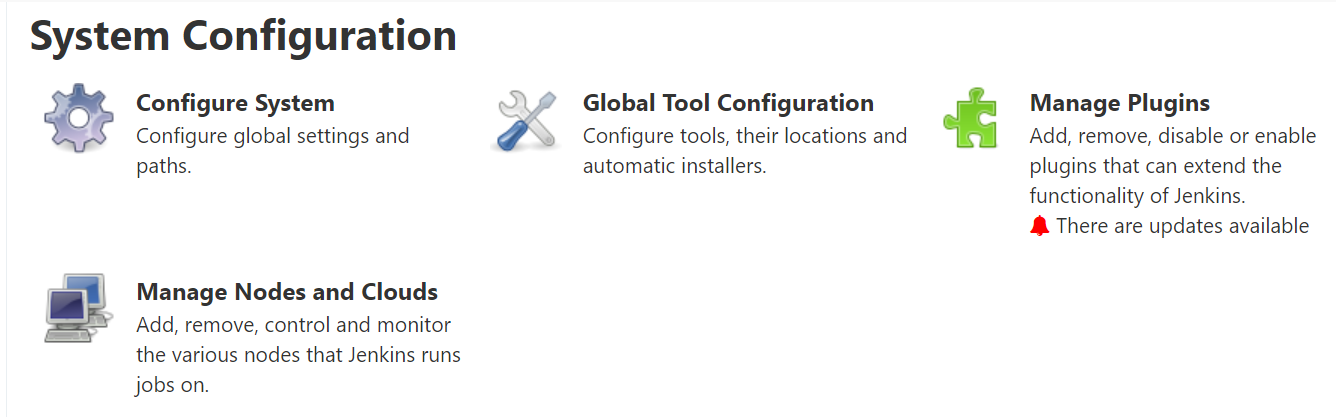
Type Role-based Authorization Strategy in the filter box and hit enter
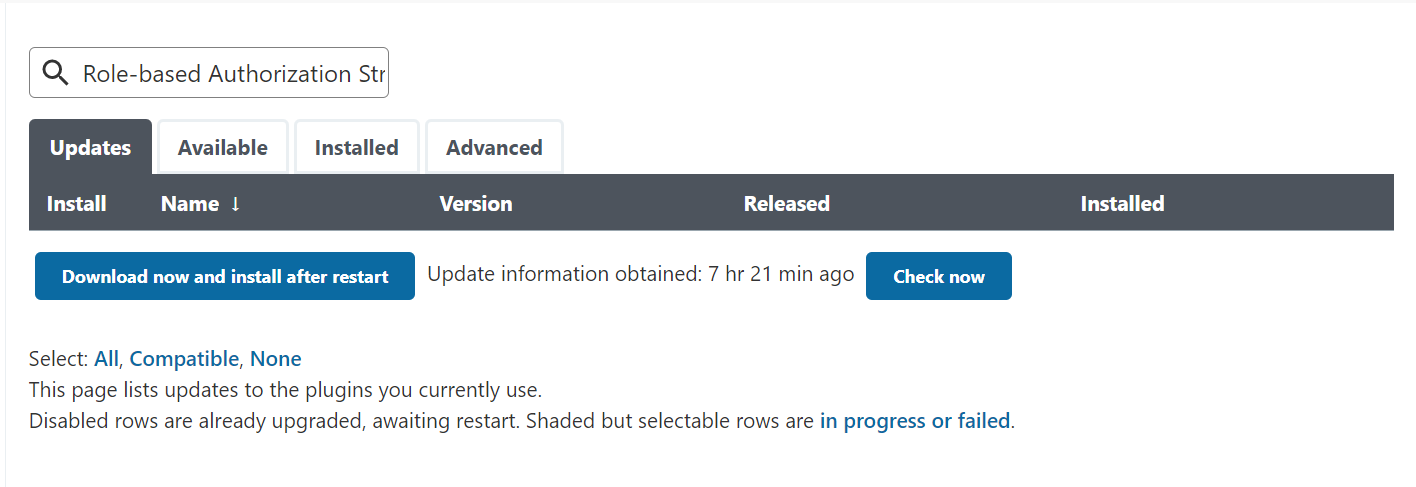
Select click the Download now and install after restart.
Restart Jenkins by clicking on the check box
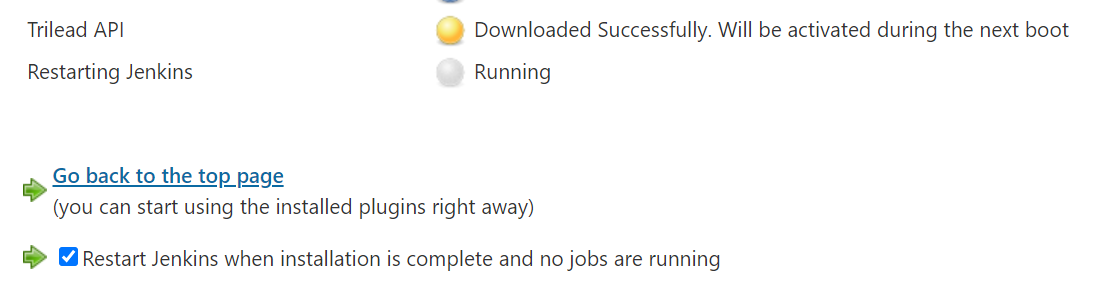
Change Jenkins Authorization Method
Once the plugin is installed, the next step is to change the default Jenkins authorization method to use this role-based plugin
navigate to Jenkins > Configure Global Security. Role-Based Strategy then save settings.
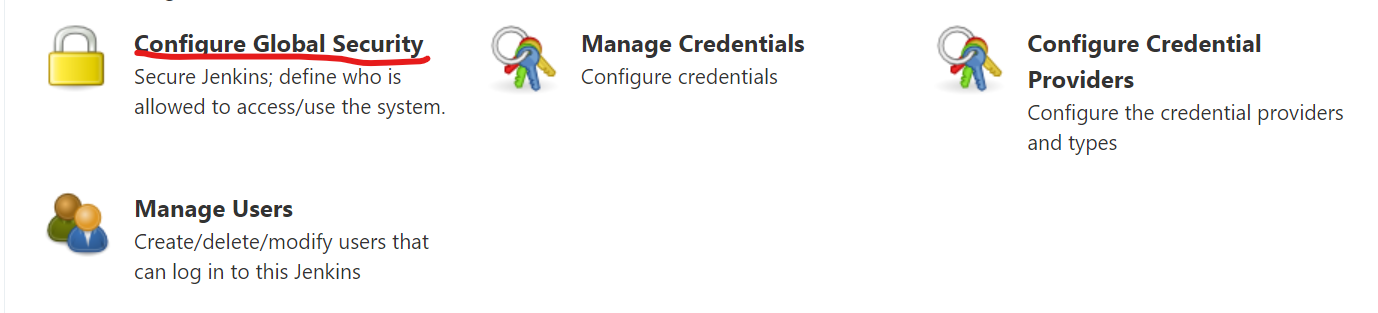
Enable Role-Based Strategy on Jenkins
After plugin installation, navigate to Manage Jenkins > Configure Global Security. click
Role-Based Strategy and save settings.
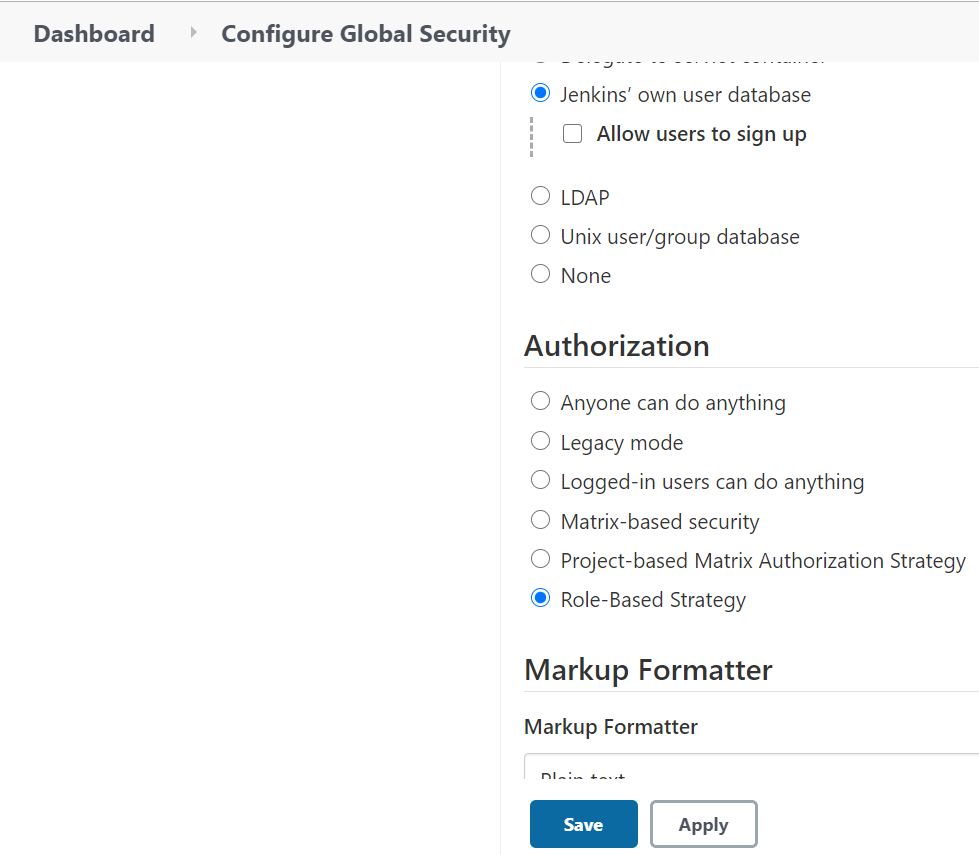
Creating User Roles on Jenkins
After enabling Role-Based Strategy navigate to Manage Jenkins > Manage and Assign Roles > Manage Roles.
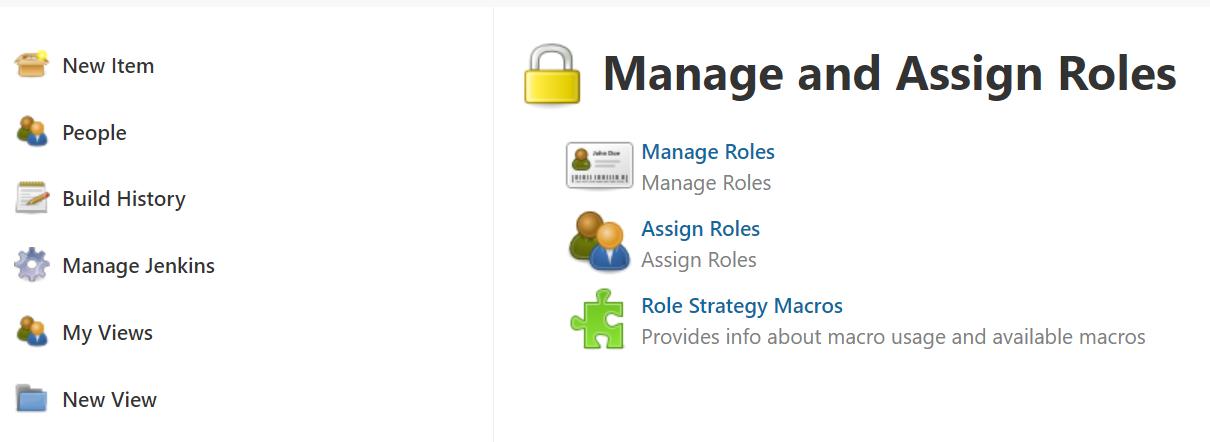
Provide role name to create on Role to add and click Add.
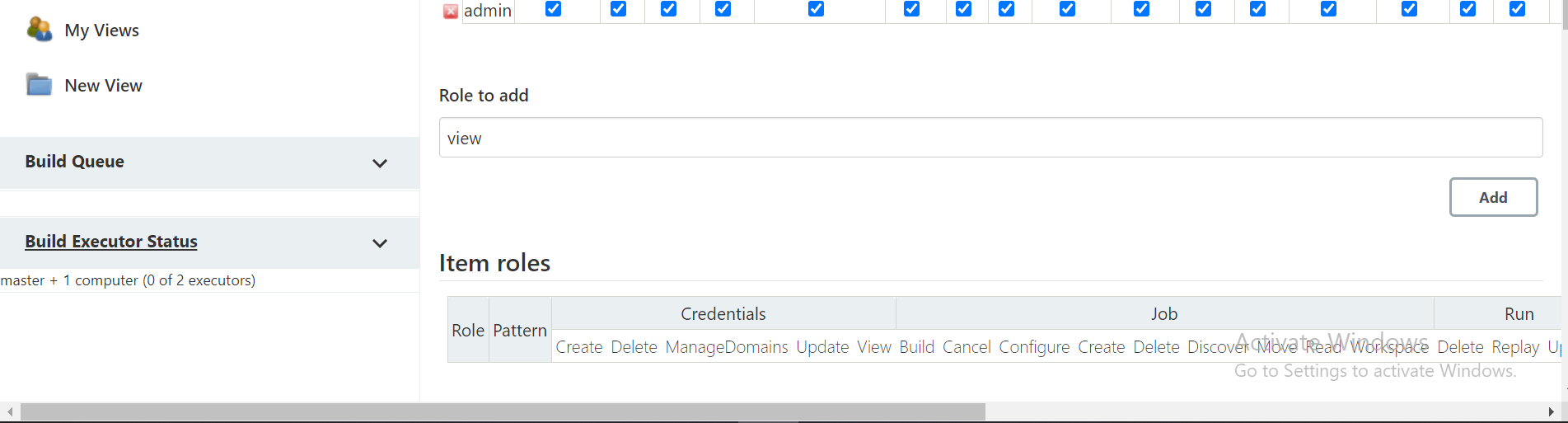
Tick appropriate values for the new role, creating a view-only user so it will have
*Read under Overall
*All under View
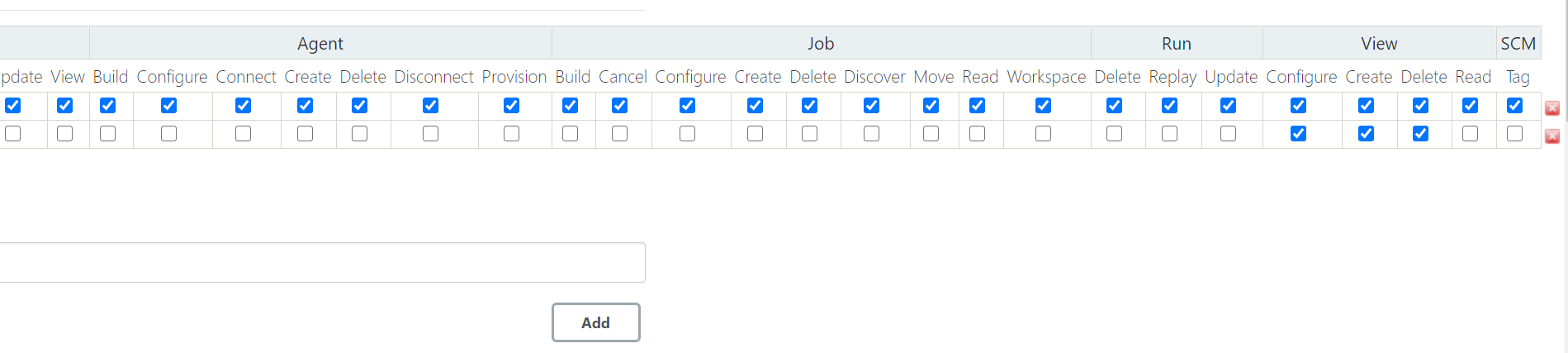
Click on the Save button at the bottom of this page to save our changes.
Assign roles to users
After creating the roles (either global role, or project role) with appropriate permissions, the next step is to assign users to this role.
For this, go to Manage Jenkins -> Manage and Assign Roles -> Click on Assign Roles.
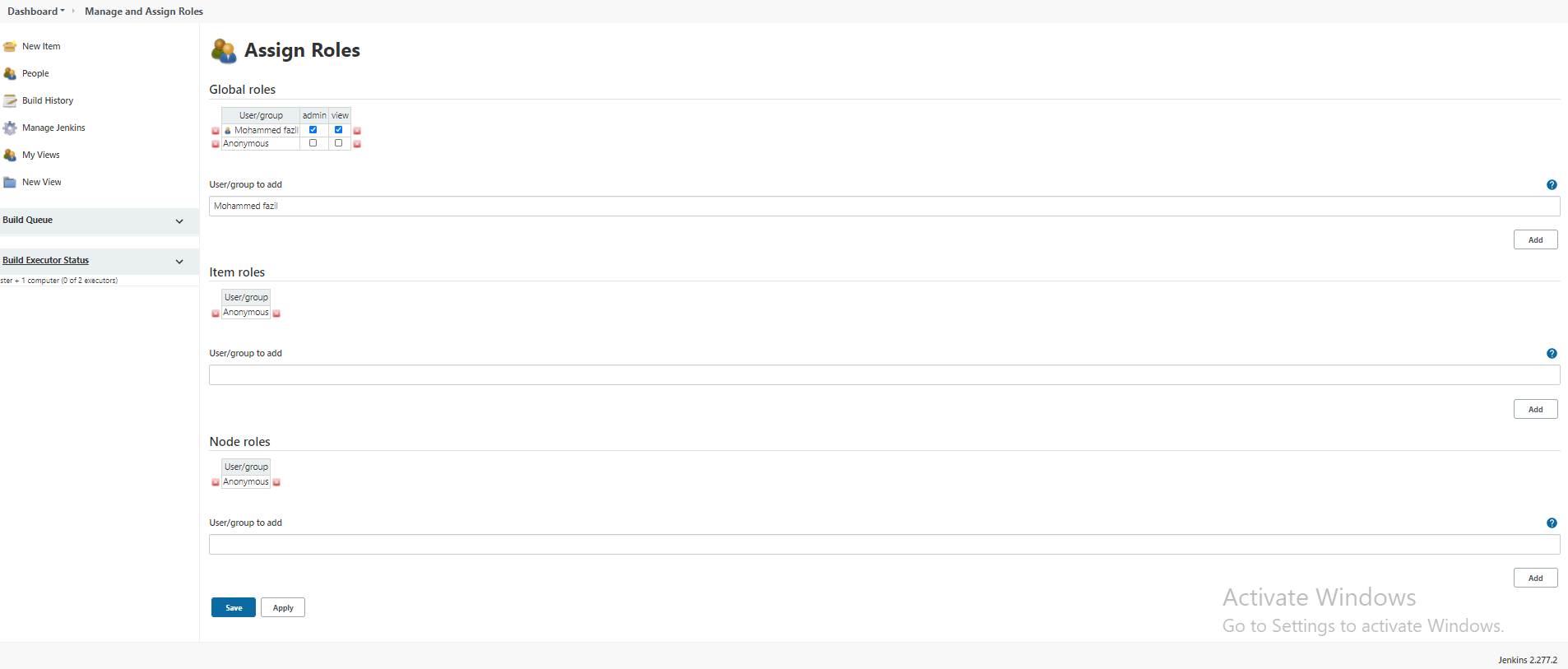
Log in as a user with an assigned role. Only projects granted should be visible. For any new user created without being assigned a role, an access denied message should be displayed.
Recent Comments
No comments
Leave a Comment
We will be happy to hear what you think about this post