Saltstack
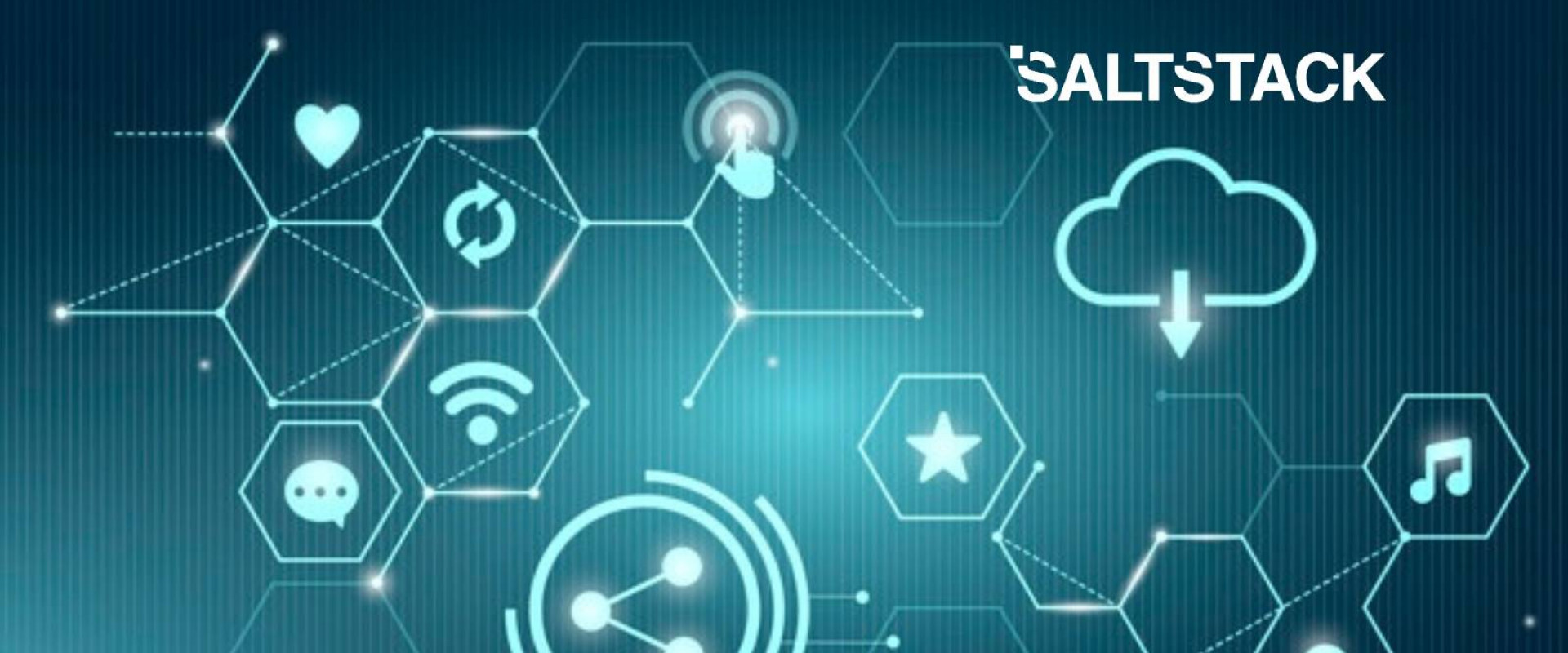
What is Salt?
Software configuration management tool
Define a configuration once and apply it to thousands of nodes
Remediate configuration drift
Get details about your hardware and software configurations
Orchestrate change to thousands of nodes
The Saltstack language is declarative
Salt is written to express desired end state of the node
Management of node resource is abstracted from the operating system
Code is written inside of classes, classes are assigned to nodes
Salt was founded by Thomas S Hatch
Written in Python
More About Salt
The schedule option in either the master or the minion config files.
Minion pillar data − It refreshes the minion pillar data using the saltutil.refresh_pillar command.
SaltStack also offers Salt SSH, which provides an “agentless” systems management.
Extend Salt with Ruby.
SaltMaster − SaltMaster is the master daemon. A SaltMaster is used to send commands and configurations to the Salt slaves. A single master can manage multiple masters.
SaltMinions − SaltMinion is the slave daemon. A Salt minion receives commands and configuration from the SaltMaster.
Execution − Modules and Adhoc commands executed from the command line against one or more minions. It performs Real-time Monitoring.
Formulas − Formulas are the pre-written Salt States. They are as open-ended as the Salt States themselves and can be used for tasks such as installing a package, configuring and starting a service, setting up users or permissions, and many other common tasks.
Grains − Grain is an interface that provides information specific to a minion. The information available through the grains interface is static. Grains get loaded when the Salt minion starts. This means that the information in grains is unchanging. Therefore, grains information could be about the running kernel or the operating system. It is case insensitive.
Pillar − A-pillar is an interface that generates and stores highly sensitive data specific to a particular minion, such as cryptographic keys and passwords. It stores data in a key/value pair and the data is managed similarly to the Salt State Tree.
Top File − Matches Salt states and pillar data to Salt minions.
Runners − It is a module located inside the SaltMaster and performs tasks such as job status, connection status, read data from external APIs, query connected salt minions, and more.
Returners − Returns data from Salt minions to another system.
Reactor − It is responsible for triggering reactions when events occur in your SaltStack environment.
SaltCloud − Salt Cloud provides a powerful interface to interact with cloud hosts.
SaltSSH − Run Salt commands over SSH on systems without using Salt minion.
Module types
The Salt system maintains many module types to manage specific actions. Modules can be added to any of the systems that support dynamic modules. These modules manage all the remote execution and state management behavior of Salt. The modules can be separated into six groups.
Execution modules are the workhorse for Salt's functionality. They represent the functions available for direct execution from the remote execution engine. These modules contain the specific cross-platform information used by Salt to manage portability and constitute the core API of system-level functions used by Salt systems.
State modules are the components that make up the backend for the Salt configuration management system. These modules execute the code needed to enforce, set up or change the configuration of a target system. Like other modules, more states become available when they are added to the state's modules.
Grains are a system for detecting static information about a system and storing it in RAM for rapid gathering.
Renderer modules are used to render the information passed to the Salt state system. The renderer system is what makes it possible to represent Salt's configuration management data in any serializable format.
Returners: the remote execution calls made by Salt are detached from the calling system; this allows the return information generated by the remote execution to be returned to an arbitrary location. Management of arbitrary return locations is managed by the Returner Modules.
Runners are master-side convenience applications executed by the salt-run command.
OVERVIEW SALTSTACK:
Salt is a very powerful automation framework. Salt architecture is based on the idea of executing commands remotely. Salt is an example of one of the more complex types of remote execution. The Salt Master runs on Linux by default, but any operating system can be a minion, and currently, Windows, VMware vSphere and BSD Unix variants are well supported.
Features of SaltStack
Fault tolerance
Flexible
Scalable Configuration Management
Python API
Easy to Setup
Parallel Execution model
Advantages of SaltStack:
Robust− Salt is powerful and robust configuration management framework and works around tens of thousands of systems.
Authentication− Salt manages simple SSH key pairs for authentication.
Secure − Salt manages secure data using an encrypted protocol.
Fast− Salt is a very fast, lightweight communication bus to provide the foundation for a remote execution engine.
Virtual Machine Automation− The Salt Virt Cloud Controller capability is used for automation.
Infrastructure as data, not code− Salt provides simple deployment, model-driven configuration management, and command execution framework.
Install the VirtualBox Environment- VirtualBox is a cross-platform virtualization application. VirtualBox allows you to run more than one operating system at a time. VirtualBox runs on Windows, Linux, Macintosh, and Solaris. It hosts and supports a large number of Guest Operating Systems.
Salt interface
Salt interfaces are of the following three types −
Publisher ACL system - A Publisher ACL system allows access to the users other than root to execute Salt commands on minions from the master.
ExternalAuth system - The external auth system is used to provide access to execute salt commands on specific minions through an external authorization system like PAM, LDAP, etc.
Peer system - Salt minions can pass commands using the peer interface. The peer interface is configured through the master configuration file either to allow minions to send commands from the master using the peer configuration section or to allow minions to execute runners from the master using the peer_run configuration.
INSTALL SALT:
Will see for the connection for the centOS machine
For centOS:
Before we go on install salt, we need to do first disable or permissive SELinux,
[root@saltmaster zippyops]# setenforce 0
[root@saltmaster zippyops]# sestatus
[root@saltmaster zippyops]#
After that stop, the firewall, give a command to service firewalld stop,
[root@saltmaster zippyops]# systemctl stop firewalld
[root@saltmaster zippyops]# systemctl status firewalld
Hint: Some lines were ellipsized, use -l to show in full.
We can download, Salt on this link: https://repo.saltstack.com/#rhel
and registered an email address and get download it tar file
In Master connection :
[root@saltmaster Downloads]# ls
sudo yum install https://repo.saltstack.com/yum/redhat/salt-repo-latest.el7.noarch.rpm
[root@saltmaster ~]# sudo yum install https://repo.saltstack.com/yum/redhat/salt -repo-latest.el7.noarch.rpm
Here,
# sudo yum clean expire-cache
[root@saltmaster ~]# sudo yum clean expire-cache
# sudo yum install salt-master
[root@saltmaster ~]# sudo yum install salt-master
# Salt --version
[root@saltmaster ~]# salt --version
salt 2019.2.0 (Fluorine)
Interface:
[root@saltmaster ]# vi /etc/salt/master
Line 16 give master IP
In Line 80 give 600 for gather_job_timeout
In Line 84 give 600 for a timeout
After that, just start the salt-master with the use of these commands
# Systemctl Start Salt-master
# Systemctl enable Salt-master
In Minion connection:
[root@saltminion ]# sudo yum install https://repo.saltstack.com/yum/redhat/salt-repo-latest.el7.noarch.rpm
Here,
# sudo yum clean expire-cache
[root@saltmaster ~]# sudo yum clean expire-cache
# sudo yum install salt-minion
# Salt –version
Interface:
In Salt Minion,
[root@saltminion ]# vi /etc/salt/minion
Need to Change
Line 16 give master IP
Line 113 give Minion Name:
After that start the salt-minion with the use of these commands
# Systemctl Start Salt-minion
# Systemctl enable salt-minion
In Master:
Check the status of the key by using the command:
# Salt-key –L
[root@saltmaster ~]# salt-key -L
Accepted Keys:
Denied Keys:
Unaccepted Keys:
Rejected Keys:
It will show the minion name that we mentioned in salt-minion-ID
To accept the key we have to use the pfb command,
# Salt-key –a first-minion
[root@saltmaster ~]# salt-key -a zippyops
The following keys are going to be accepted:
Unaccepted Keys:
zippyops
Proceed? [n/Y] y
Key for minion zippyops accepted.
To Check connectivity for the minion, we have to use the pfb command
# Salt first-minion test.ping
If it was true, the connectivity is successfully done, or else if it showing some error means we have to restart the salt-master
FOR UBUNTU:
To connect the ubuntu minion, please follow the procedure
In this https://repo.saltstack.com/#rhel,choose the Ubuntuoptions
To download the salt-stack packages
[root@saltminion ]# wget -O - https://repo.saltstack.com/apt/ubuntu/18.04/amd64/latest/SALTSTACK-GPG-KEY.pub | sudo apt-key add –
To update,
[root@saltminion ]# sudo apt-get update
For salt-minion
[root@saltminion ]# sudo apt-get install salt-minion
For the interface, we have to change pfb
vi/etc/salt/minion
line 17 master IP
line 113 minion name
Then, start the salt-minion by use of the pfb commands,
# Systemctl Start salt-minion
# Systemctl enable salt-minion
After that, in master, we have to check the status of the key
# Salt-key –L
We want to accept the key for the connection of the Ubuntu node
# Salt-key –a “minion name”
Check connectivity for that Ubuntu node
By using the pfb command
# Salt “minion name” test.ping
If it came ‘true’ the connectivity was successfully done, or else we have to restart the salt-master and salt-minion.
For Windows:
We can download, Salt on this link: https://repo.saltstack.com/#rhel
In windows, PY2 choose AMD64-download that salt-minion
[root@saltmaster ~]# firewall-cmd --zone=public --add-port=4505-4506/tcp
--permanent
success
[root@saltmaster ~]# firewall-cmd --reload
success
Change the salt-master name and salt-minion for windows in the pfb command
Salt-Minion-2019.2.0-Py2-AMD64-Setup.exe /S /master=”yoursaltmaster” /minion-name=”yourminionname”
In Master:
Accept the key by using this command:
#Salt-key -a “minion name”
Check the connectivity for that windows node:
# Salt “minion name” test.ping
If it came true the connectivity was successfully done, or else we have to restart the salt-master Successfully,
We connected centOS Minion, Ubuntu Minion, Windows minion to the master
Then, We move to How to download the packages in a minion,
Packages installation
For centOS minion:
1.To create the packages for httpd
We have to create the directory
mkdir srv
[root@saltmaster ~]# mkdir srv
Go to srv, create the directory salt
mkdir salt
[root@saltmaster srv]# mkdir salt
Within this salt directory, only that salt command will work
Then create a new directory, for the package
mkdir httpd
[root@saltmaster salt]# mkdir httpd
Create the file,
vi init.sls
httpd:
pkg:
- installed
Service:
- running
Save that file, again go to the salt directory
Run the pfb command,
# Salt “centos minion name”state.sls “directory name”
# Salt firstminion state.sls httpd
2.For the Nginx package download, We have to create the directory
mkdir srv
[root@saltmaster ~]# mkdir srv
Go to srv, create the directory salt
mkdir salt
[root@saltmaster srv]# mkdir salt
Within this salt directory, only that salt command will work
Then create a new directory, for the package
mkdir Nginx
[root@saltmaster salt]# mkdir nginx
Create the file,
vi init.sls
nginx:
pkg:
- installed
Service:
- running
Save that file, again go to the salt directory
Run the pfb command,
# Salt “centos minion name”state.sls “directory name”
# Salt firstminion state.sls nginx
For Ubuntu:
1.To create the packages for httpd
We have to create the directory
mkdir srv
[root@saltmaster ~]# mkdir srv
Go to srv, create the directory salt
mkdir salt
[root@saltmaster srv]# mkdir salt
Within this salt directory, only that salt command will work
Then create a new directory, for the package
mkdir apache
[root@saltmaster salt]# mkdir apache
Create the file,
[root@saltmaster apache]# vi init.sls
vi init.sls
apache2:
pkg:
- installed
Service:
- running
Save that file, again go to the salt directory
Run the pfb command,
# Salt “centos minion name”state.sls “directory name”
# Salt ubuntuminion state.sls apache
2.For Nginx package download,
We have to create the directory
mkdir srv
[root@saltmaster ~]# mkdir srv
Go to srv, create the directory salt
mkdir salt
[root@saltmaster srv]# mkdir salt
Within this salt directory, only that salt command will work
Then create a new directory, for the package
mkdir nginx
[root@saltmaster salt]# mkdir nginx
Create the file,
vi init.sls
nginx:
pkg:
-installed
Service:
-running
Save that file, again go to the salt directory
Run the pfb command,
# Salt “centos minion name”state.sls “directory name”
# Salt firstminion state.sls nginx
For Windows:
1.To create the packages for httpd
We need chocolatey
First, we want to download the chocolatey package
Please follow the commands, to install the chocolatey
# Salt “windows minion name” chocolatey.bootstrap
# Salt windowminion chocolatey.bootstrap
[root@saltmaster ~]# salt zippyops chocolatey.bootstrap
zippyops:
Chocolatey found at C:\ProgramData\chocolatey\bin\chocolatey.exe
2.For Nginx package download,
In PFB,
Command to install Nginx package in windows
# Salt “windows minion name” chocolatey.install nginx
# Salt windowminion choclatey.install nginx
[root@saltmaster salt]# salt zippyops chocolatey.install nginx
zippyops:
Chocolatey v0.10.11
Installing the following packages:
nginx
Another method to install the package in windows:
1.To create the packages for tomcat
We have to create the directory
mkdir srv
[root@saltmaster ~]# mkdir srv
Go to srv, create the directory salt
mkdir salt
[root@saltmaster srv]# mkdir salt
Within this salt directory, only that salt command will work
Then create a new directory, for the package
mkdir tomcat
Create the file,
vi init.sls
Installsomepackage:
chocolatey.installed:
name: tomcat
force: True
# Salt “window minion name”state.sls “directory name”
# Salt windowminion state.sls tomcat
To create users & password
In CentOS, Ubuntu, Windows
Command to create user,
[root@saltmaster salt]# salt '*' user.add gayu
zippyops:
True
FOR CENTOS
First-time auto-generated password for that created user,
[root@saltmaster ~]# salt '*' shadow.gen_password mypassword
gayu:
$6$mnqE3G0J$F.q7Hwupi63NK6x.BSKG3F/48jNrOb3LGt2kDzgJ5CV5VMQAAGLW1O1uD3LhLFUMSaQlADG9C9ipxj3C2OKQQ.
Then to change the password
[root@saltmaster ~]# salt '*' shadow.set_password root
gayu:
Passed invalid arguments to shadow.set_password: set_password() takes at least 2 arguments (1 given)
Set the password for a named user. The password must be a properly defined hash. The password hash can be generated with this command:
``python -c "import crypt; print crypt.crypt('password',
'\$6\$SALTsalt')"``
``SALTsalt`` is the 8-character cryptographic salt. Valid characters in the
salt is ``.``, ``/``, and any alphanumeric character.
Keep in mind that the $6 represents a sha512 hash if your OS is using a
different hashing algorithm this needs to be changed accordingly
CLI Example:
.. code-block:: bash
salt '*' shadow.set_password root '$1$UYCIxa628.9qXjpQCjM4a..'
for ubuntu
To Create an encrypted password,
apt-get install makepasswd
echo '
For windows
Command to check the created user,
PS C:\WINDOWS\system32> net users
The command was completed successfully.
6.Deployment with use of Jenkins
For centOs & Ubuntu Minion we are going to deploy a war file using Jenkins and use of tomcat webserver we can view
In Master,
mkdir tomcat
Create the file,
vi init.sls
{% if grains['os'] == 'CentOS' %}
tomcat:
pkg:
- installed
tomcat-webapps:
pkg:
- installed
tomcat-admin-webapps:
pkg:
- installed
/etc/tomcat/tomcat-users.xml:
file.managed:
- user: root
- group: root
- mode: 0777
- source: salt://tomcat/centos/tomcat-users.xml
/var/lib/tomcat/webapps/jetty-helloworld-webapp-1.0.war:
file.managed:
- source: salt://tomcat/jetty-helloworld-webapp-1.0.war
systemctl stop tomcat:
cmd.run
systemctl start tomcat:
cmd.run
{% elif grains['os'] == 'Ubuntu' %}
tomcat8:
pkg:
- installed
service:
- running
tomcat8-docs:
pkg:
- installed
tomcat8-examples:
pkg:
- installed
tomcat8-admin:
pkg:
- installed
/etc/tomcat8/tomcat-users.xml:
file.managed:
- user: root
- group: root
- mode: 0777
- source: salt://tomcat/ubuntu/tomcat-users.xml
/var/lib/tomcat8/webapps/jetty-helloworld-webapp-1.0.war:
file.managed:
- source: salt://tomcat/jetty-helloworld-webapp-1.0.war
systemctl stop tomcat8:
cmd.run
systemctl start tomcat8:
cmd.run
{% endif %}
Executed successfully !!!!
It worked well!!!
WordPress installation
Writing a single for deploying a WordPress framework for 3 different platforms such as Ubuntu, CentOS, and Windows.
In Master
Make a directory in /srv/salt directory:
# cd wordpress
# touch init.sls apache.sls mariadb.sls php.sls wordpress.sls
Edit init.sls
Vi init.sls
include:
- winpress.apache
- winpress.mariadb
- winpress.php
- winpress.wordpress
Edit apache.sls
{% if grains['os'] == 'CentOS' %}
httpd:
pkg:
- installed
firewall-cmd --permanent --add-port=80/tcp:
cmd.run
firewall-cmd --reload:
cmd.run
{% elif grains['os'] == 'Ubuntu' %}
apache2:
pkg:
- installed
ufw allow 80/tcp:
cmd.run
{% elif grains['os'] == 'Windows' %}
choc_boot:
module.run:
- name: chocolatey.bootstrap
wget:
chocolatey.installed:
- name: wget
del /f /q C:\Users\zippyops\Downloads\httpd-2.4.38-win64-VC14.zip:
cmd.run
C:\ProgramData\chocolatey\bin\wget -P C:\Users\zippyops\Downloads https://home.apache.org/~steffenal/VC14/binaries/httpd-2.4.38-win64-VC14.zip:
unzip:
chocolatey.installed:
- name: unzip
rmdir /s /q C:\Apache24:
cmd.run
rmdir /s /q C:\Users\zippyops\Downloads\httpd:
cmd.run
mkdir C:\Users\zippyops\Downloads\httpd:
cmd.run
C:\ProgramData\chocolatey\bin\unzip C:\Users\zippyops\Downloads\httpd-2.4.38-win64-VC14.zip -d C:\Users\zippyops\Downloads\httpd:
cmd.run
move C:\Users\zippyops\Downloads\httpd\Apache24 C:\:
cmd.run
del /f /q C:\Apache24\htdocs\*:
cmd.run
C:\Apache24\bin\vcruntime140.dll:
file.managed:
- source: salt://wordpress/vcruntime140.dll
C:\Apache24\conf\httpd.conf:
file.managed:
- source: salt://wordpress/httpd.conf
{% endif %}
Edit mariadb.sls
{% if grains['os'] == 'CentOS' %}
mariadb-server:
pkg:
- installed
mariadb:
service:
- running
if echo 'show databases;' | /usr/bin/mysql | grep -q zippyops;then echo 'present';else echo "create database zippyops;" | /usr/bin/mysql;fi:
cmd.run
if echo 'select user from mysql.user;' | /usr/bin/mysql | grep -q zippyops;then echo 'present';else echo "CREATE USER 'zippyops'@'localhost' IDENTIFIED BY 'zippyops';" | /usr/bin/mysql;fi:
cmd.run
echo "GRANT USAGE ON *.* TO 'zippyops'@'localhost' IDENTIFIED BY 'zippyops';" | /usr/bin/mysql:
cmd.run
echo "GRANT ALL privileges ON zippyops.* TO 'zippyops'@'localhost';" | /usr/bin/mysql:
cmd.run
echo "FLUSH PRIVILEGES;" | /usr/bin/mysql:
cmd.run
{% elif grains['os'] == 'Ubuntu' %}
mariadb-server:
pkg:
- installed
mariadb:
service:
- running
if echo 'show databases;' | /usr/bin/mysql | grep -q zippyops;then echo 'present';else echo "create database zippyops;" | /usr/bin/mysql;fi:
cmd.run
if echo 'select user from mysql.user;' | /usr/bin/mysql | grep -q zippyops;then echo 'present';else echo "CREATE USER 'zippyops'@'localhost' IDENTIFIED BY 'zippyops';" | /usr/bin/mysql;fi:
cmd.run
echo "GRANT USAGE ON *.* TO 'zippyops'@'localhost' IDENTIFIED BY 'zippyops';" | /usr/bin/mysql:
cmd.run
echo "GRANT ALL privileges ON zippyops.* TO 'zippyops'@'localhost';" | /usr/bin/mysql:
cmd.run
echo "FLUSH PRIVILEGES;" | /usr/bin/mysql:
cmd.run
{% elif grains['os'] == 'Windows' %}
del /f /q C:\Users\zippyops\Downloads\mariadb-10.3.13-winx64.zip:
cmd.run
rmdir /s /q C:\mariadb-10.3.13-winx64:
cmd.run
C:\ProgramData\chocolatey\bin\wget -P C:\Users\zippyops\Downloads https://downloads.mariadb.com/MariaDB/mariadb-10.3.13/winx64-packages/mariadb-10.3.13-winx64.zip:
C:\ProgramData\chocolatey\bin\unzip C:\Users\zippyops\Downloads\mariadb-10.3.13-winx64.zip -d C:\:
C:\mariadb-10.3.13-winx64\bin\mysqld --install:
cmd.run
C:\Windows\System32\net start mysql:
cmd.run
{% endif %}
Edit php.sls
{% if grains['os'] == 'CentOS' %}
php:
pkg:
- installed
php-gd:
pkg:
- installed
php-mbstring:
pkg:
- installed
php-mysql:
pkg:
- installed
php-pear:
pkg:
- installed
php-xml:
pkg:
- installed
{% elif grains['os'] == 'Ubuntu' %}
php:
pkg:
- installed
php-gd:
pkg:
- installed
php-mbstring:
pkg:
- installed
php-mysql:
pkg:
- installed
php-pear:
pkg:
- installed
php-xml:
pkg:
- installed
{% elif grains['os'] == 'Windows' %}
del /f /q C:\Users\zippyops\Downloads\php-5.6.40-Win32-VC11-x64.zip:
cmd.run
C:\ProgramData\chocolatey\bin\wget -P C:\Users\zippyops\Downloads https://windows.php.net/downloads/releases/php-5.6.40-Win32-VC11-x64.zip:
rmdir /s /q C:\php:
cmd.run
mkdir C:\php:
cmd.run
C:\ProgramData\chocolatey\bin\unzip C:\Users\zippyops\Downloads\php-5.6.40-Win32-VC11-x64.zip -d C:\php:
C:\php\php.ini:
file.managed:
- source: salt://wordpress/php.ini
{% endif %}
Edit wordpress.sls
{% if grains['os'] == 'CentOS' %}
wget:
pkg:
- installed
rm -rf /var/www/html/*:
cmd.run
wget -P /root wget http://wordpress.org/latest.tar.gz;tar xzf /root/latest.tar.gz -C /var/www/html --strip 1:
cmd.run
cp /var/www/html/wp-config-sample.php /var/www/html/wp-config.php:
cmd.run
sed -i 's/database_name_here/zippyops/g' /var/www/html/wp-config.php:
cmd.run
sed -i 's/username_here/zippyops/g' /var/www/html/wp-config.php:
cmd.run
sed -i 's/password_here/zippyops/g' /var/www/html/wp-config.php:
cmd.run
/var/www/html/.htaccess:
file.managed:
- source: salt://wordpress/htaccess
systemctl stop httpd;systemctl start httpd:
cmd.run
{% elif grains['os'] == 'Ubuntu' %}
wget:
pkg:
- installed
rm -rf /var/www/html/*:
cmd.run
wget -P /root wget http://wordpress.org/latest.tar.gz;tar xzf /root/latest.tar.gz -C /var/www/html --strip 1:
cmd.run
cp /var/www/html/wp-config-sample.php /var/www/html/wp-config.php:
cmd.run
sed -i 's/database_name_here/zippyops/g' /var/www/html/wp-config.php:
cmd.run
sed -i 's/username_here/zippyops/g' /var/www/html/wp-config.php:
cmd.run
sed -i 's/password_here/zippyops/g' /var/www/html/wp-config.php:
cmd.run
/var/www/html/.htaccess:
file.managed:
- source: salt://wordpress/htaccess
systemctl stop apache2;systemctl start apache2:
cmd.run
{% elif grains['os'] == 'Windows' %}
del /f /q C:\Users\zippyops\Downloads\latest.zip:
cmd.run
C:\ProgramData\chocolatey\bin\wget -P C:\Users\zippyops\Downloads https://wordpress.org/latest.zip:
C:\ProgramData\chocolatey\bin\unzip C:\Users\zippyops\Downloads\latest.zip -d C:\Apache24\htdocs:
cmd.run
C:\Apache24\htdocs\wordpress\wp-config.php:
file.managed:
- source: salt://wordpress/wp-config.php
C:\Apache24\bin\httpd -k install:
cmd.run
cmd.run
{% endif %}
Create an htaccess in WordPress
# vi WordPress/htaccess
#BEGIN WordPress
RewriteEngine On
RewriteBase /
RewriteRule ^index\.php$ - [L]
RewriteCond %{REQUEST_FILENAME} !-f
RewriteCond %{REQUEST_FILENAME} !-d
RewriteRule . /index.php [L]
# END WordPress
Download the 4 files from GitHub
httpd.conf
php.ini
wp-config.php(For Windows)
vcruntime140.dll (other sources: https://www.dll-files.com/vcruntime140.dll.html)
ON master Execute:
# cd /srv/salt
# salt ‘*’ state.sls wordpress
Finally, the WordPress CMS will be installed on 3 different platforms.
Relevant Blogs:
Recent Comments
No comments
Leave a Comment
We will be happy to hear what you think about this post