Blue ocean dashboard in Jenkins
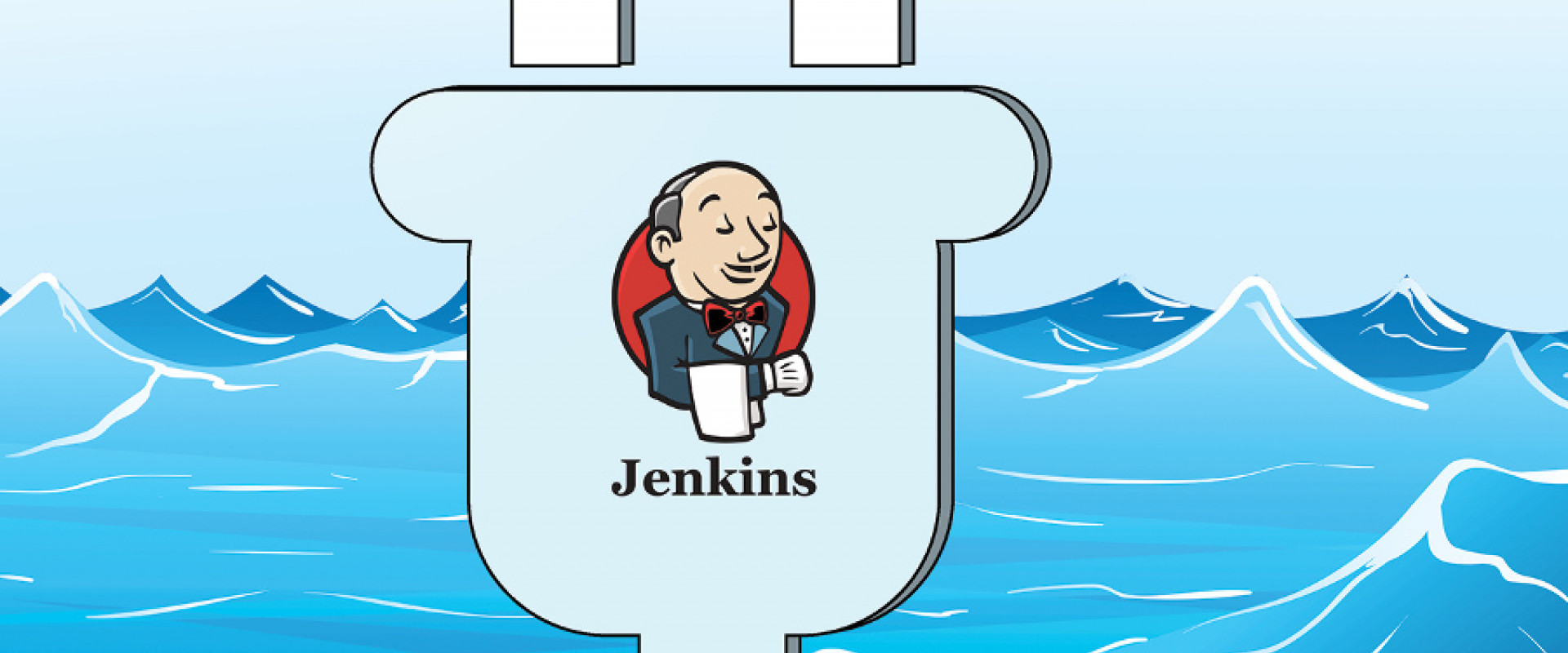
Blue Ocean is a new user experience for Jenkins based on a personalizable, modern design that allows users to graphically create, visualize and diagnose Continuous Delivery (CD) Pipelines
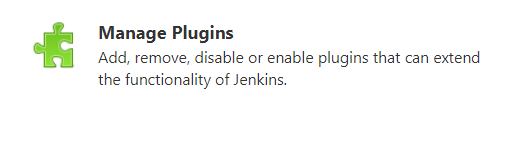
step3: Choose the Available tab and use the search bar to find Blue Ocean and Click the checkbox in the Install column
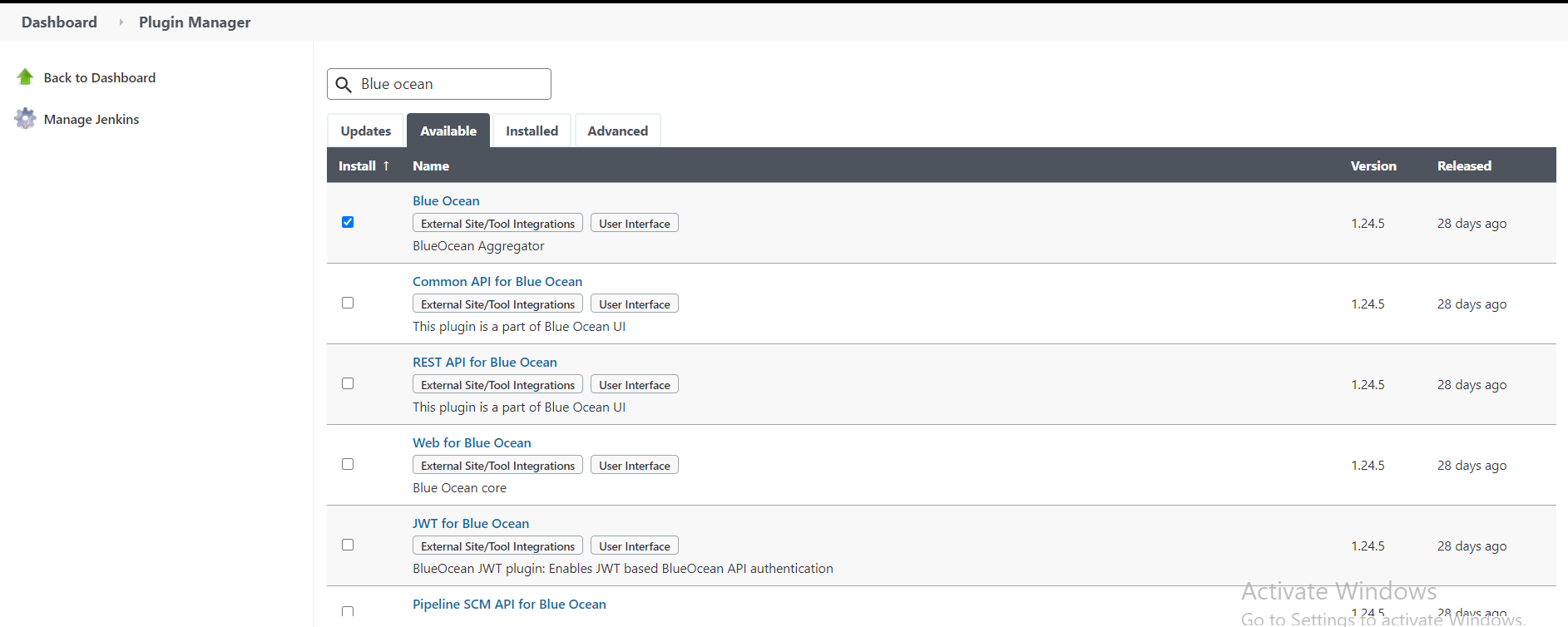
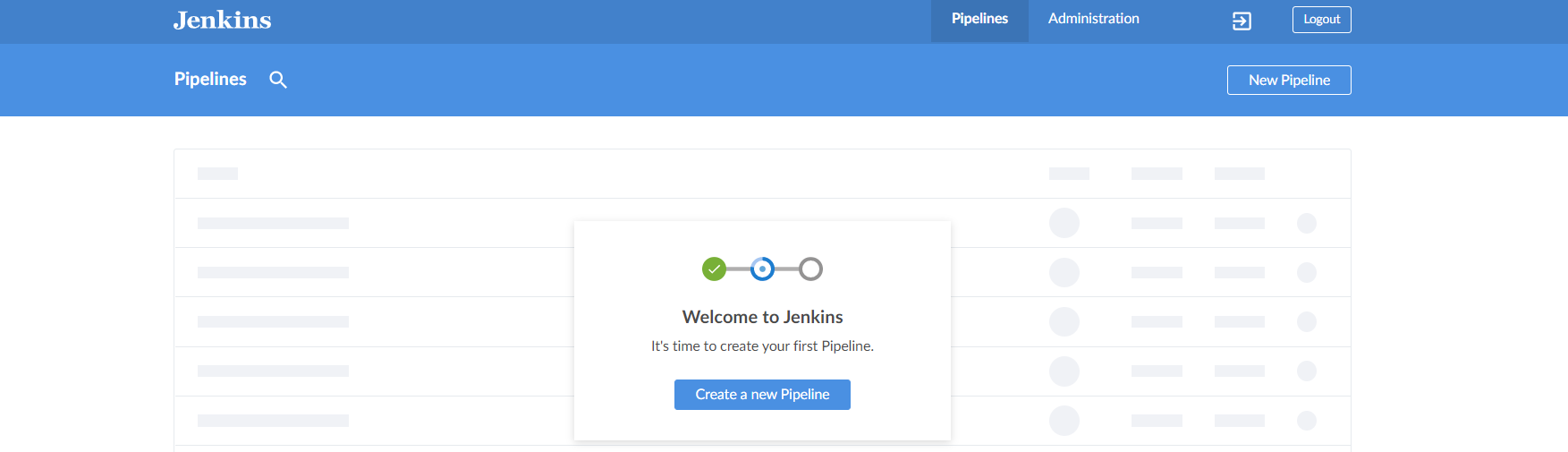
step1: Login to your Jenkins server
step2: Click Manage Jenkins in the sidebar then Manage Plugins
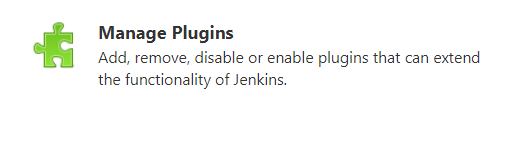
step3: Choose the Available tab and use the search bar to find Blue Ocean and Click the checkbox in the Install column
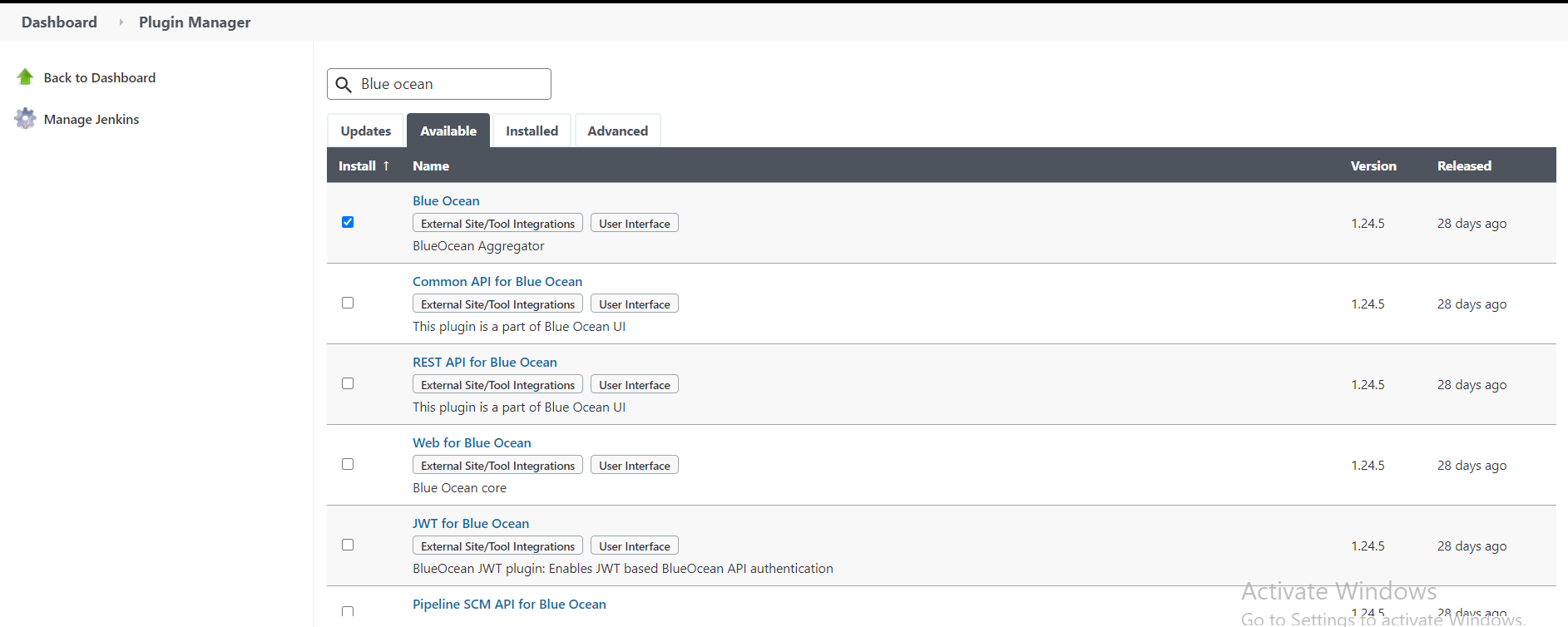
step4: Click either Install without restart or Download now and install after restart
After we install Blue Ocean, we can start using it by clicking on Open Blue Ocean on the left side of the Jenkins web UI, or we can navigate directly to Blue Ocean to our Jenkins URL, for example `https://jenkins/blue.
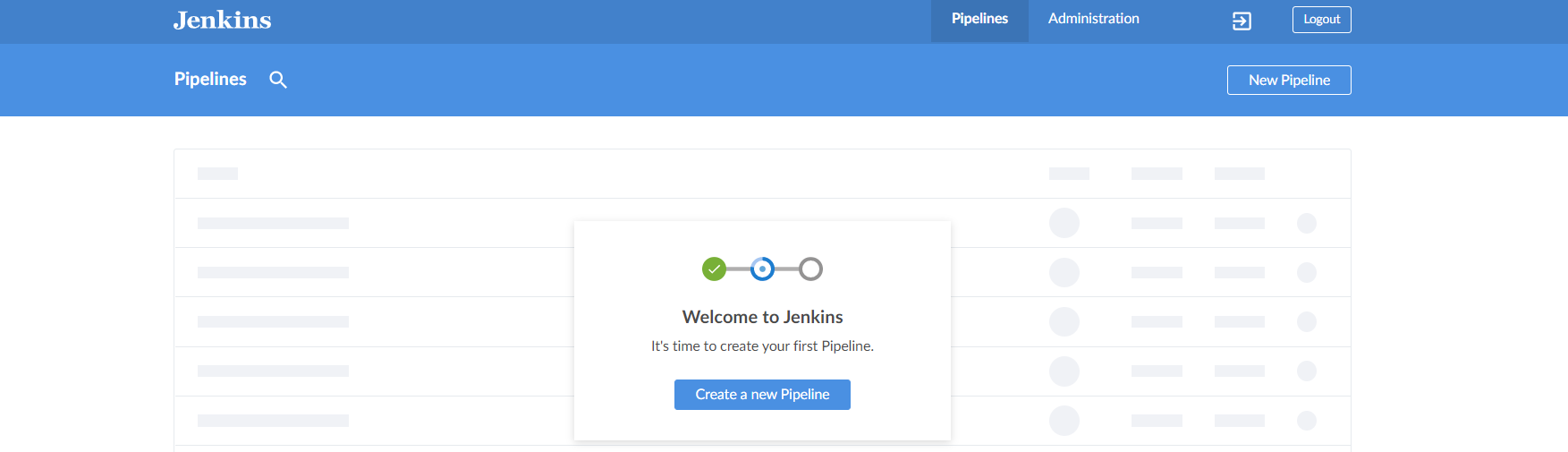
If we want to go back to the "classic" Jenkins UI, there's an "exit" icon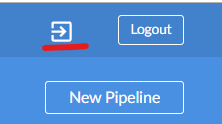
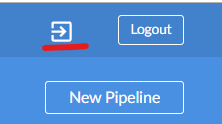
located at the top of every page in Blue Ocean.
Recent Comments
No comments
Leave a Comment
We will be happy to hear what you think about this post