How GitHub Codespaces Helps in Reducing Development Setup Time
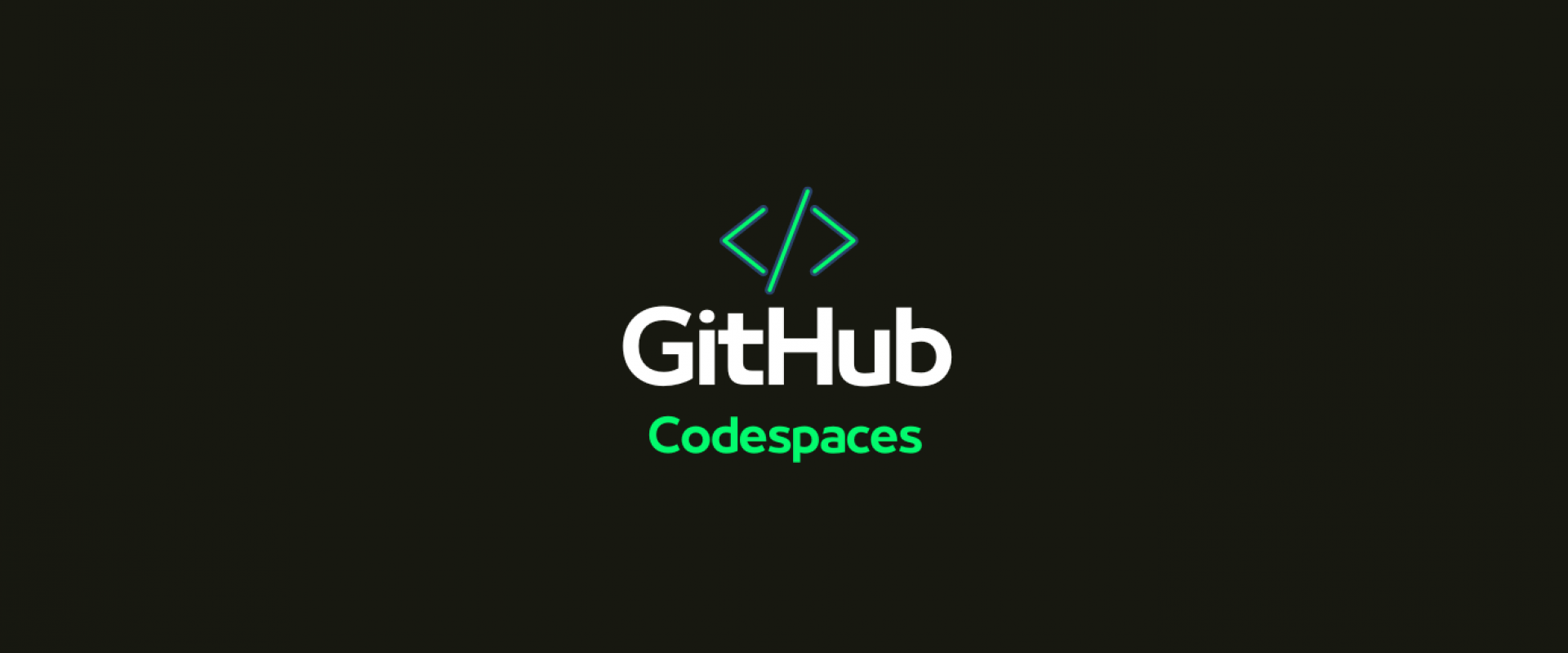
Kickstart your journey with GitHub Codespaces and discover how it can significantly accelerate the environment setup process for developers.
In the fast-paced world of software development, efficiency and speed play an important role. Setting up a development environment can be a time-consuming task for developers. GitHub Codespaces, a cloud-based environment, aims to address this challenge by offering access to a configured setup.
This guide will help you kickstart your journey with GitHub Codespaces and showcase how it can significantly accelerate the environment setup process for developers.
What Is GitHub Codespaces?
GitHub Codespaces is an all-in-one workspace for developers that provides an integrated development environment (IDE) where they can effortlessly build and access their coding setups from their GitHub repositories. This innovative platform leverages Visual Studio Code (VS Code) in the cloud for a development experience whether you're tackling a project or diving into a complex enterprise application.
Advantages of GitHub Codespaces
1. Instant setup: Developers can dive into coding within minutes without having to manually set up all the dependencies.
2. Consistency: All developers work in the environment reducing conflicts arising from the "IT WORKS ON MY MACHINE" issue.
3. Flexibility: Access your workspace by using any device connected to the internet.
4. Scalability: Easily cater to varying project requirements by adjusting resources such, as CPU and memory.
5. Integrated with GitHub: Streamlined connection, with GitHub repositories makes work and collaboration easier.
Challenges in Using GitHub Codespaces
1. Initial setup time: For larger repositories, the initial setup time can be significant.
2. Cost: While GitHub Codespaces offers a free plan, larger teams or projects may require paid plans, which significantly increase the overall cost of development.
3. Internet connection: As a cloud-based service, it requires a stable internet connection, which can be a challenge for developers working in areas with poor internet connectivity or during travel.
4. Limited customizations: Though GitHub Codespaces provides a lot of flexibility, it might not support all the customizations that a developer might have on their local machine.
5. Performance: While GitHub Codespaces is designed to be fast and responsive, the performance might not match that of a powerful local machine, especially for resource-intensive tasks.
6. Learning curve: Developers who are accustomed to local developer environments might experience a learning curve when getting used to a cloud-based IDE.
Starting Out With GitHub Codespaces
Prerequisites
Before you dive into using GitHub Codespaces make sure you have the following:
- A GitHub account (Pro or an organization's paid plan)
- Permission to access the repository you wish to collaborate on
Step-By-Step Instructions
Step 1: Activate GitHub Codespaces
- Go to your repository: Head to the repository where you intend to set up a Codespace.
- Enable Codespaces: If Codespaces isn't enabled for your account or organization yet, visit the repository settings. Turn it on.
Step 2: Set Up a Codespace
-
Create
a new Codespace:
Click on the "Code" button on the repository page. Select
the "Codespaces" tab, where you will see a green button
in the center to create Codespaces on main.


- Configure your workspace: Select the branch and configuration file (devcontainer.json) if its provided. Press "Create Codespace" to begin.
Step 3: Personalize Your Development Environment
- Access VS Code: Once your workspace is prepared, it will launch in a web-based version of Visual Studio Code.
- Add extensions: Install VS Code extensions from the Extensions Marketplace to enrich your development setup.
- Adjust your settings: Make any changes to the settings and configurations to align with your development process.
Step 4: Commence Coding
 Figure 1: I
have taken Contoso-chat Azure samples GitHub repo to demo
Figure 1: I
have taken Contoso-chat Azure samples GitHub repo to demo
Once your Codespace is set up, you can dive into coding. The devcontainer.json file ensures that all required dependencies and tools are already installed, creating a customized environment tailored to suit your project's requirements.
Enhancing Development With GitHub Codespaces
1. Pre-Set Development Environments
GitHub Codespaces utilizes development containers outlined in a devcontainer.json file. This file defines the setup of the development environment, encompassing the operating system, tools, libraries, and dependencies needed. Below is an example of what a devcontainer.json file may look like:
// For format details, see https://aka.ms/devcontainer.json. For config options, see the
// README at: https://github.com/devcontainers/templates/tree/main/src/python
{
"name": "Contoso Chat (v2)",
"build": {
"dockerfile": "Dockerfile",
"context": ".."
},
"features": {
"ghcr.io/devcontainers/features/azure-cli:1": {
"installBicep": true,
"extensions": "ml"
},
"ghcr.io/devcontainers/features/git:1": {},
"ghcr.io/azure/azure-dev/azd:latest": {},
"ghcr.io/devcontainers/features/docker-in-docker:2": {}
},
"customizations": {
"vscode": {
"extensions": [
"prompt-flow.prompt-flow",
"ms-azuretools.vscode-docker",
"ms-python.python",
"ms-toolsai.jupyter",
"ms-azuretools.vscode-bicep",
"rogalmic.bash-debug"
]
}
}
}
This setup ensures that every Codespace created from this repository will come equipped with Python, Bicep, Docker, etc. set up for use.
2. Smooth Collaboration
GitHub Codespaces streamlines collaboration by ensuring that all team members operate within the development environment. Any modifications made to the devcontainer.json file can be saved to the repository promptly updating the environment for everyone. This uniformity reduces setup time and eliminates discrepancies in environments that could lead to bugs and integration challenges.
3. Adaptable Resource Allocation
Depending on your project's needs, you can select machine types with varying CPU and memory configurations for your Codespaces. This adaptability ensures that you have the required resources to handle demanding tasks without sacrificing performance.
4. Convenience and Flexibility
A standout feature of GitHub Codespaces is its capability to access your development environment from any device. Once you set up a new Codespace, it will show up inside the Codespaces and make it easy to open from any machine. Whether you're working on a desktop, laptop, or tablet you can seamlessly continue your development tasks as long as you are connected to the Internet. This flexibility boosts productivity.

Effective GitHub Codespaces Usage Recommendations
1. Utilize Devcontainer.json Efficiently
- Define dependencies clearly: Ensure all essential dependencies and tools are clearly outlined in the devcontainer.json file.
- Custom commands: Utilize the feature to execute scripts or commands once the container is created like installing software or configuring databases.
- Extensions: Pre-install VS Code extensions to improve your coding experience.
2. Efficient Resource Management
- Select appropriate machine type: Choose a machine type that suits your project requirements. Smaller projects may function well with resources while larger projects might need robust machines.
- Monitoring resource usage: Keep track of resource consumption. Adjust settings as necessary, for performance.
3. Effective Collaboration
- Uniform environment setup: Ensure that the devcontainer.json file remains consistent and updated across all team members.
- Shared configurations: Share configurations and extensions via the repository to maintain a development environment.
Conclusion
GitHub Codespaces is a tool that simplifies development by offering consistent and scalable environments. By minimizing setup time and configuration hassle, developers can dedicate time to coding rather than managing their environment and prerequisites. Whether working on projects or collaborating with teams GitHub Codespaces, can significantly boost productivity. Getting started with GitHub Codespaces is simple. Its impact on the development process is substantial. Please give it a try if you haven't and share your experience. Happy coding!!
We ZippyOPS Provide consulting, implementation, and management services on DevOps, DevSecOps, DataOps, MLOps, AIOps, Cloud, Automated Ops, Microservices, Infrastructure, and Security
Services offered by us: https://www.zippyops.com/services
Our Products: https://www.zippyops.com/products
Our Solutions: https://www.zippyops.com/solutions
For Demo, videos check out YouTube Playlist: https://www.youtube.com/watch?v=4FYvPooN_Tg&list=PLCJ3JpanNyCfXlHahZhYgJH9-rV6ouPro
If this seems interesting, please email us at [email protected] for a quick call.
Relevant Blogs:
GitHub Compliance – All You Need To Know
GitHub Shared Responsibility Model and Source Code Protection
Recent Comments
No comments
Leave a Comment
We will be happy to hear what you think about this post