Kubernetes Cheat sheet
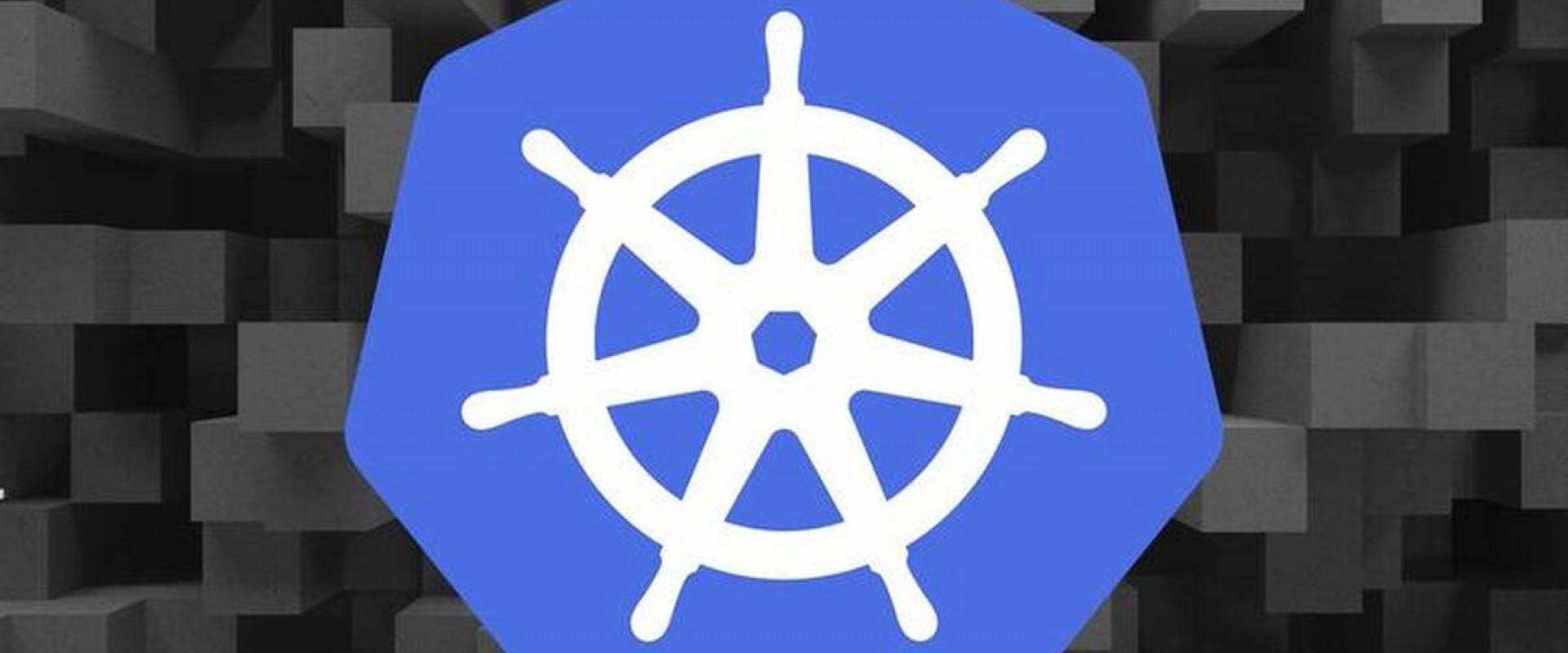
Listing Resources:
To list one or more pods, replication controllers, services, or daemon sets, use the kubectl get command.
Generate a plain-text list of all namespaces.
command: kubectl get namespace
Generate a plain-text list of all pods.
command: kubectl get pods
Generate a detailed plain-text list of all pods.
command: kubectl get pods -o wide
Generate a list of all pods running on a particular node server.
command: kubectl get pods --field-selector=spec.nodeName=[server-name]
List a specific replication controller in plain-text.
command: kubectl get replicationcontroller [replication-controller-name]
Generate a plain-text list of all replication controllers and services.
command: kubectl get replicationcontroller, services
Generate a plain-text list of all daemon sets:
command: kubectl get daemonset
Creating a Resource:
Create a resource such as a service, a deployment, a job, or a namespace using the kubectl create command.
create a new namespace.
command: kubectl create namespace [namespace-name]
Create a resource from a JSON or YAML file.
command: kubectl create –f [filename]
Applying and Updating a Resource:
To apply or update a resource using the kubectl apply command. The source in this operation can be either a file or the standard input (stdin).
Create a new service with the definition contained in [service-name].yaml.
command: kubectl apply -f [service-name].yaml
Create a new replication controller with the definition contained in [controller-name].yaml.
command: kubectl apply -f [controller-name].yaml
Create the objects defined in any .yaml, .yml, or .json file in a directory.
command: kubectl apply -f [directory-name]
Edit a service.
command: kubectl edit svc/[service-name]
Edit a service in a non-default editor.
command: KUBE_EDITOR=”[editor-name]” kubectl edit svc/[service-name]
Displaying the State of Resources:
To display the state of any number of resources in detail, use the kubectl describe command. By default, the output also lists uninitialized resources.
View details about a particular node.
command: kubectl describe nodes [node-name]
View details about a particular pod.
command: kubectl describe pods [pod-name]
Display details about a pod whose name and type are listed in pod.json.
command: Kubectl describe –f pod.json
See details about all pods managed by a specific replication controller.
command: kubectl describe pods [replication-controller-name]
Show details about all pods.
command: kubectl describe pods
Deleting Resources:
To remove resources from a file or stdin, use the kubectl delete command.
Remove a pod using the name and type listed in pod.yaml.
command: kubectl delete -f pod.yaml
Remove all pods and services with a specific label:
command: kubectl delete pods,services -l [label-key]=[label-value]
Remove all pods.
command: kubectl delete pods --all
Executing a Command:
Use kubectl exec to issue commands to a container or to open a shell in a container.
Receive output from a command run on the first container in a pod.
command: kubectl exec [pod-name] -- [command]
Get output from a command run on a specific container in a pod.
command: kubectl exec [pod-name] -c [container-name] -- [command]
Run /bin/bash from a specific pod. The received output comes from the first container.
command: kubectl exec -ti [pod-name] -- /bin/bash
Modifying kubeconfig Files:
The kubectl config command lets you view and modify kubeconfig files. This command is usually followed by another sub-command.
Display the current context.
command: kubectl config current-context
Set a cluster entry in kubeconfig.
command: kubectl config set-cluster [cluster-name] --server=[server-name]
Unset an entry in kubeconfig.
command: kubectl config unset [property-name]
Printing Container Logs:
To print logs from containers in a pod, use the kubectl logs command.
To print logs from a pod.
command: kubectl logs [pod-name]
To stream logs from a pod.
Recent Comments
No comments
Leave a Comment
We will be happy to hear what you think about this post