Monitoring Linux OS Using Open Source Real-Time Monitoring HertzBeat
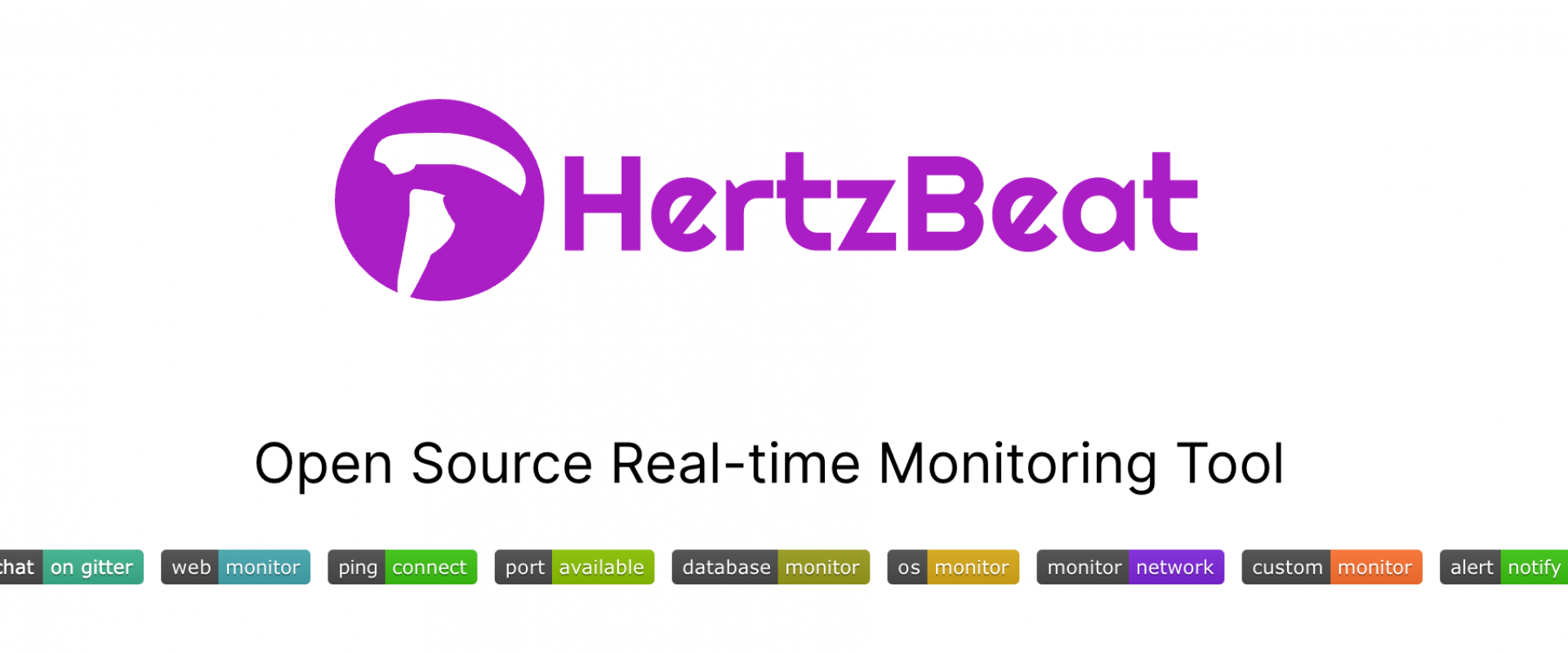
Use the open-source real-time monitoring system HertzBeat to monitor and alarm the Linux operating system, and it will be done in 5 minutes!
HertzBeat is an open source, easy-to-use and friendly real-time monitoring system that does not require Agent and has powerful custom monitoring capabilities.
- Integrate monitoring-alarm-notification, support monitoring of application services, databases, operating systems, middleware, cloud-native, etc., threshold alarms, and alarm notifications (email WeChat Dingding Feishu SMS Slack Discord Telegram).
- It configurable protocol specifications such as Http, Jmx, Ssh, Snmp, Jdbc, etc. You only need to configure YML to use these protocols to customize and collect any indicators you want to collect. Do you believe that you can immediately adapt to a new monitoring type, such as K8s or Docker, just by configuring YML?
- HertzBeat's powerful customization, multi-type support, easy expansion, and low coupling hope to help developers and small and medium teams quickly build their own monitoring systems.
Github: https://github.com/dromara/hertzbeat
Get Linux Monitoring Done in HertzBeat in 5 Minutes
- Prerequisites, you already have a Linux environment and a HertzBeat environment.
Add Monitoring of the Linux Operating System to the Monitoring Page of the Open-Source Monitoring System HertzBeat
1. Click Add Linux Monitoring
Path: Menu -> Operating System Monitoring -> Linux Operating System -> Add Linux Operating System Monitoring
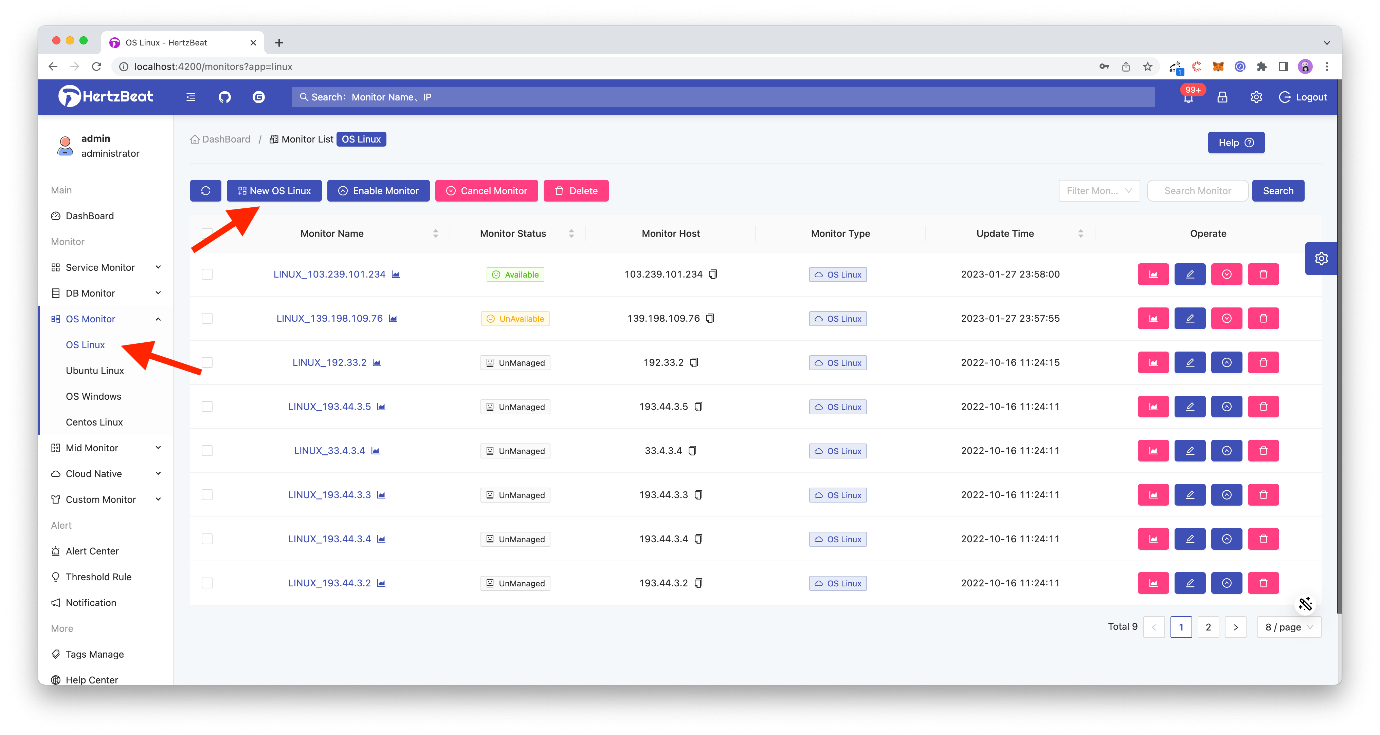
2. Configure the parameters required for new monitoring Linux
Fill in the Linux peer IP, SSH port (default 22), account password, etc., on the monitoring page, and finally, click OK to add. For other parameters, such as collection interval, timeout period, etc., please refer to the help document.
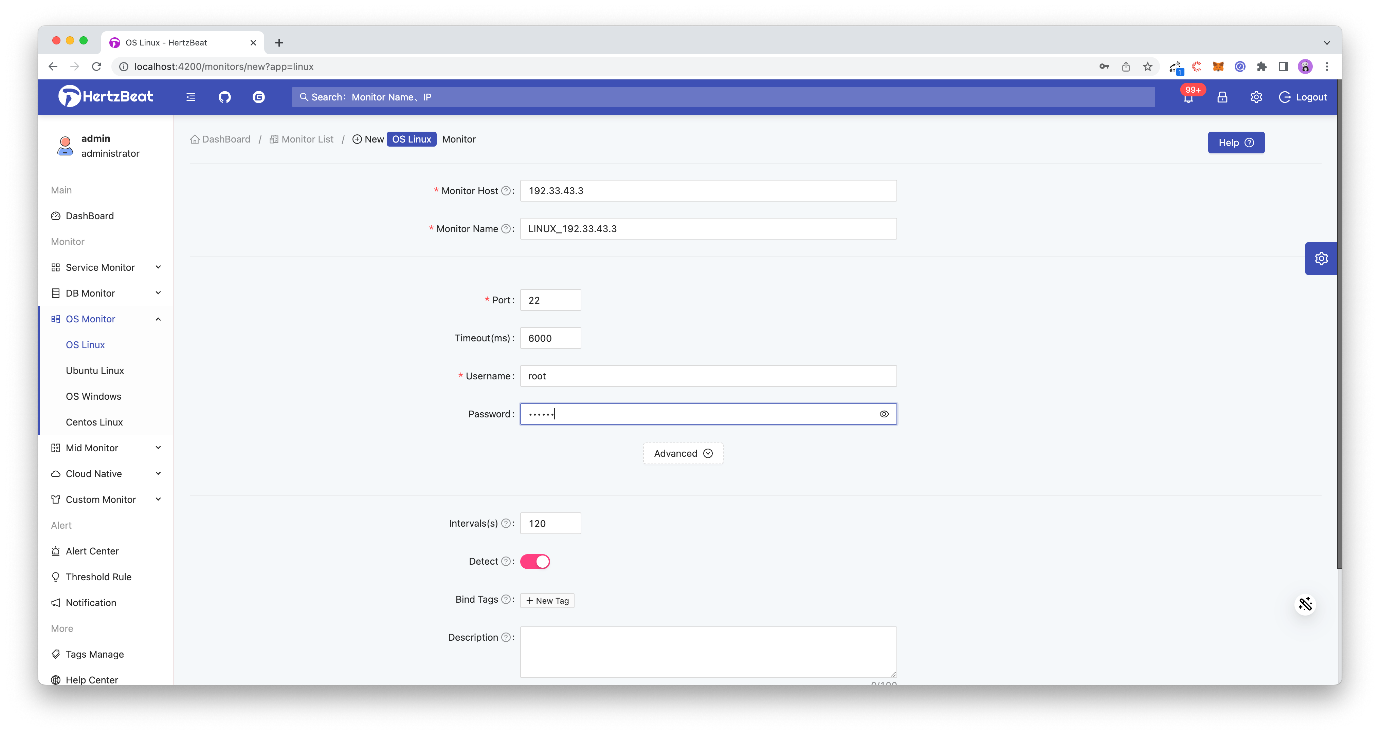
3. Complete, now we have added the monitoring of Linux. Check the monitoring list to see our added items.
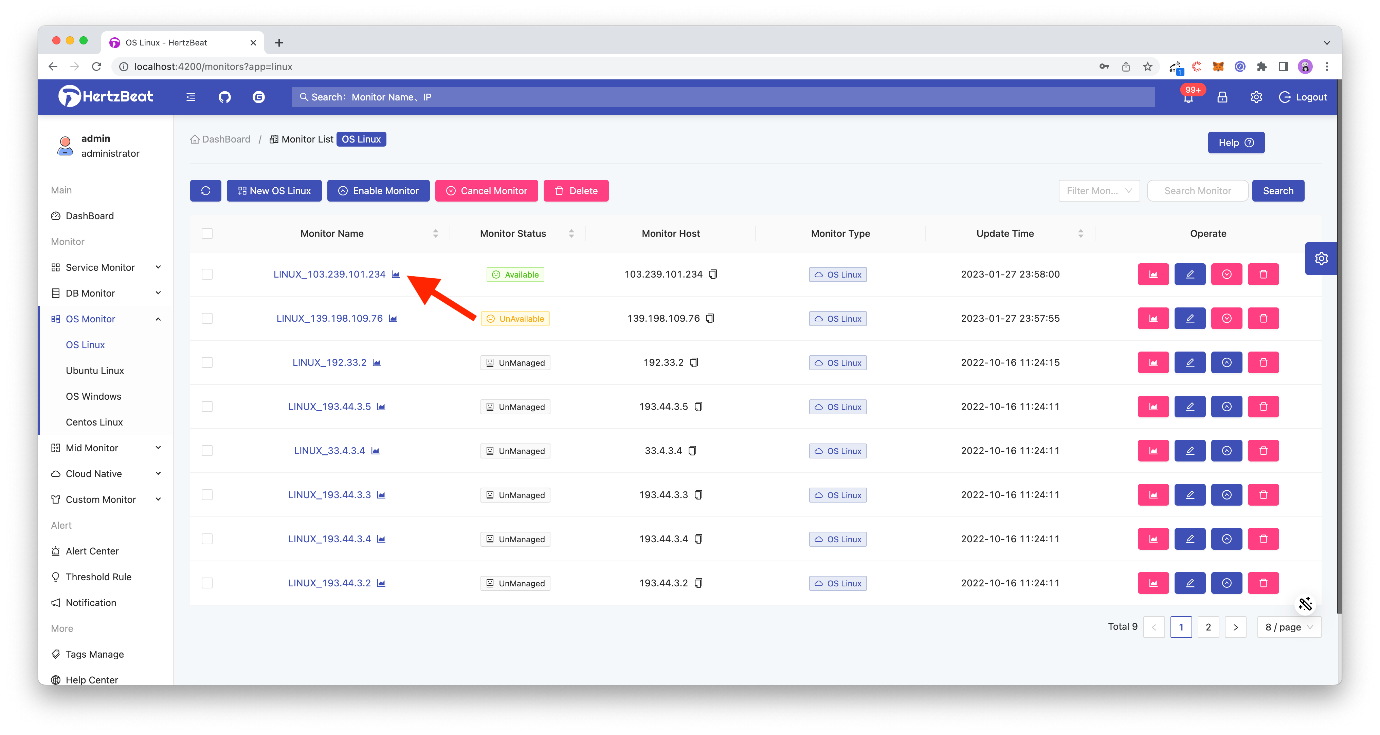
4. Click Operation->Monitoring Details Icon of the monitoring list item to browse the real-time monitoring indicator data of Linux.
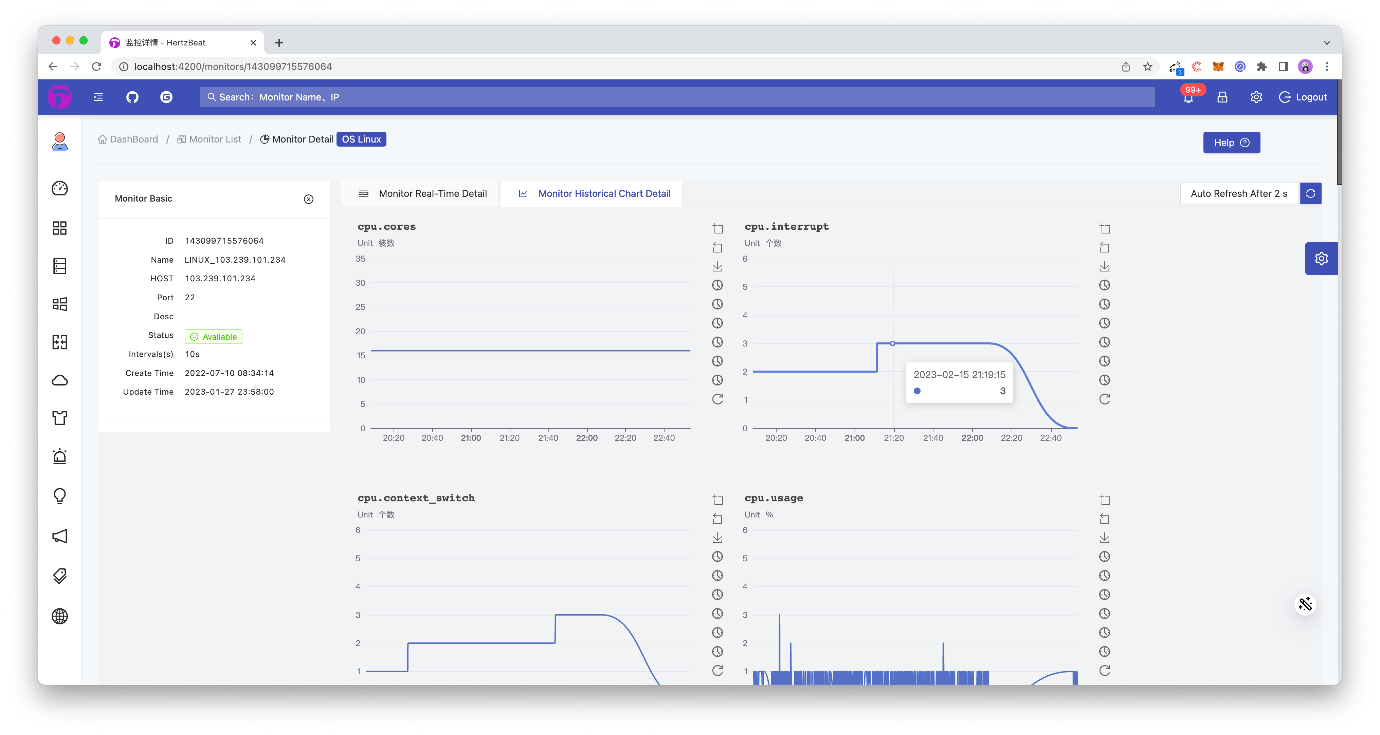
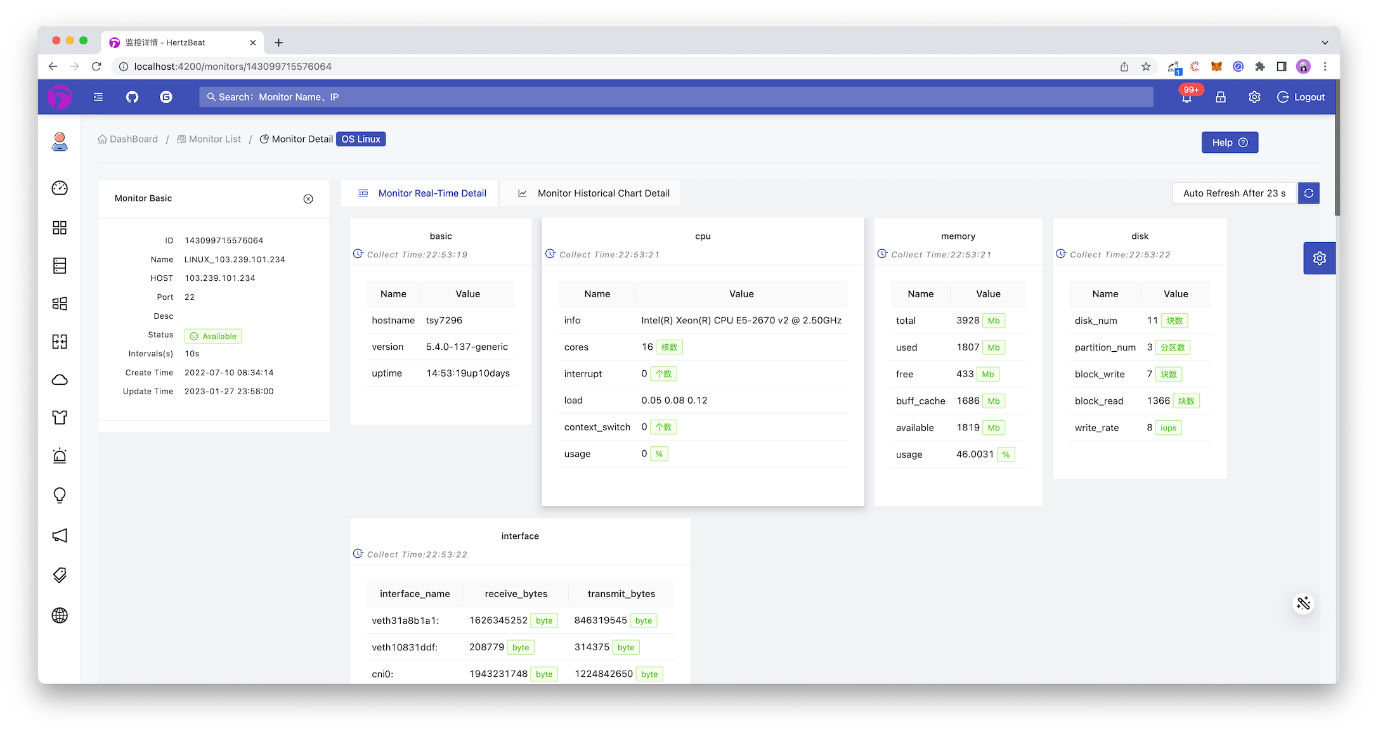
5. Click Monitoring History Details TAB to browse the historical monitoring indicator data chart of Linux.
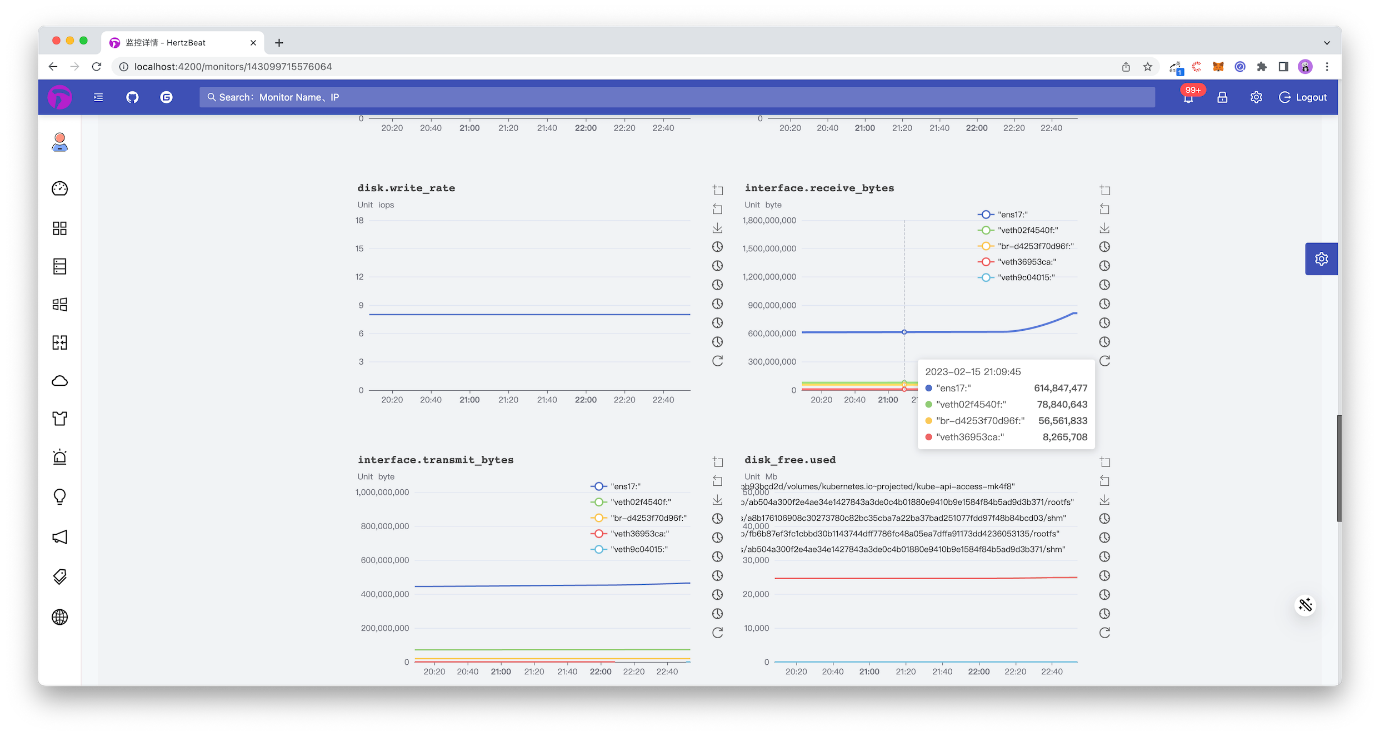
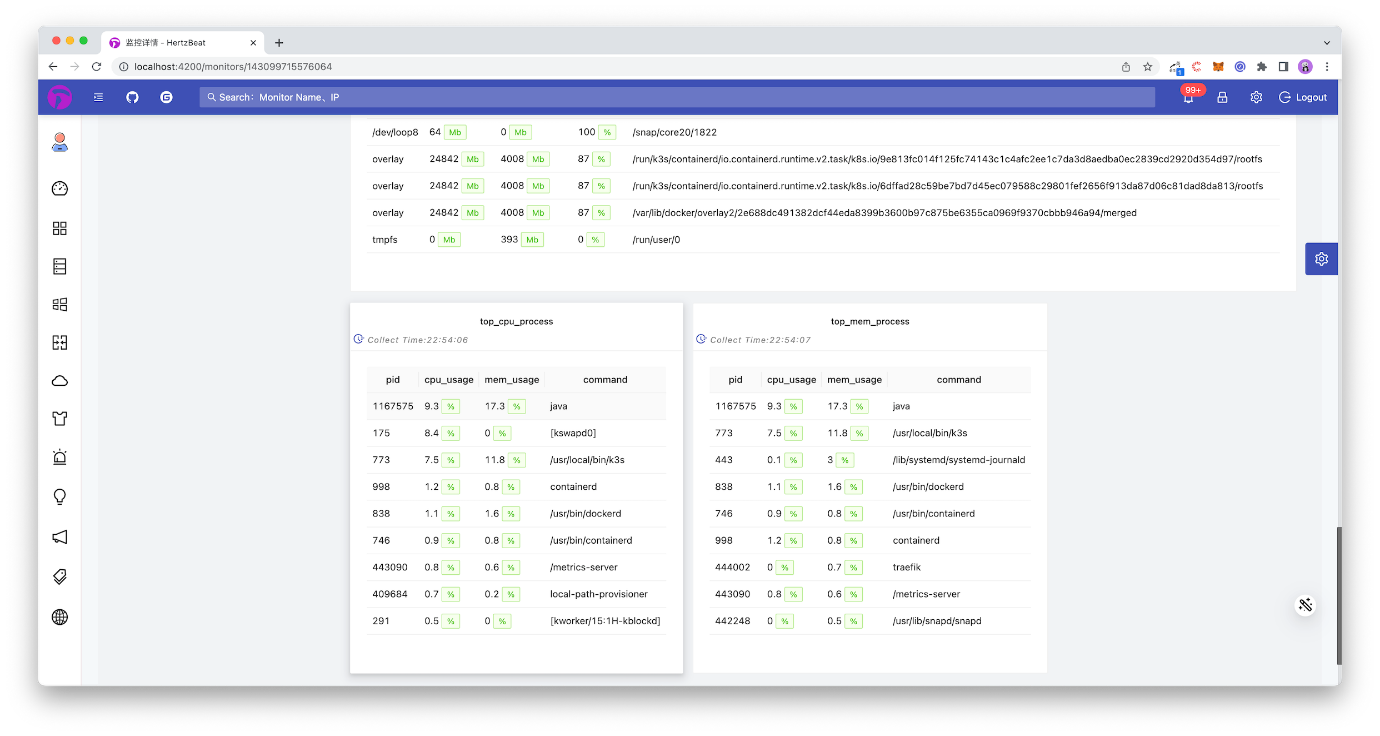
DONE! Done! To sum up, it only takes one step.
- On the HertzBeat monitoring page, configure the IP port account password and add Linux monitoring
Through the above two steps, we have completed the monitoring of Linux. We can view the monitoring details and indicators in HertzBeat at any time to observe its service status. Of course, just looking at it is definitely not perfect. Monitoring is often accompanied by alarm thresholds. When Linux performance indicators exceed our expectations or are abnormal, we can promptly notify our corresponding person in charge. The person in charge receives the notification and handles the problem. It is a complete monitoring and alarm process.
Next, we will demonstrate step by step how to configure threshold alarm notifications in the HertzBeat system so that when Linux indicators are found to be abnormal, they will be notified to us in time
Add Linux Indicator Threshold Alarm in HertzBeat System
1. Configure an alarm threshold for an important indicator
Path: Menu -> Threshold Rules -> Add Threshold
-
Select
the configured indicator object. Linux monitors mainly related indicators
such as cpu, memory, disk, network performance, etc. For example, we set
the threshold for the indicator
CPU utilizationcpu->usage. When the Linux cpu utilization is greater than 90% When a warning is issued. -
Here
we configure to send an alarm when the
usage>90of this indicatorcpu, the alarm level is Warning Alarm, which will be triggered after three times, as shown in the figure below.
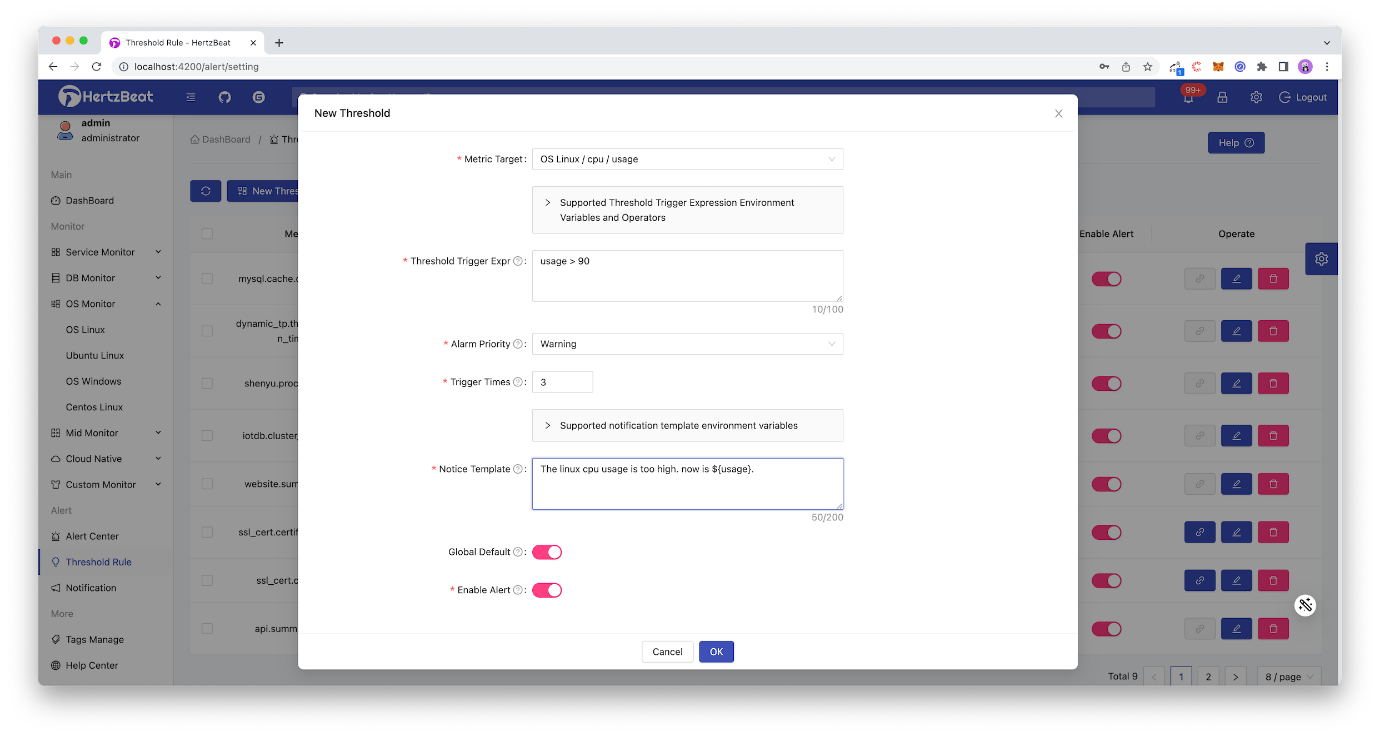
2. Add message notification recipients
Configure the receiver to let the alarm message know who to send and how to send it.
Path: Menu -> Alarm Notification -> Alarm Recipient -> Add New Recipient
Message notification methods support email, DingTalk, WeChat Work, Feishu, WebHook, SMS, etc. Here we take the commonly used DingTalk as an example.
-
Refer
to this Help
Documentation to configure the robot on DingTalk and set the
security custom keyword
HertzBeat, get the correspondingaccess_tokenvalue. - Configure the receiver parameters in HertzBeat as follows.
[Alarm Notification]->[New Recipient]->[Select DingTalk Robot Notification Method]->[Set DingTalk Robot ACCESS_TOKEN]->[OK]
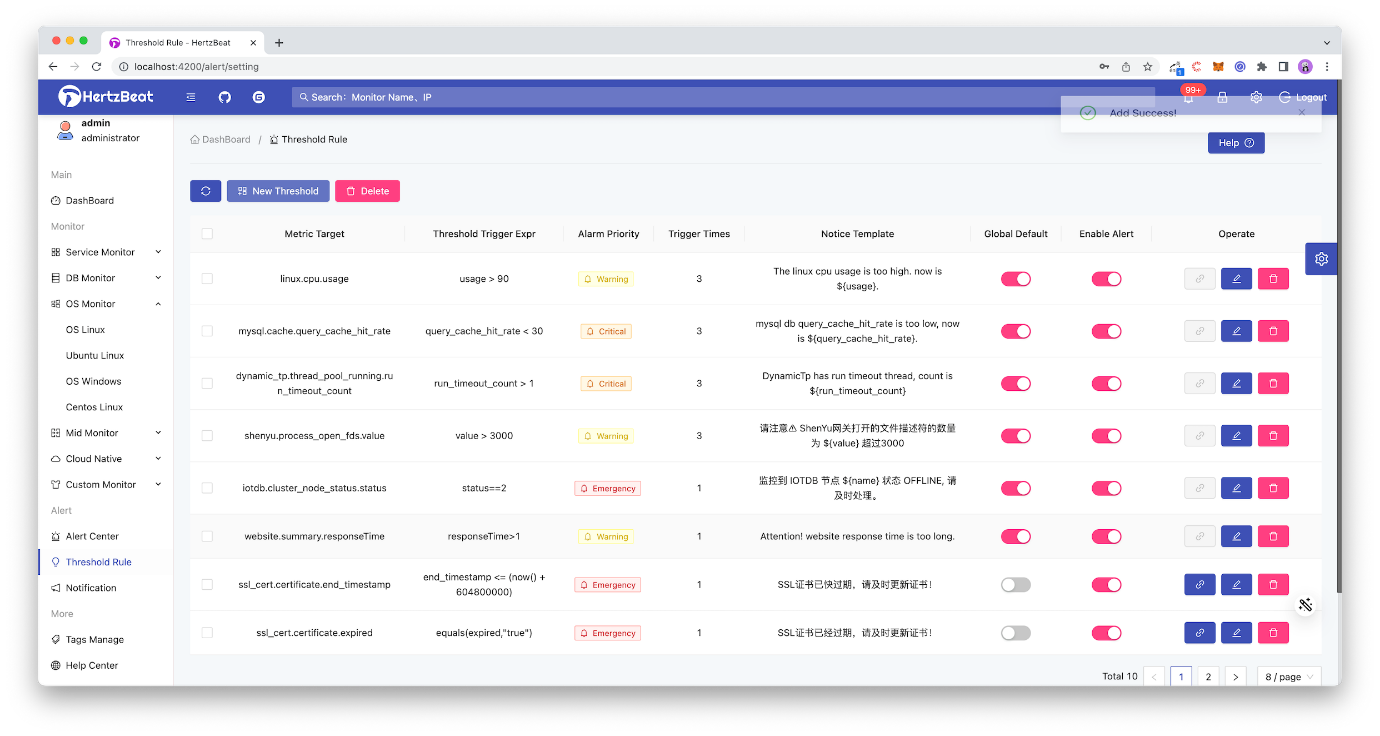
3. Configure the associated alarm notification strategy [Add notification strategy] -> [Associate the recipient just set] -> [OK]
Configure the alarm notification policy to bind the alarm message with the receiver, so that you can decide which alarms to send to whom.
Finished, now wait for the warning message to come.
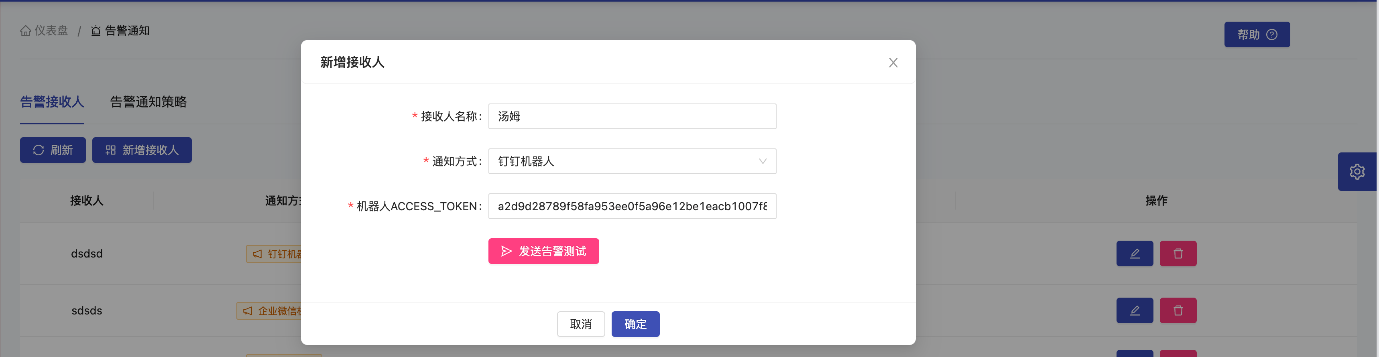
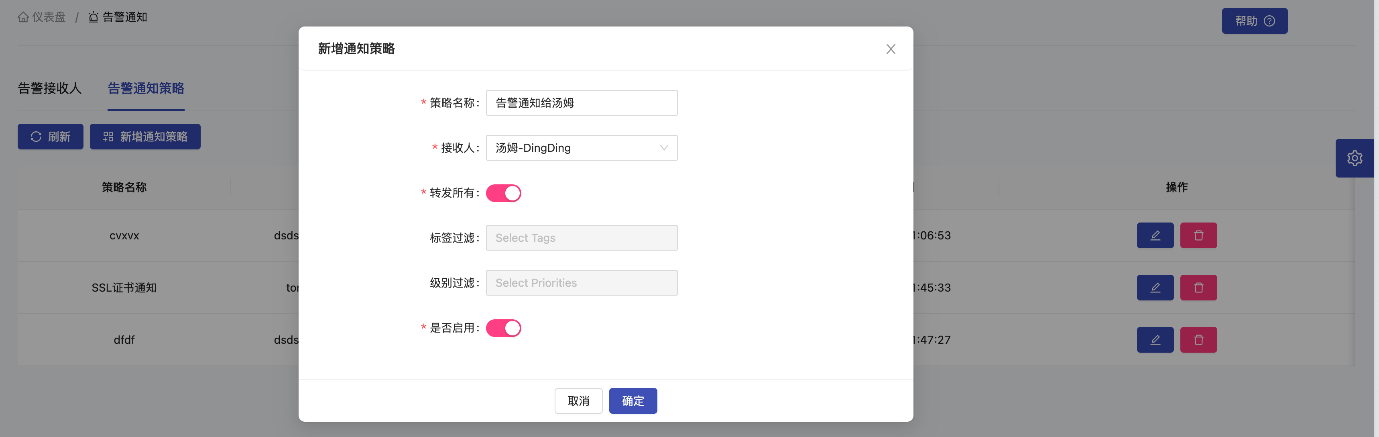
Finished, now wait for the warning message to come.
[HertzBeat warning notification]Alarm target object: linux.cpu.usageAffiliated monitoring ID: 483783444839382Belonging monitoring name: Linux_182.33.34.2Alarm level: warning alarmAlarm trigger time: 2023-02-15 21:13:44Content details: The linux cpu usage is too high. now is 95.Summary
This practical article showed us how to use an open-source
real-time monitoring system HertzBeat to monitor Linux indicator data. We can
find that HertzBeat, which integrates monitoring-alarm-notification, is more
convenient in operation and use. Linux can be included in the monitoring and
alarm notification, and there is no need to deploy multiple components and
write configuration files.
We Provide consulting, implementation, and management services on DevOps, DevSecOps, Cloud, Automated Ops, Microservices, Infrastructure, and Security
Services offered by us: https://www.zippyops.com/services
Our Products: https://www.zippyops.com/products
Our Solutions: https://www.zippyops.com/solutions
For Demo, videos check out YouTube Playlist: https://www.youtube.com/watch?v=4FYvPooN_Tg&list=PLCJ3JpanNyCfXlHahZhYgJH9-rV6ouPro
If this seems interesting, please email us at [email protected] for a call.
Recent Comments
No comments
Leave a Comment
We will be happy to hear what you think about this post